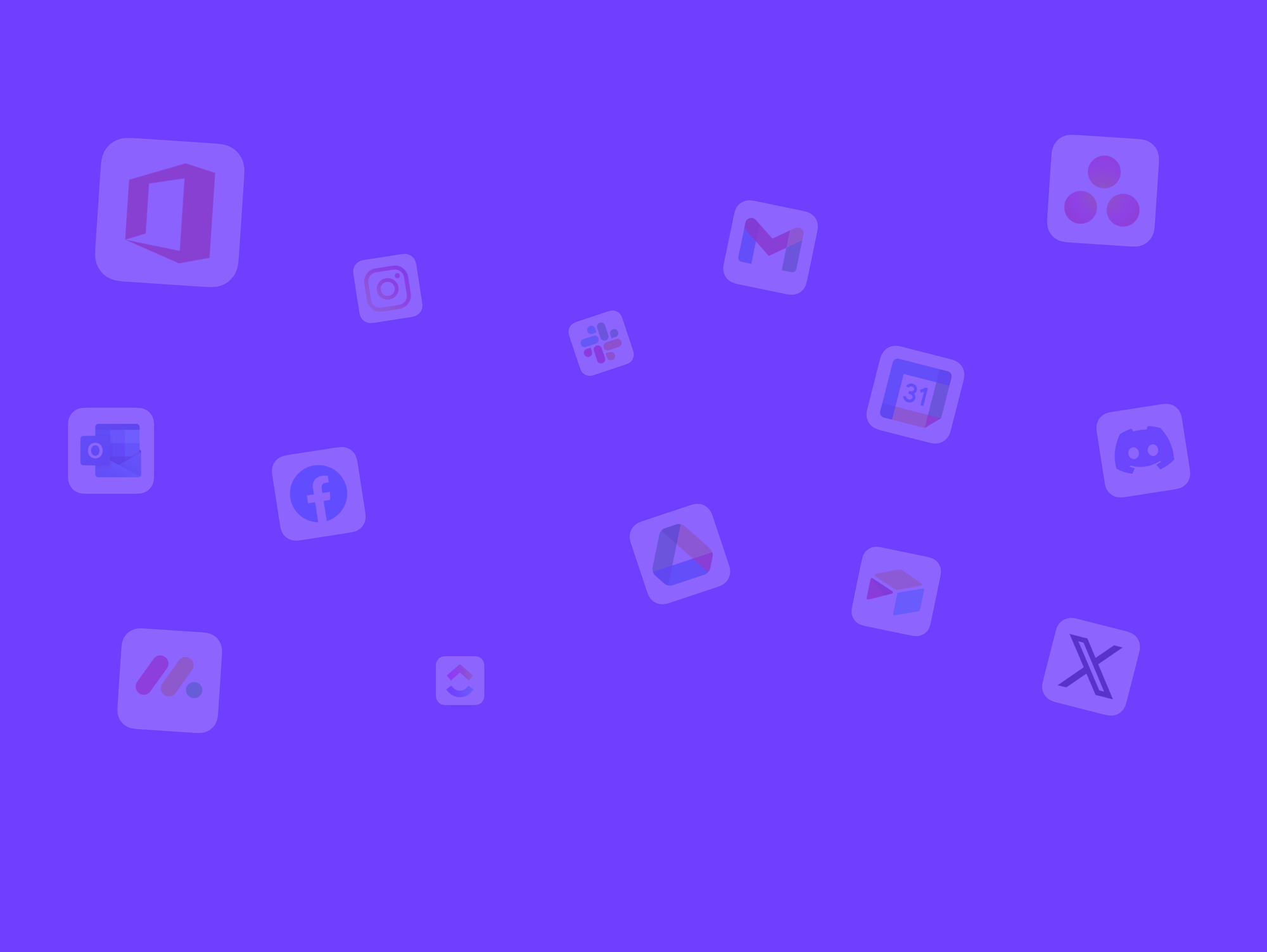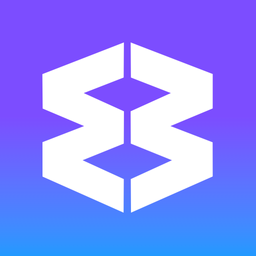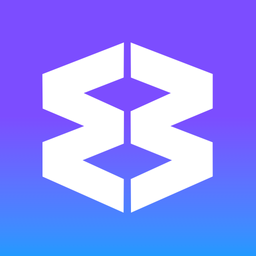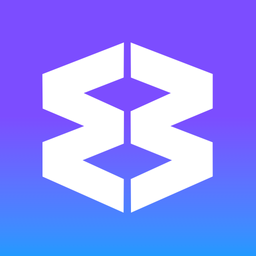👥 Teams Getting Started Guide
Get your coworkers started with Wavebox and enable them to maximize all its features effortlessly.
💡
The account that purchases the team seats automatically becomes the Team Admin and Billing Contact by default.
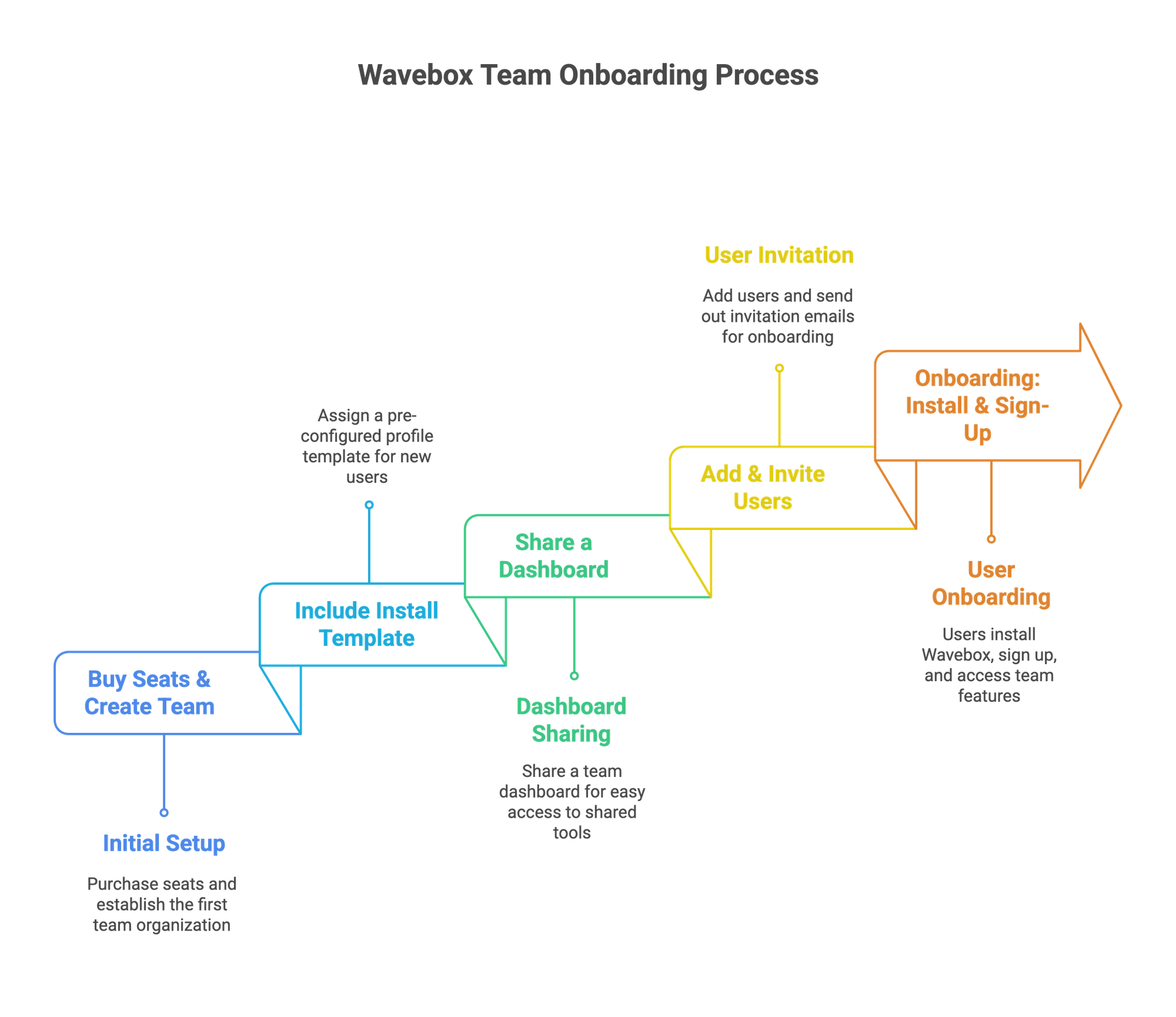
Contents
- STEP 1: Buy Seats & Create your Organization
- STEP 2: Create a Connect Team
- STEP 3: Include an Install Template (recommended)
- STEP 4: Add & Invite Users
- STEP 5: Onboarding: Install & Sign-Up
💡
Which Email Account?
Before you start, decide what email account your team will use to sign-in to Wavebox. This should be their main work email address, and the one they use most to sign-in to their daily apps and accounts.
Before you start, decide what email account your team will use to sign-in to Wavebox. This should be their main work email address, and the one they use most to sign-in to their daily apps and accounts.
👥 STEP 1. Buy Seats & Create your Organization
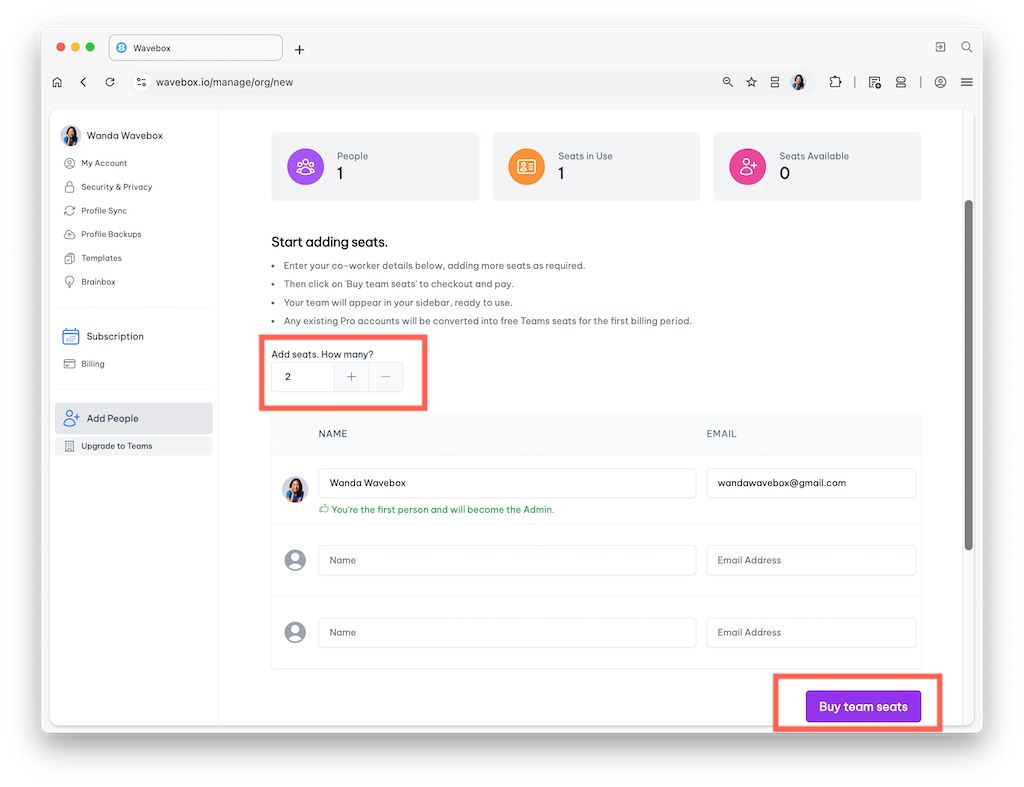
- From Trial, navigate to My Wavebox → Upgrade to Teams → Buy Team Seats
- From Pro, navigate to My Wavebox → Add People → Buy Team Seats
- Follow the prompts to:
- Purchase team seats (via Stripe)
- Create your organization account
- A new organization section will appear in your My Wavebox sidebar
- Consolidated billing is activated automatically under Billing.
👍 Tip: The account used to purchase the seats becomes the Team Admin and Billing Contact by default.
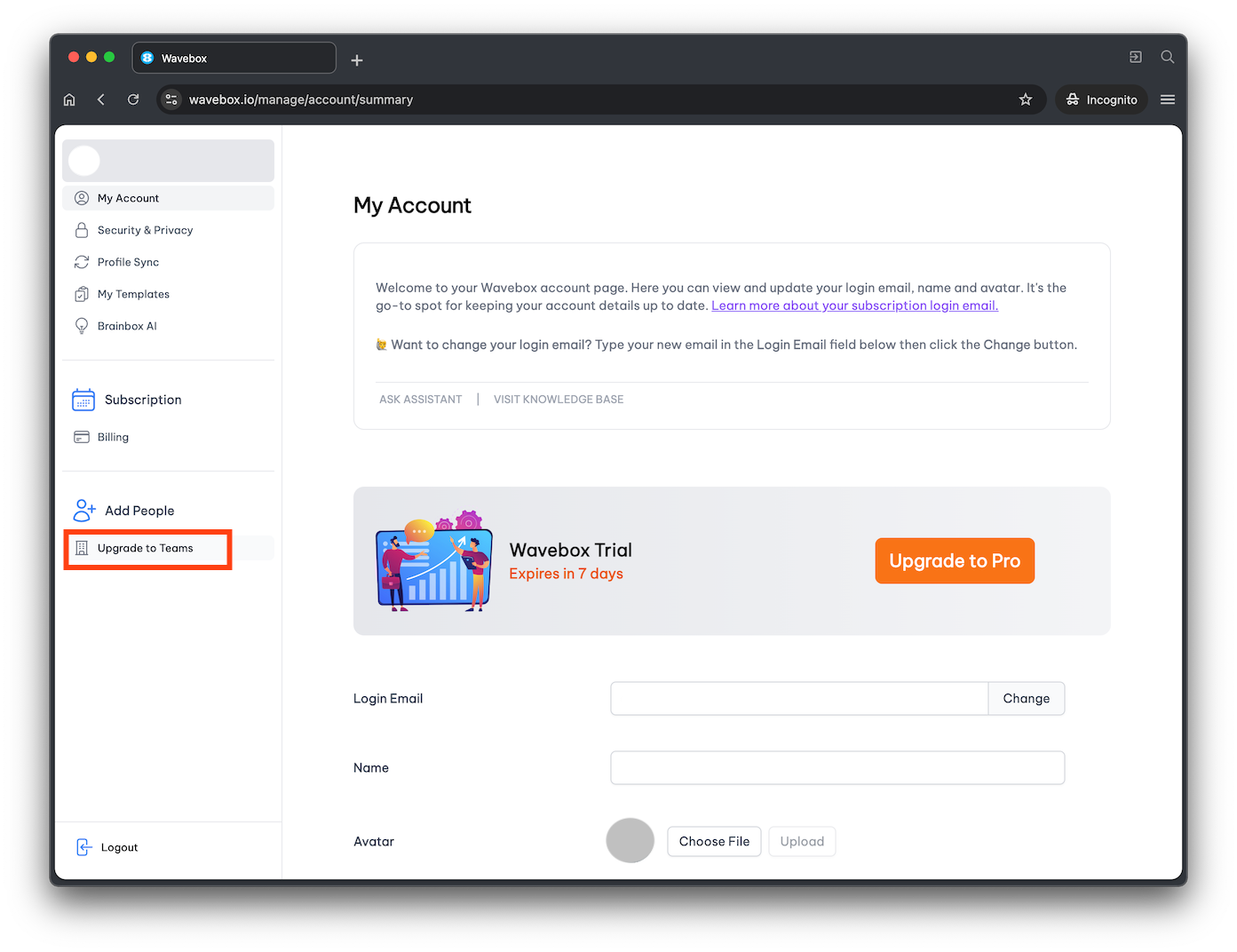
👥 STEP 2. Create a Connect Team
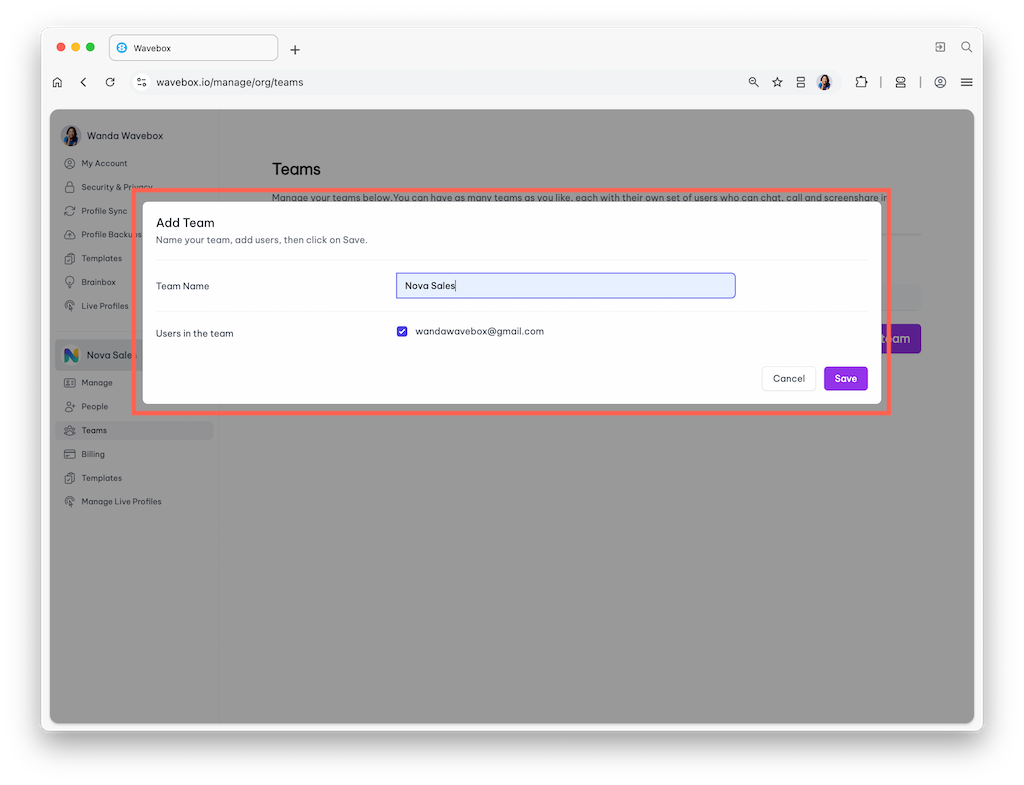
- Go to My Wavebox → Organization → Teams.
- Click [Create New Team] and enter your team name.
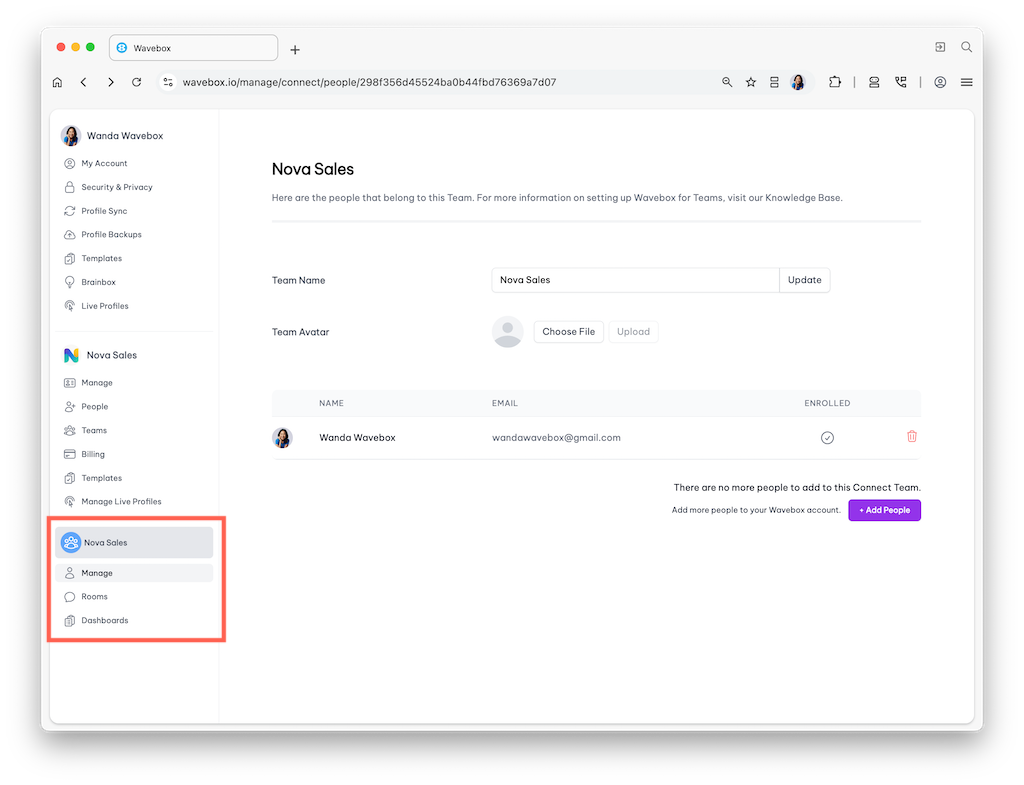
- The team will now be visible in your sidebar.
- Click Manage to edit the team’s name or details.
👍 Tip: Creating a team enables the Connect icon (top-right), and also unlocks Dashboard advanced mode.
🖼️ STEP 3. Create an Install Template
Templates provide new users with a ready-to-use profile containing all the essential apps, tabs, and tools. Assigning templates ensures consistency and a smooth start for each user.
- Go to My Wavebox → Templates.
- To assign a template:
- Find (or create) the template you want to use.
- Tick the checkbox in the Teams column to assign it.
- Note: If you don’t select a template, new users will start with a blank profile.
💡
Users can edit install templates. For managed, locked-down profiles, consider using Wavebox Live.
✉️ STEP 4. Add Users & Send Invites
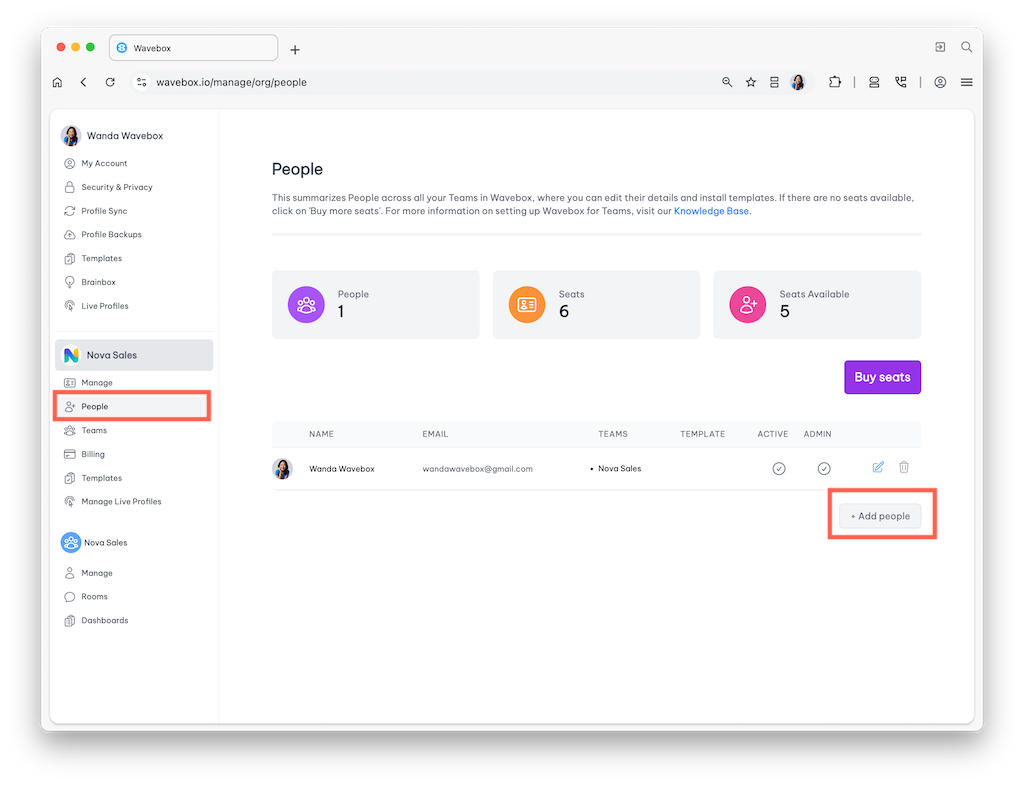
- Go to My Wavebox → Organization → People.
- Click Add People.
- In the Add User dialog:
- Login Email: Enter the user’s company email address (this is their Wavebox login)
- Name & Avatar: Optional (users can edit this later)
- Admin Permissions: ✅ Enable if this user should have admin access
- Install Template: Pick a team template, or leave as ‘no template’
- Teams: Select which teams they’ll join
- Invite Email: ✅ Tick the “Invite” checkbox to send an invite upon saving
- Click [Save]
- 🔁 Repeat this process for each user you wish to add.
🛳️ STEP 5. User Onboarding—Install & Sign-Up
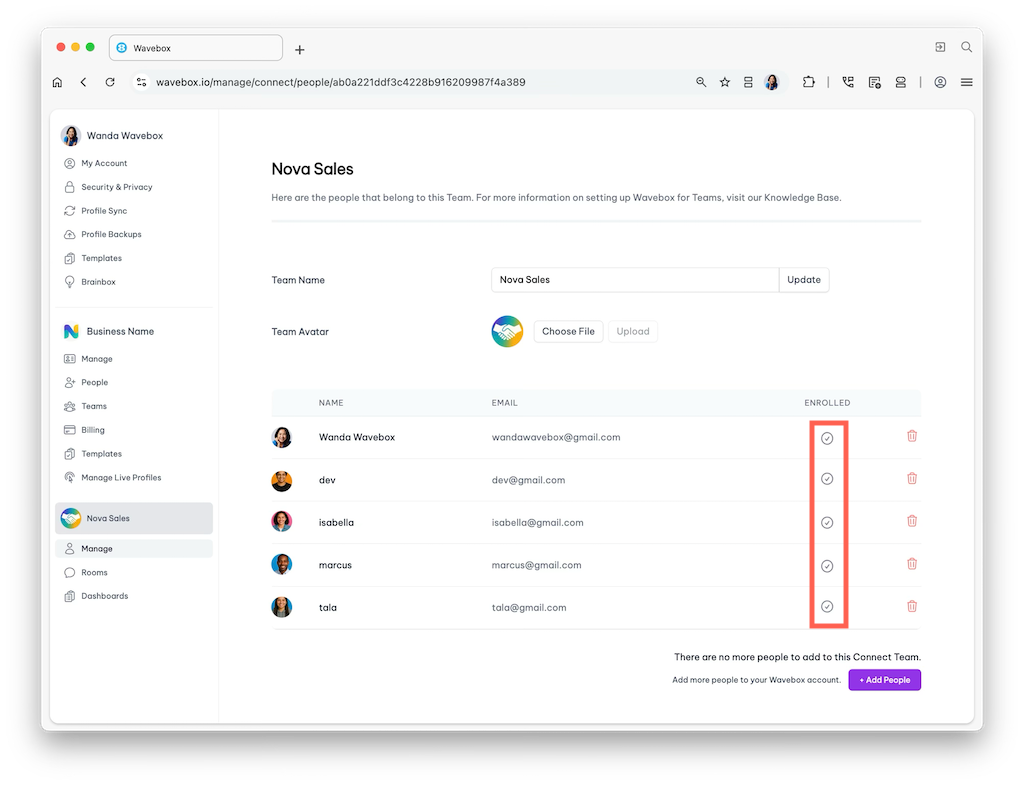
What Users Need to Do
💡
The user should install Wavebox and sign in using the same email address that the invitation was sent to.
- Receive Invite Email: They will receive an invitation with a download link for Wavebox.
- Install Wavebox: Download and install using the same email address as the invitation.
- First Launch: On first login, Wavebox opens with:
- A blank profile, or
- A pre-configured Team Template, or
- A Wavebox Live Profile (if assigned).
- Master Password: Enter if required.
- Sign In to Apps: No work apps will be auto-signed in (except for their login email app). Users must sign in manually to each app using the Password Manager or relevant browser extension.
- Enrolled Status: Once signed in, users appear as “Enrolled” in My Wavebox → Team → Manage.
Features Available Immediately
- 💬 Connect Sidebar
- All team members can use the Connect icon (📞 in the sidebar) to:
- Send direct messages (DMs)
- Start audio/video calls
- Share screens
- 📊 Shared Dashboards
- Click on the Dashboard icon
- Select the shared team dashboard from the dropdown.
Need help with Onboarding?
We’re developing comprehensive tutorials and videos to make onboarding even easier. In the meantime, please contact support if you need assistance.
Wavebox Teams: Create an Install Template for your Team.
Get your team set up in Wavebox fast with a ready-made template. Templates include all the apps, tabs, settings, themes, and extensions your team needs to hit the ground running. You can create a template from your own setup or build one from scratch. Follow the steps below to get
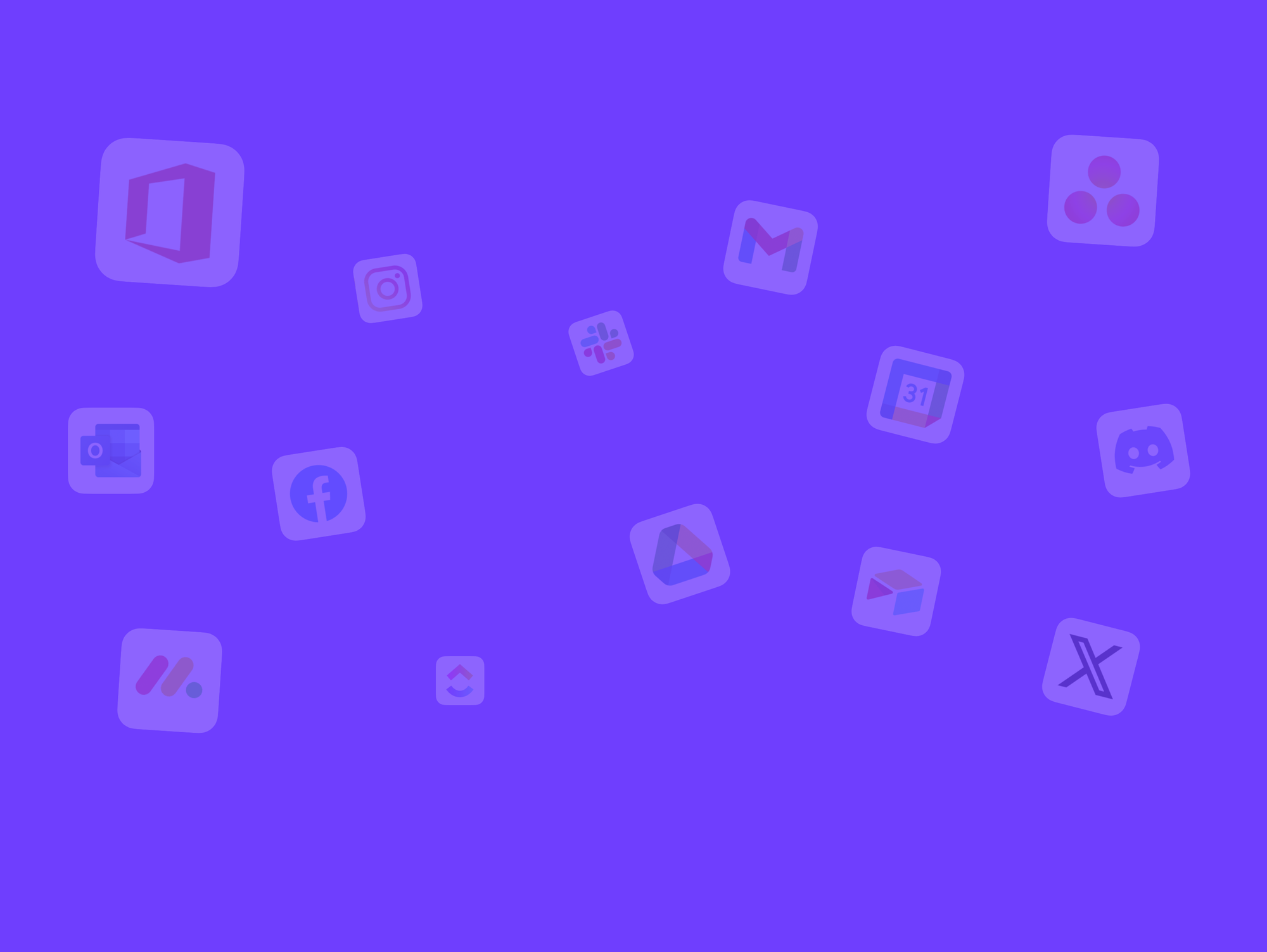
Wavebox for Teams: Consolidated Billing.
Wavebox for Teams enables you to give the benefits of Wavebox to everyone in your organization. * Consolidated billing is automatically setup when you buy team seats using the [Upgrade to Teams] option in the My Wavebox sidebar. * Note that consolidated billing is done at the Business level, not the team
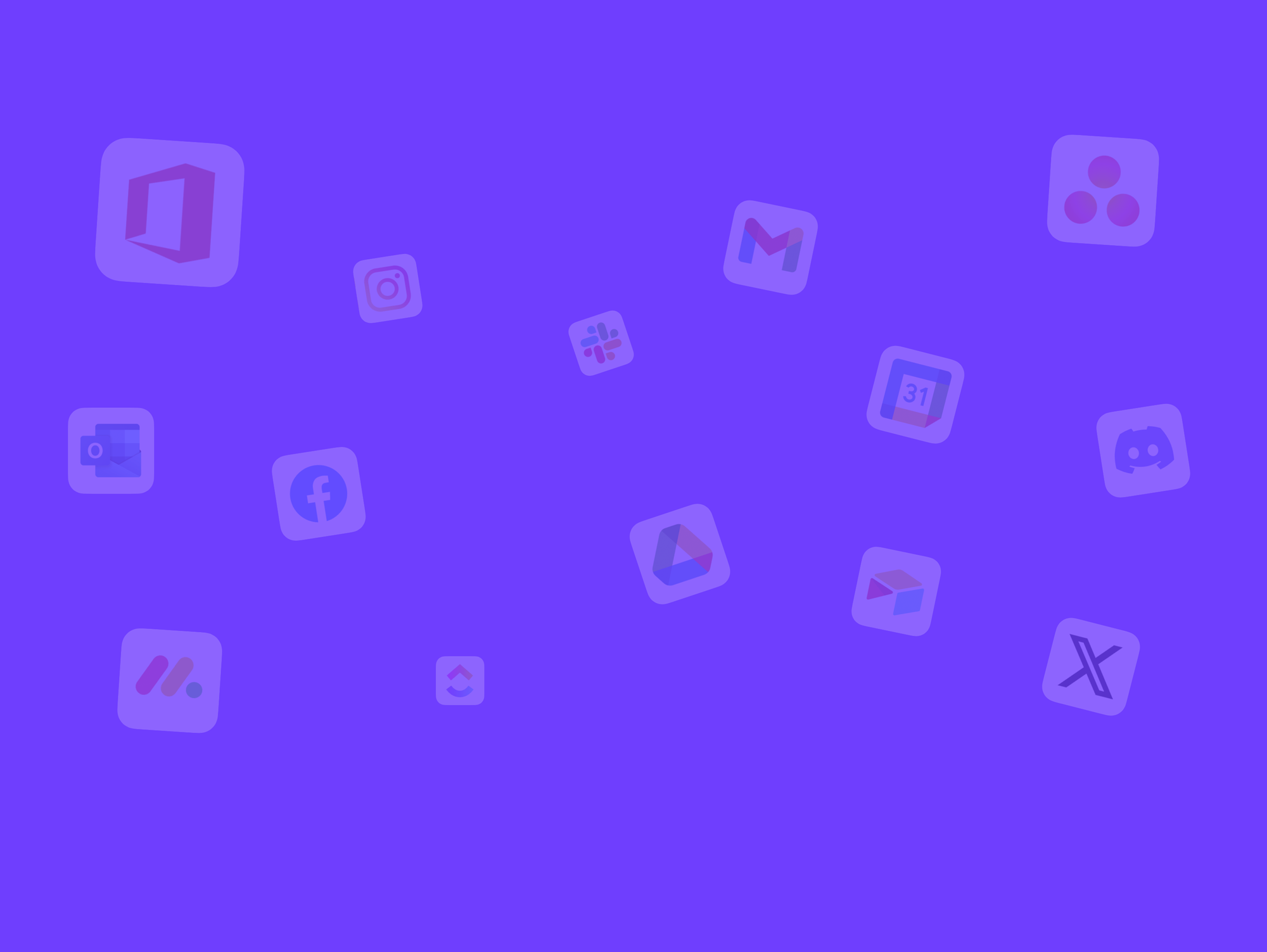
Wavebox Live Getting Started Guide.
Wavebox Live Profiles let you create and share a pre-configured browser setup with your team. As part of the Teams subscription, Live Profiles include work apps, extensions, layout preferences, and even shared credentials—all managed centrally. When you update a Live Profile, changes are pushed out instantly to everyone using