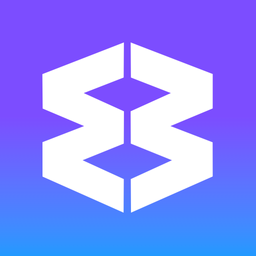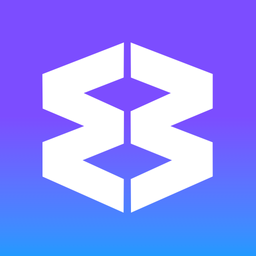Widget: Unreads & Notifications

Stay up-to-date with everything happening across your Groups in Wavebox using the Unread and Notification widgets in your Dashboards. Instantly navigate to new items, customize what’s shown, and organize your workspace for maximum productivity.
Unread Widget
- Lists all unread items by Group.
- Groups appear in the same order as your webdock.
- Groups with new items are listed under 'NEW' at the top.
Unified Unreads
- Shows all unread items across all Groups.
- Each unread is displayed as an individual item, with the most recent at the top.
Notifications
- Displays a list of all notifications from all Groups.
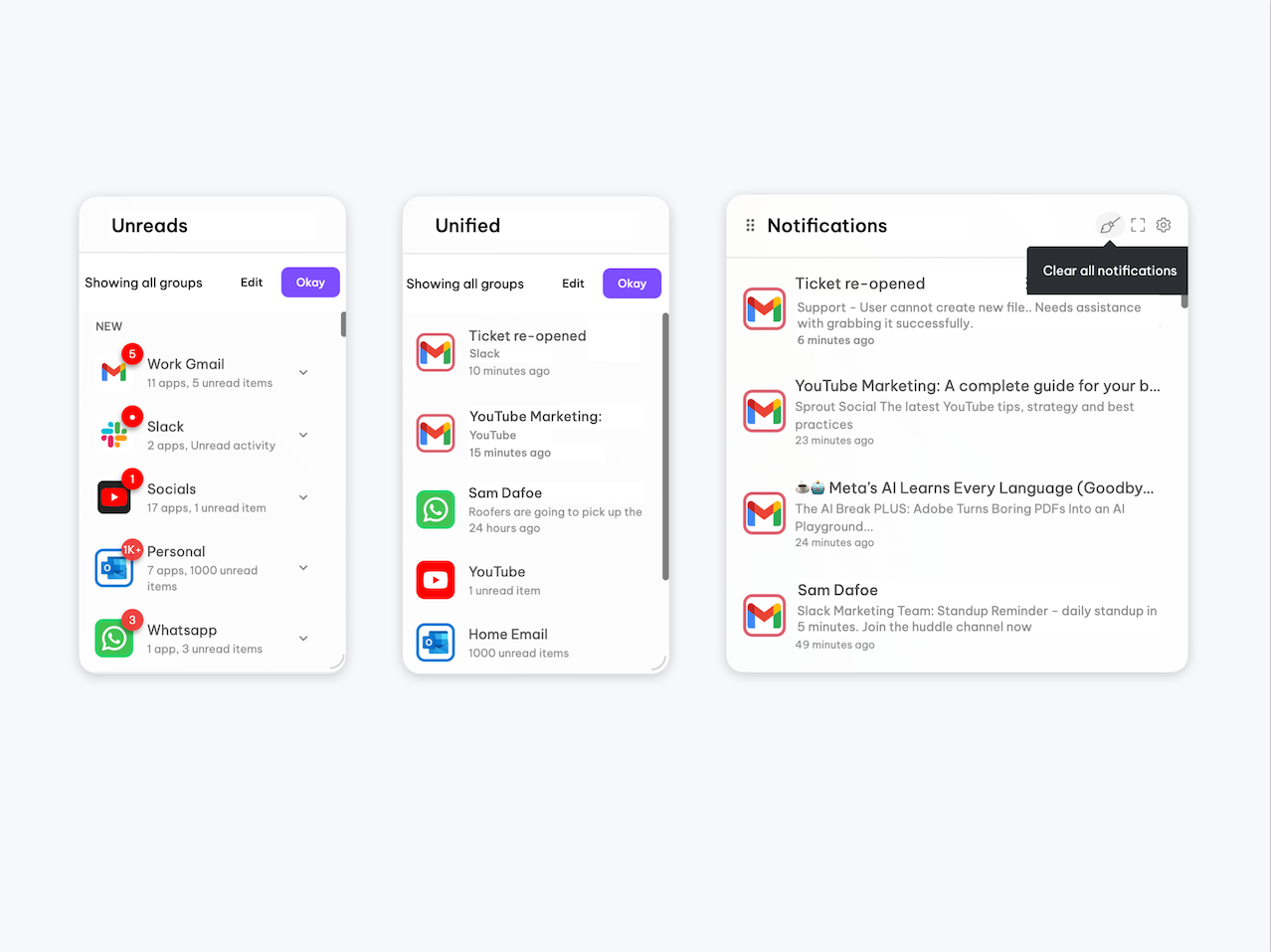
Add the Unread, Unreads and Notifications Widgets
- Open a Dashboard
Navigate to any dashboard where you’d like to add a widget. - Add a Widget
Click the Add Widget button in the top-right corner. - Select a Widget
From the Widget Library, choose Unreads, Unified Unread, or Notifications. - Widget Appears
The selected widget will now appear on your dashboard.
Positioning & Resizing Widgets
- Move: Click and drag the widget to reposition it.
- Resize: Drag any edge or corner to adjust the size.
- Pop-Out: Hover over the top of the widget and click on the square 'pop-out' icon. Then place anywhere on your desktop.
Customizing Widget Content
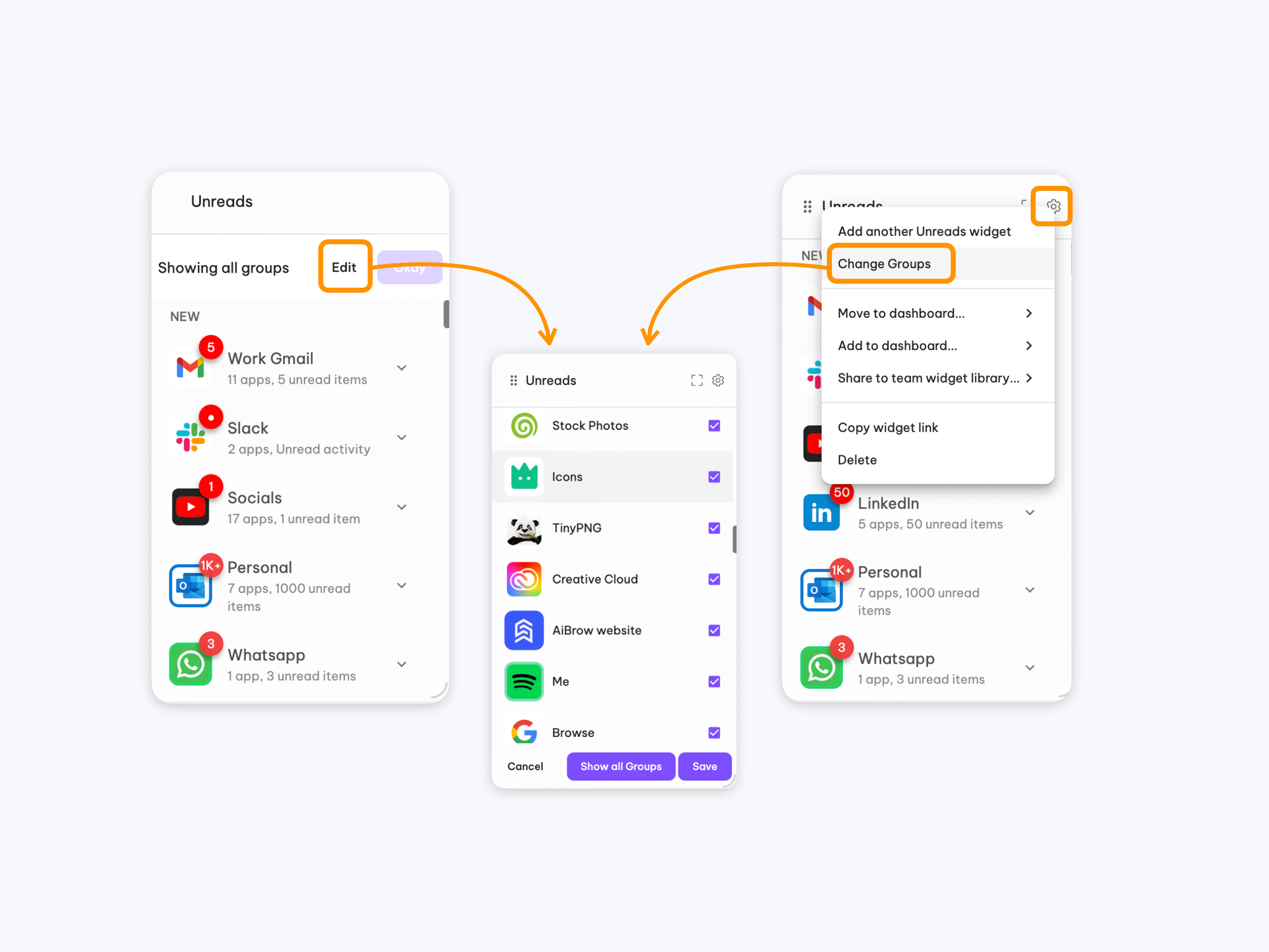
Tailor your Unread and Unified Unread widgets so they only show the Groups you care about. For example, create one widget for all your client Groups and another for all your social media accounts.
Customize when Creating a Widget
- At the top of your new widget, next to ‘Show all Groups’, click Edit.
- Select the Groups you want to include by checking their boxes (e.g., only work Groups, not private).
Customize at Any Time
- Hover over the widget’s top-right corner and click the Settings (cog) icon.
- Click Change Groups.
- Select or deselect Groups to update what’s displayed.
With the Unread and Notification widgets, you’ll never miss an important update—and you can keep your dashboard organized just the way you like it!
Dashboards
Dashboards give you a central place to organize widgets, apps, and shortcuts for projects, teams, or personal tasks. They function like custom start page Chrome extensions, enabling you to access web resources quickly without leaving the browser. Overview * Use + in the webdock or tabstrip to add a Dashboard app from
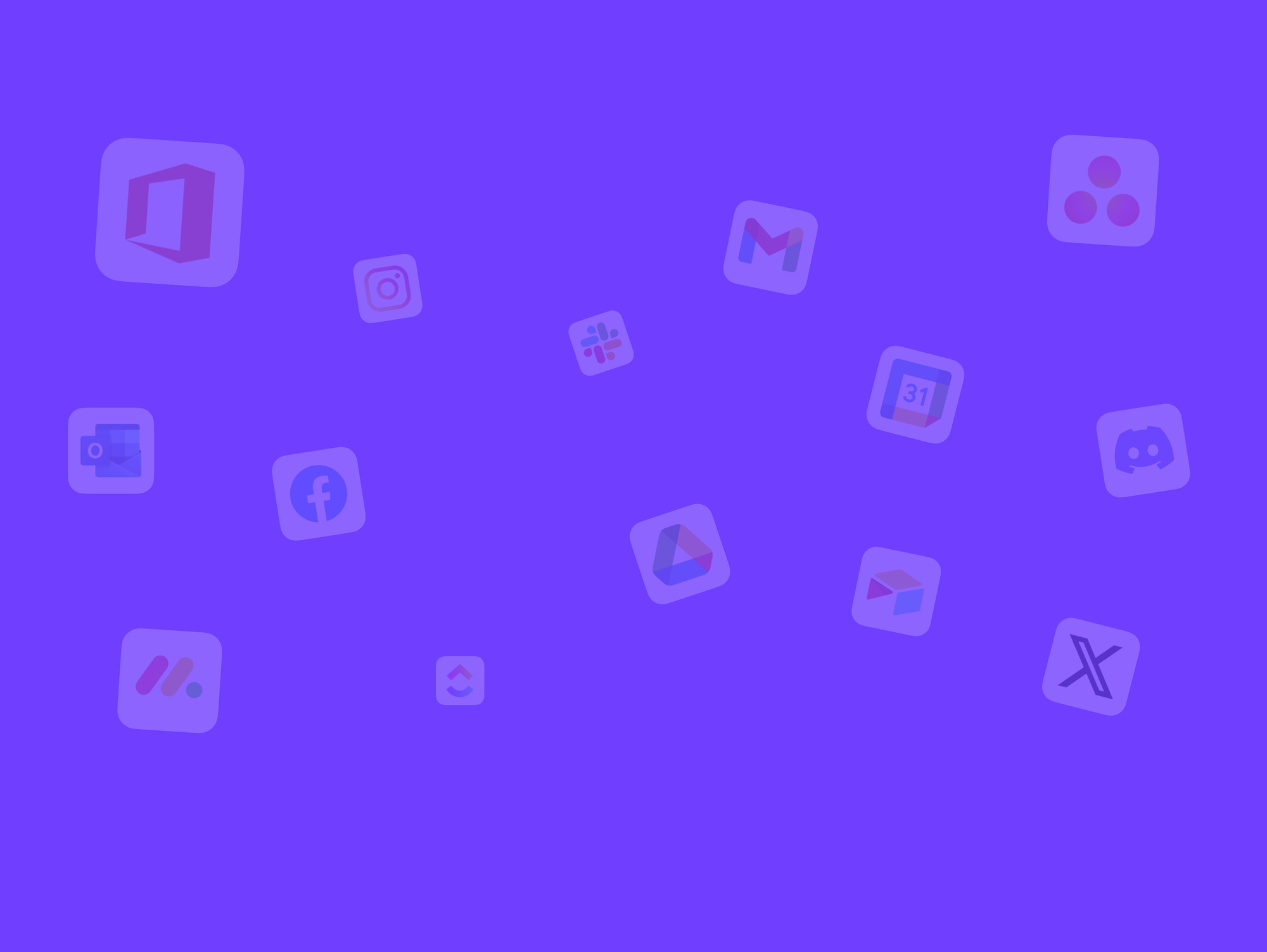
Widget: Collection
Bring your favorite or frequently visited pages and Wavebox apps in one list.