Webdock: Spaces Layout
Spaces Layout is a flexible way to organize apps and accounts in Wavebox. Each Space is an isolated cookie container—so you can keep work and personal accounts separate but all in one browser.
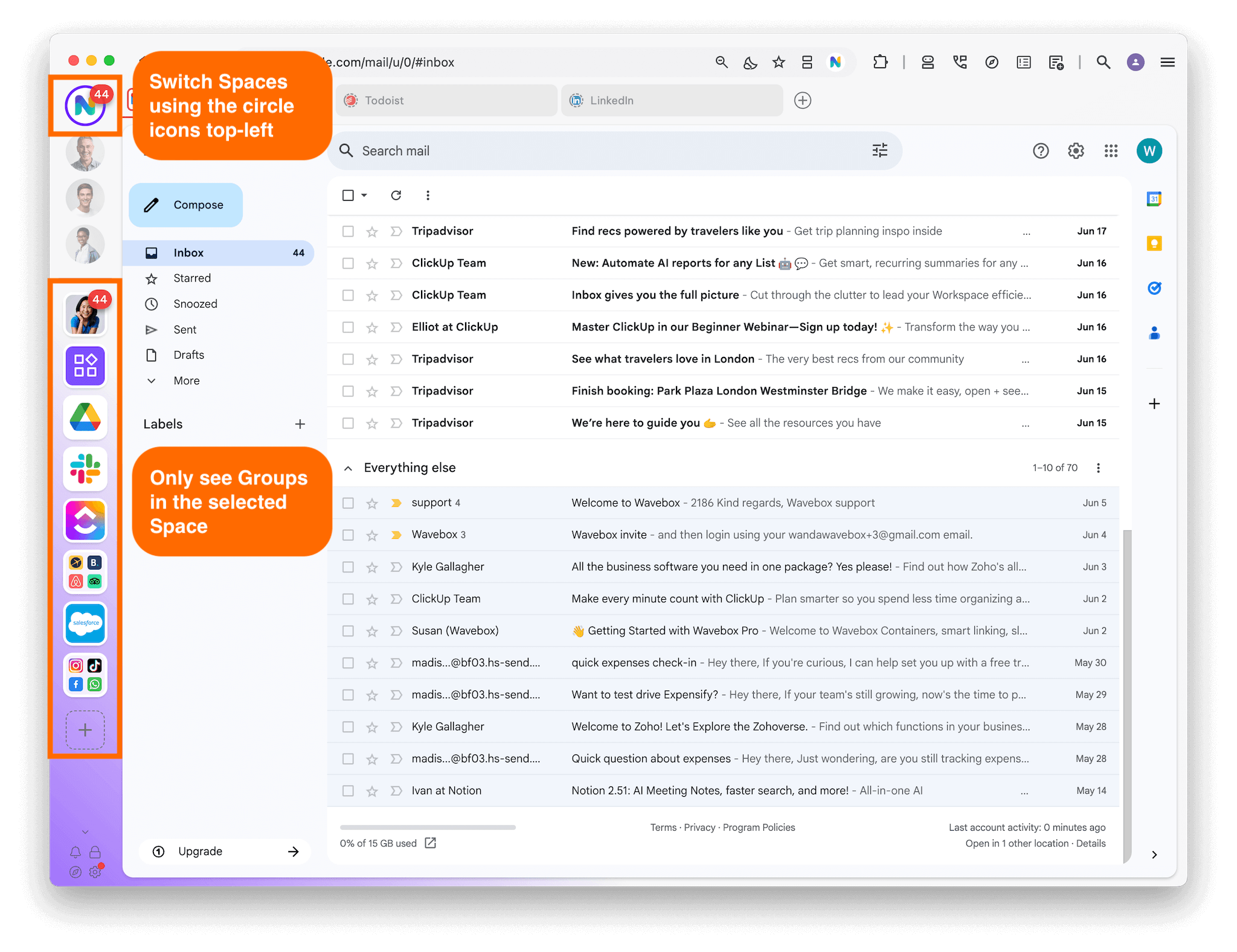
Spaces Layout shows all your spaces as circles at the top of the webdock. Below them you will see any groups that are in the selected space.
Other webdock layouts are List (shows all groups from all spaces in one list) and Explorer (same as List but with a tree-style layout).
Enabling Spaces Layout
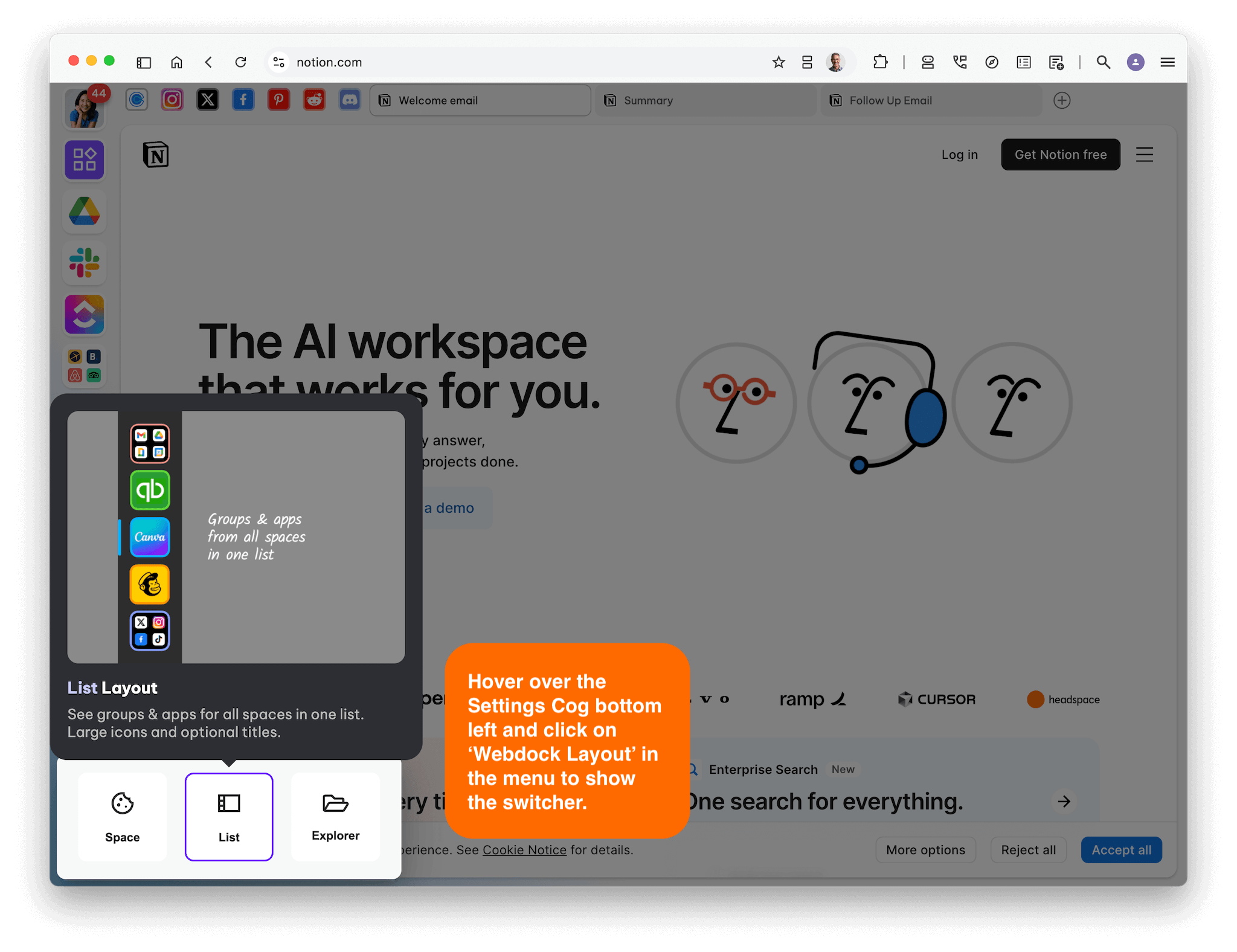
- Open the Webdock Layout Menu:
- Hover over the ⚙ Settings icon in the bottom-left.
- Select Webdock Layout.
- Choose Spaces in the Switcher:
- Click Spaces to switch from List or Explorer Layout.
- Confirm Layout Switch:
- If prompted, confirm that you’re ready to switch.
- You’ll see circle icons at the top of the webdock for each Space.
Creating and Managing Spaces
- Add a New Space
- Click the add + button below the space icons.
- Name your new Space and pick an icon/color.
- Rename or Delete a Space
- Right-click a space icon and choose Rename or Delete.
- Customize Space Icons
- Right-click an icon to change the color, emoji, or letter.
- Reorder Spaces
- Drag and drop space icons to rearrange them.
- Resize the Spaces section
- Drag the dividing line between the add + icon and the first group up or down to resize it.
- Move Group to a different Space
- Drag and drop the group icon over the correct Space to move it.
- Tip: When dragging, look for a merged arrow icon to appear on the icon before dropping.
Tip: Each Space has its own cookie container, so apps in different Spaces don’t share logins.
Space Settings
- Go to ⚙ Settings > Spaces where you can edit:
- Space name
- Description
- Icon and badge appearance
- Space border colors
Troubleshooting
- Mixed-Space Groups
- If a group appears in more than one Space, move or remove the app/tab that belongs in a different space.
- To do this, right-click the app > App Settings > Edit then assign it to the correct Space, or right-click on the page and select 'Open page in Space > Choose Space'.
- Can’t Add a New Space
- The free plan is limited to 2 Spaces.
- Upgrade to Wavebox Pro for unlimited Spaces.
- Wrong Account Logged In
- If a tab is in the wrong Space, right-click the tab or address bar icon and choose Open in Space.
