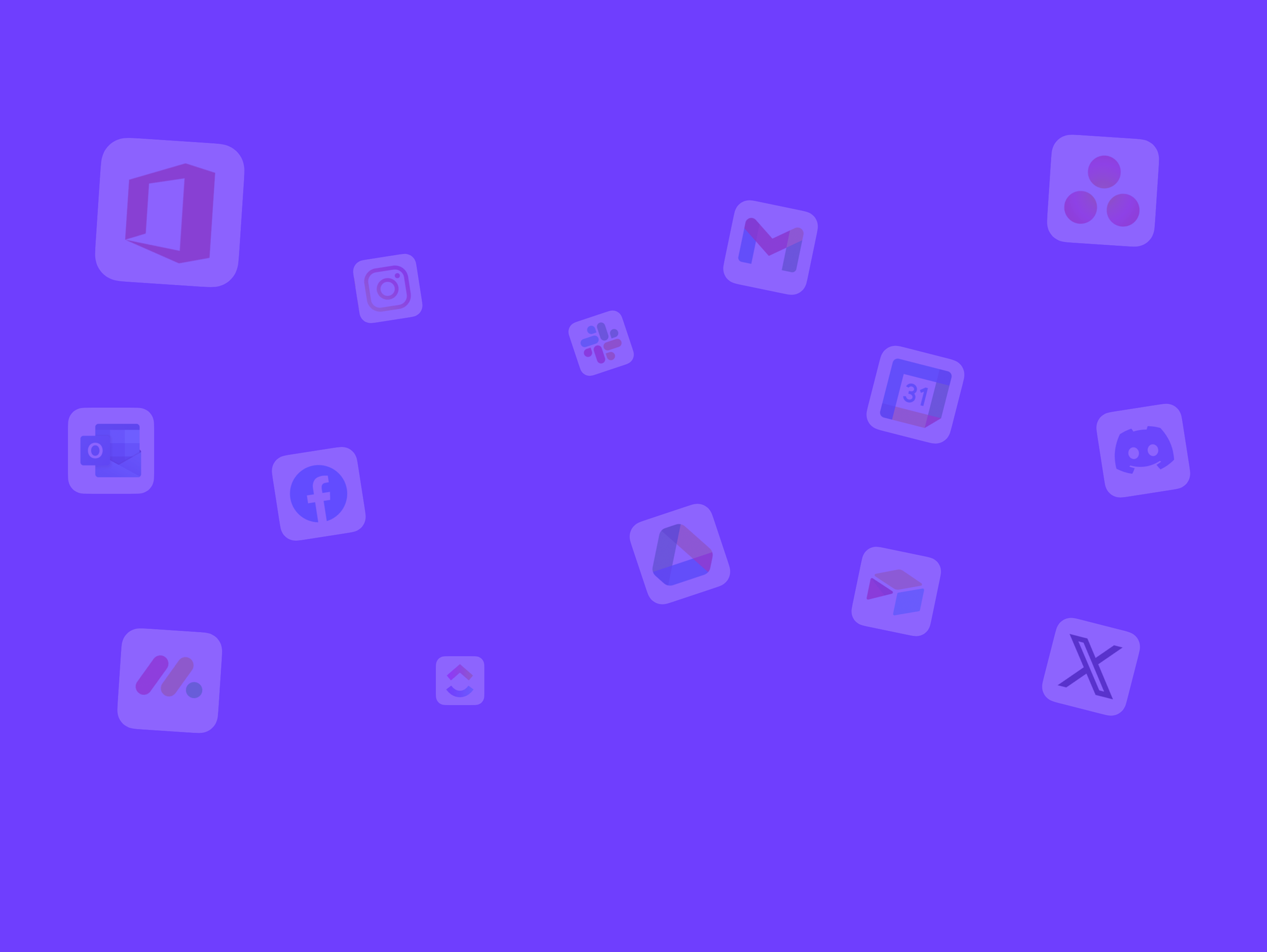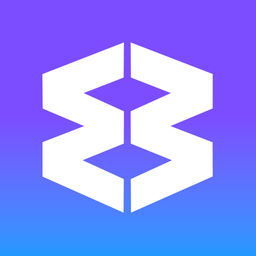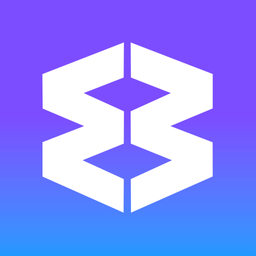Wavebox Windows
Wavebox has one main window, and unlimited secondary windows. The main window includes extra navigation and productivity features.
Main Wavebox Window
- Webdock
- Group tabstrip with apps and tabs
- Side-panel (right) for extensions, Smart Notes and Brainbox.
- Pinned tabs (as in Chrome)
- Connect side-panel (right)
- Bookmarks bar (if enabled)
- Quick Switch
- Global Search
- Compact Title Bar
Secondary Windows
- Tab groups (as in Chrome)
- Bookmarks bar (if enabled)
- Side-panel (right) for extensions, Smart Notes and Brainbox.
- Global Search
Moving Windows (using the mouse):
- Click and Drag: Click and hold the title bar of the window you want to move.
- In secondary windows, you can also grab empty space in the tabstrip.
- Drag: Move the window to your desired location on the screen.
- Release: Release the mouse button to finalize the move.
Need more space to click and drag the main Wavebox window?
- Disable the compact title bar:
- Go to Settings > General Tab
- Under Appearance at the top, toggle off Compact title bar.
🗂️ Tabs & Tabstrip
In Wavebox your tabs live in Groups (rounded squares) in the webdock (sidebar). Each group has its own tabstrip with app icons on the left and tabs on the right. Using tabs in groups helps to keep tabs neatly contained and correctly signed-in and in context. Want to control where
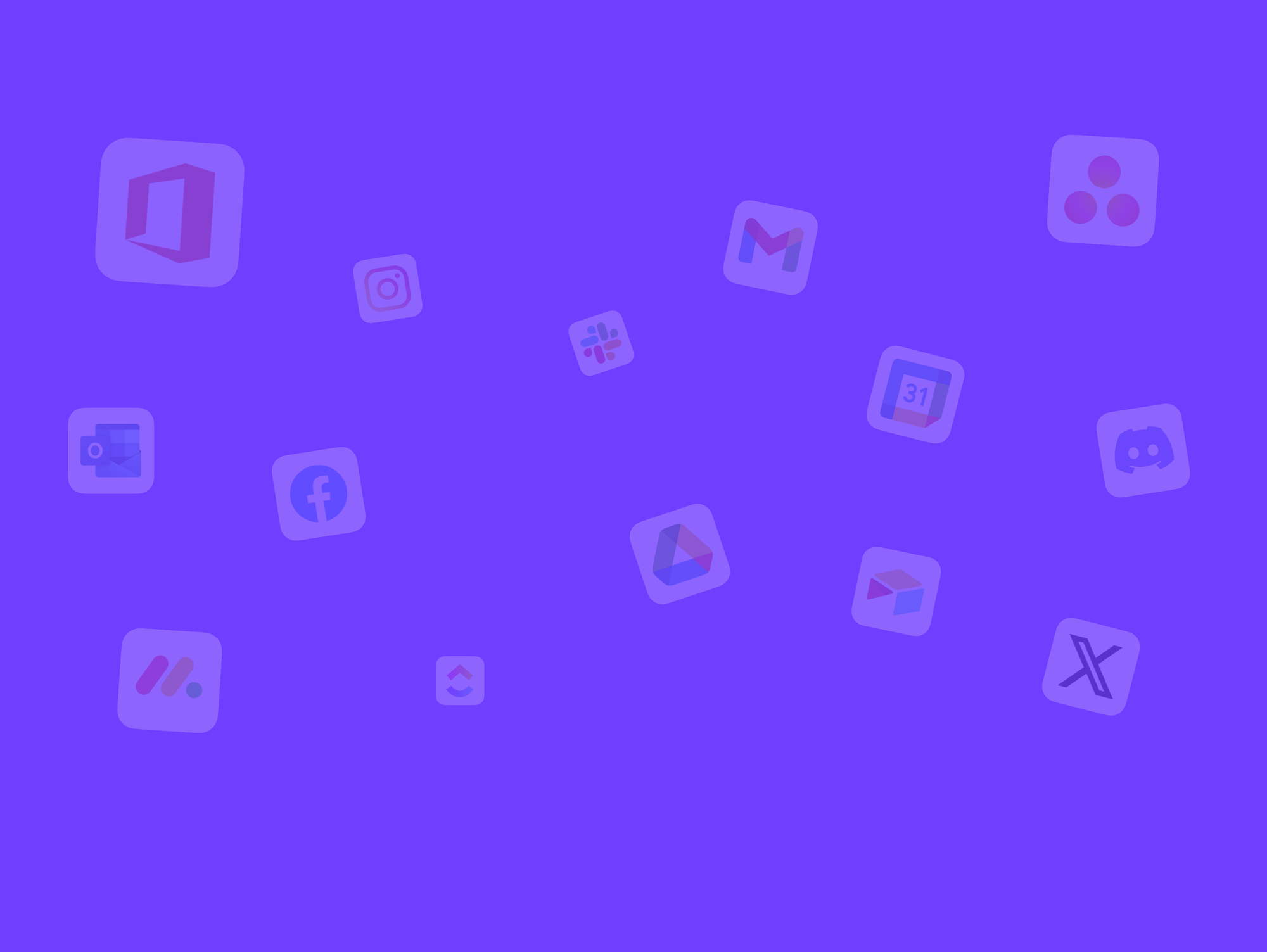
Webdock (Vertical Sidebar)
Enjoy quick access to all your spaces, groups, and apps with the webdock.