👥 Wavebox for Teams: You've been Invited
Hooray, you've been invited to join a Wavebox team! Here's what you need to do next:
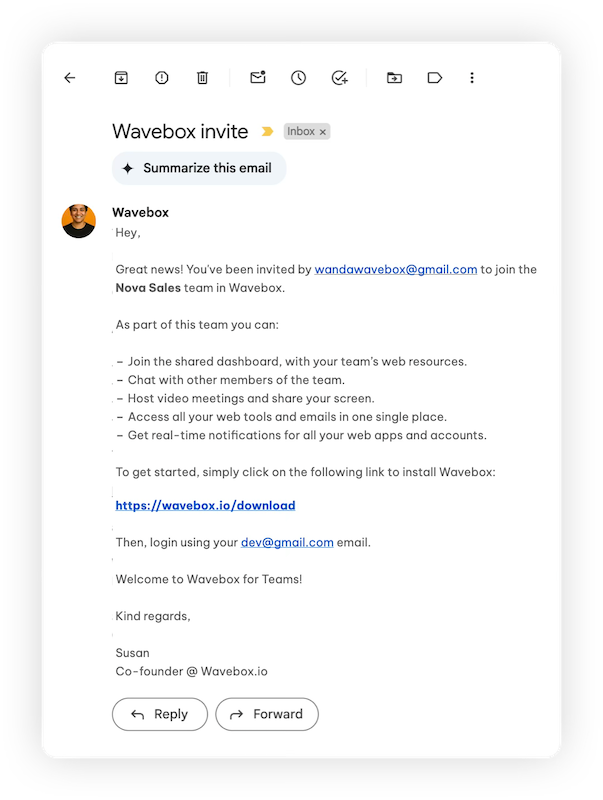
Invite Email & Link
- Click on the download link in the email. This will take you to a Wavebox download page. From there, click on the correct link for your computer (macOS, Windows, Linux).
Install Wavebox & Sign-In
💡
During install, sign in to Wavebox using the same email that your invite was sent to. This will be your Wavebox subscription email.
- You will need to verify your email by entering a 4-digit code that has been emailed to you.
Starting with an Install Template
- If your team Admin included an install template, it will loading straight away.
- Or, they may share a template share code with you to paste into the Wavebox address bar.
- If passwords are included in the template, you will need to enter the Master Password. Ask your admin to provide this separately. If you don't have the Master Password you can still load the template and import passwords later.
Starting from Scratch
- Click on the + icon in the webdock (sidebar) to start creating groups for your daily workflows.
- For example, create a Sales group that includes the apps Saleforce, Slack and Google Drive.
- Each group also has it's own tabstrip, so you can keep your tabs tidy.
- Take the new user Masterclass to lean more about the main features. Go to Settings Cog (bottom left) > New User Masterclass.
Add the Shared Dashboard
- Look for a Dashboard icon (4 squares) in the webdock.
- In the dashboard dropdown menu, choose a dashboard from the list.
- You can also use the Dashboard Menu (☰) top left, to create more dashboards and switch between them.
Use Connect
- Click on the Connect (telephone) icon in the top toolbar to open the Connect panel.
- Hover over an avatar to send a quick DM or start a call/screenshare.
- Click the panel again to expand the panel fully for team calls and rooms.
Learn More about Wavebox
How much access you have to Wavebox features depends on the permissions set by your team admin. However you will be able to enjoy many of Wavebox's main features.
- Take the in-app Masterclass to learn more.
- How to use split-screen.
- Try the Wavebox Mini and Navigator
- Use Brainbox, our built-in AI Assistant.
