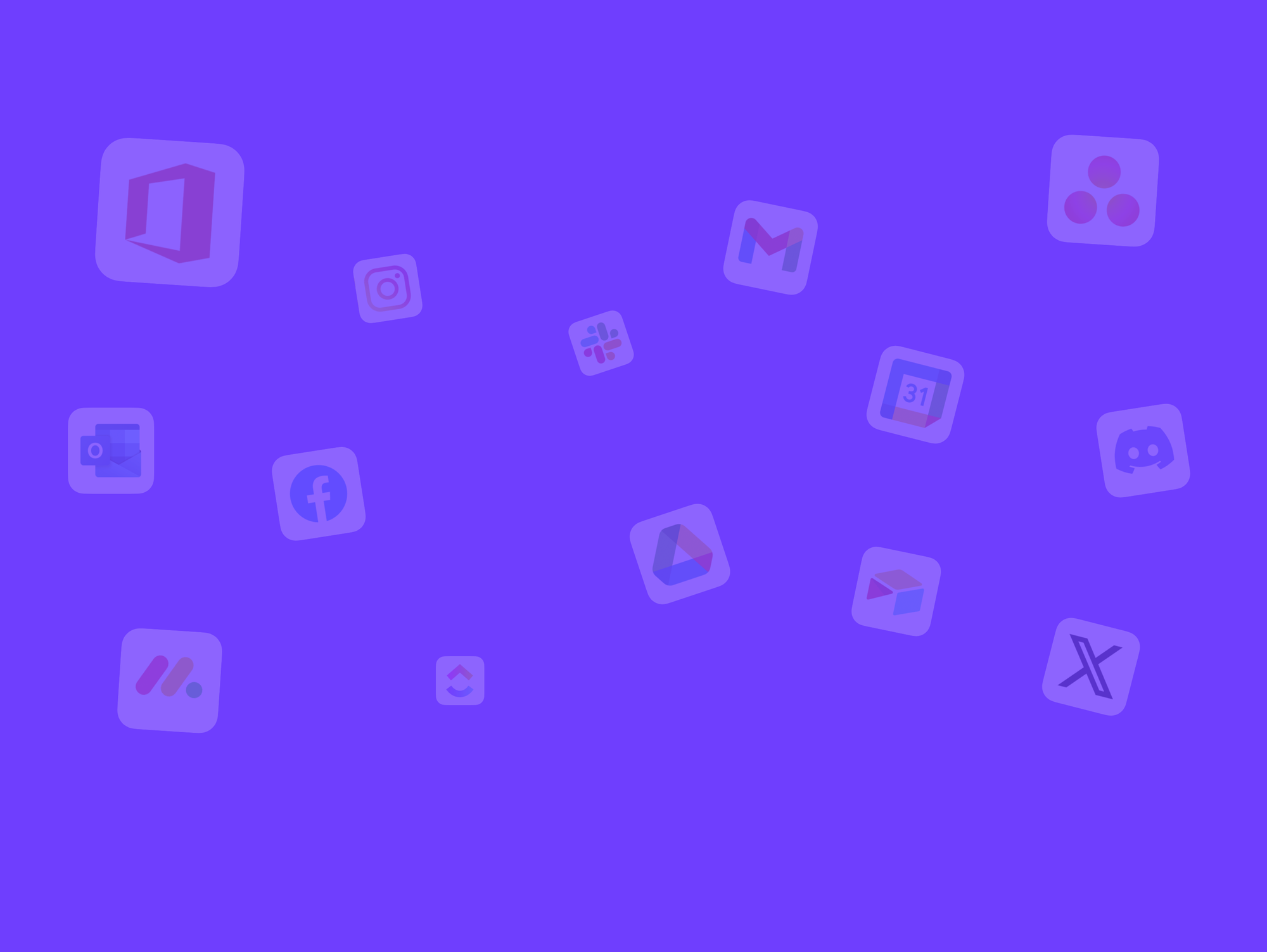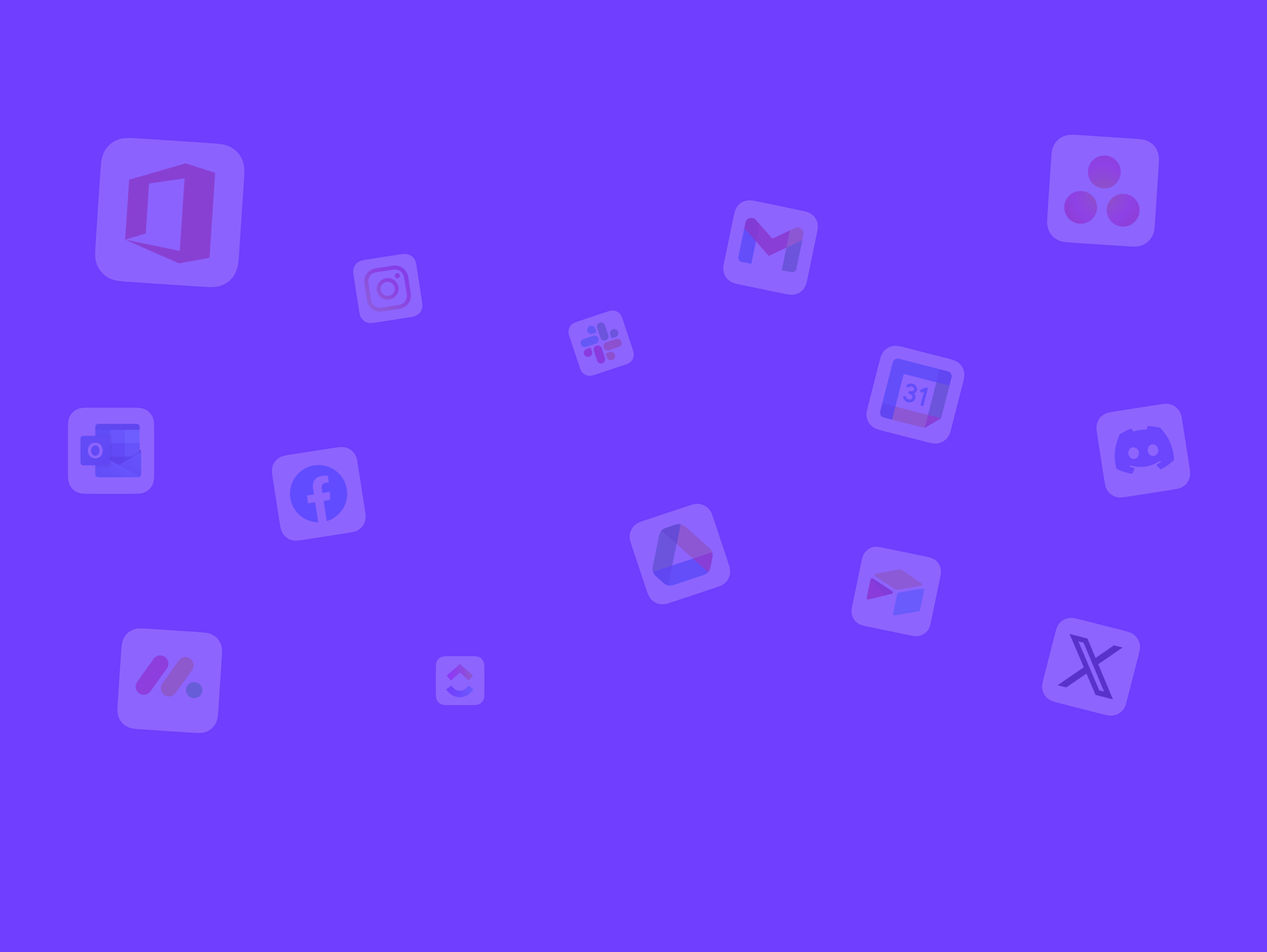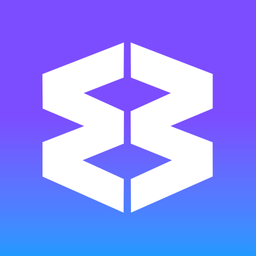Wavebox for Teams: Dashboard Guide
Add a Dashboard to the webdock or group tabstrip. Then use widgets to organize web resources together for projects or clients—sticky notes, task lists, collections (sessions), RSS feeds, and embedded webviews.
Example team dashboards can include;
- For a project or department
- For onboarding new hires
- For training and workshops.

Overview
- ✅ Once shared by an admin, all team members can see the dashboard
- ✅ All team members can add/edit widgets on the shared dashboard
- ✅ You can create as many dashboards as you need for your team
- ✅ Customize the dashboard to match your company branding.
Share Dashboards with a Team
When you upgrade to Teams anyone can create a dashboard and share it with the team. It's recommended that the team createor (Admin) creates a dashboard that includes web resources that can help with onboarding.
✅ To share a dashboard:
- In any Dashboard, click the Dashboard Menu (≡) top left
- Hover over the dashboard you want to share and click the ⋮ icon
- Hover over Share and choose a team from the menu.
👍 Tip: When you share a dashboard with a team, they will instantly see it in their Dashboard Menu (≡).
❌ Un-share a Dashboard
It isn't possible to un-share a Dashboard at the moment. We suggest creating a new Dashboard and moving widgets across, before deleting the old one. Here's how:
- Click the Dashboard Menu (≡) and then New Dashboard.
- Either: Move each individual widget to the new dashboard by clicking the widget's Settings Cog and using the option 'Move to Dashboard'.
- Or, in the new dashboard, use the 'Team Widget' tab to add widgets from the Library.
Useful Dashboard Widgets for Teams
Here is a list of some widgets that are useful for teams:
- Collection - share useful apps and documents.
- Team Feed - a timeline of team dashboard activity.
- Connect - pop-out the Connect side panel and place on your desktop.
- Sticky Notes - share short messages.
- Tasks - create simple to-do lists.
- RSS Feeds - link to important information sources.
- Info/Image Card - create eye-catching notices.
Team Widgets
Widgets added to a shared Dashboard automatically appear in the 'Team Widget' section of the Widget Library for all team members.
- Click on Add Widget top-right to open the library.
- Click the Team Widget tab
- Click a widget to add it to the dashboard.