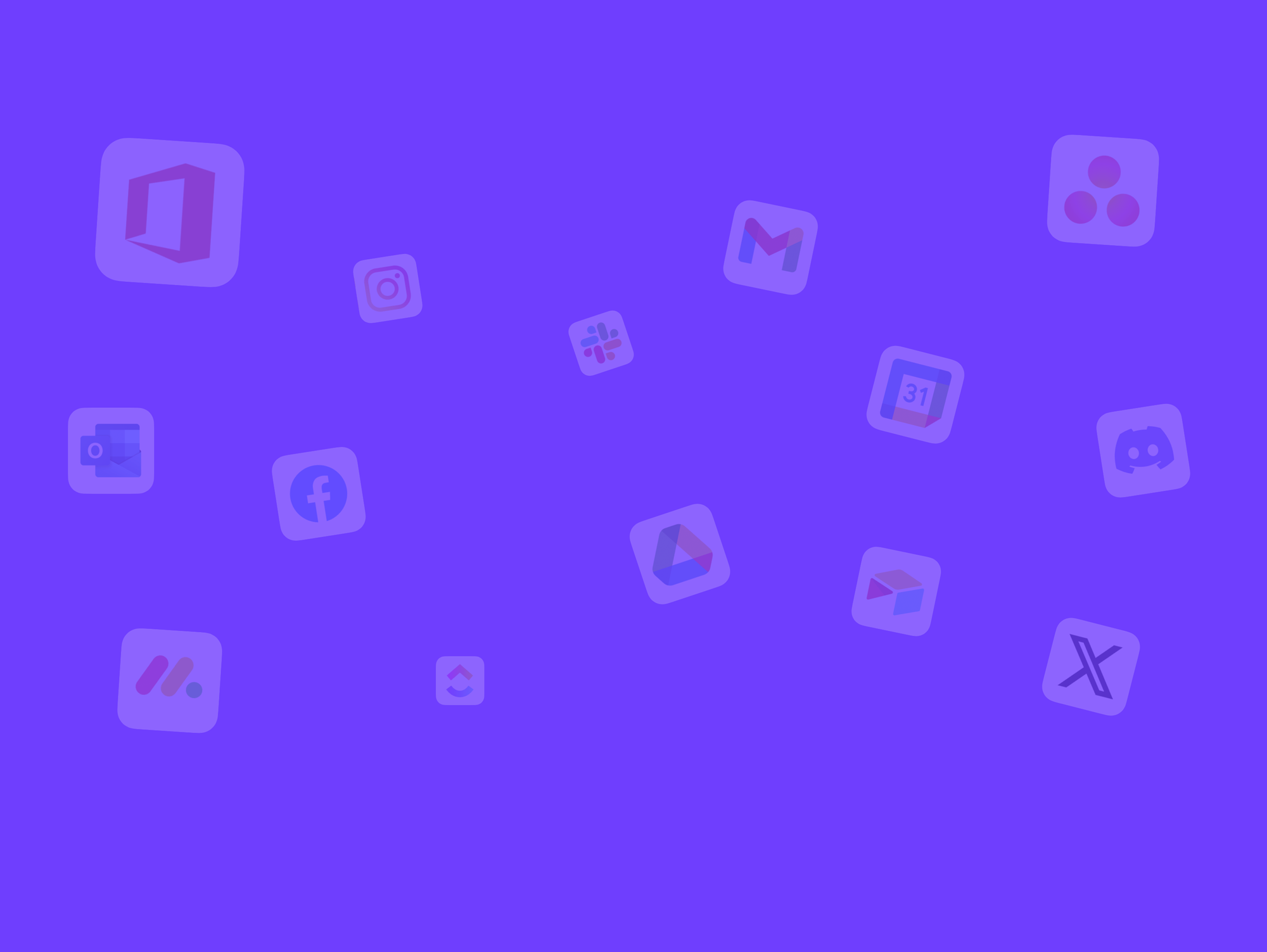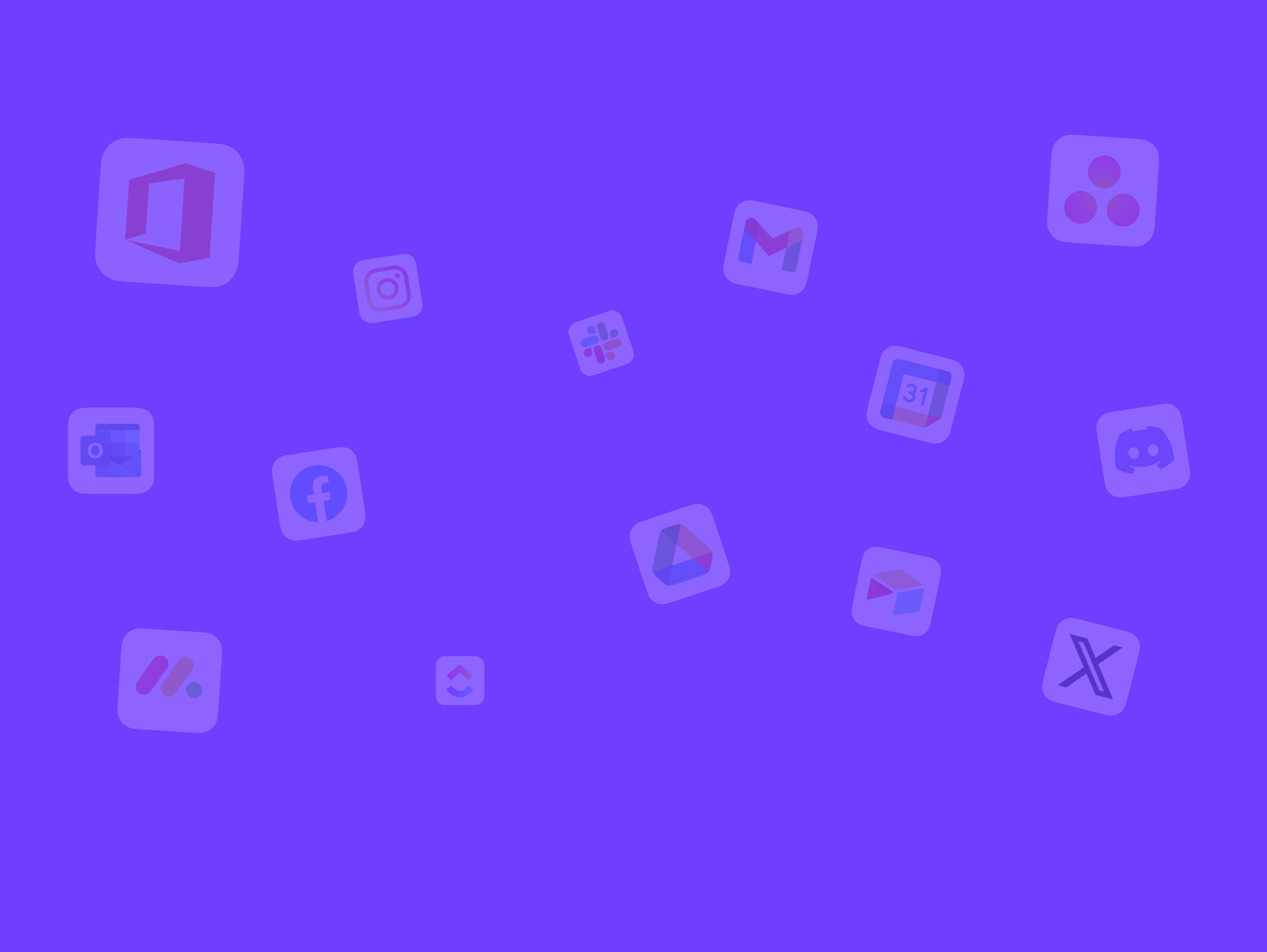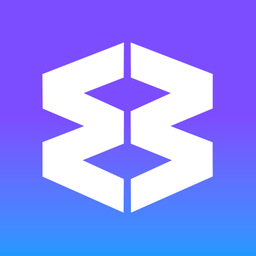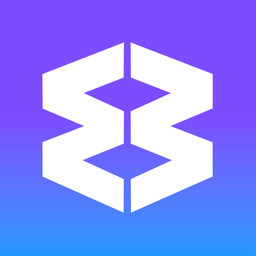🔗 Tutorial: Unlock Precision Browsing with Custom Link Rules.
Managing lots of tabs and staying organized online shouldn't mean losing track of your work or getting overwhelmed. With Wavebox, you have the power to decide exactly where every link opens, helping you stay signed into the right sites, keep tabs tidy, and boost your productivity.
Our secret weapon for this is the Link Open Engine—or the Link Opener—which makes it simple to customize how and where your links launch, all within the browser.
In this guide, we’ll walk you through a practical example: setting up a rule so that any link you click in WhatsApp always opens in a new window. This is just one example—these steps can easily be adapted to streamline your own workflows across spaces, groups, and windows in Wavebox.
What Makes the Link Opener Special?
Wavebox’s Link Opener is truly unique. Unlike any other browser or extension, it gives you unparalleled control over where your links open—helping you work faster, stay focused, and minimize tab clutter. Major browsers like Edge and Chrome only offer limited options, and those only within their own ecosystems. With Wavebox, you get a level of granular control that’s perfect for managing multiple accounts, apps, and workflows across all SaaS tools and ecosystems.
1.Launch the Link Opener
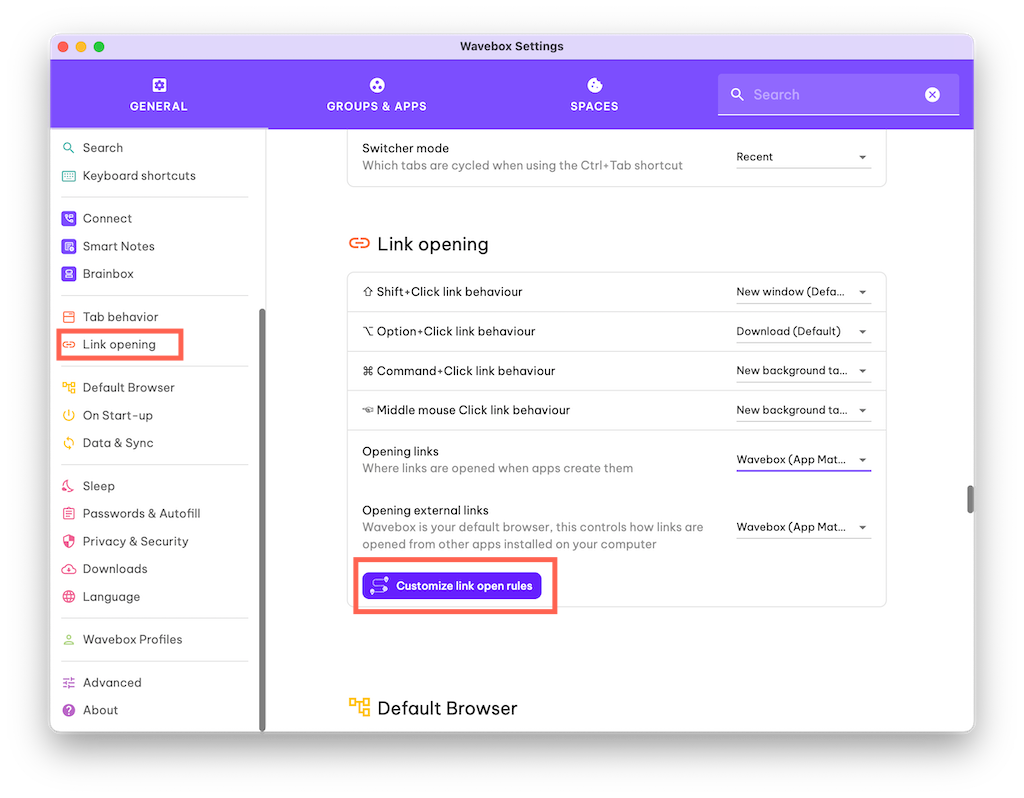
- Go to Settings > Link Opening.
- Click the Customize Link Open Rules button.
- In the pop-up window, click Add Rule (top-right corner).
2.Add Your New Rule
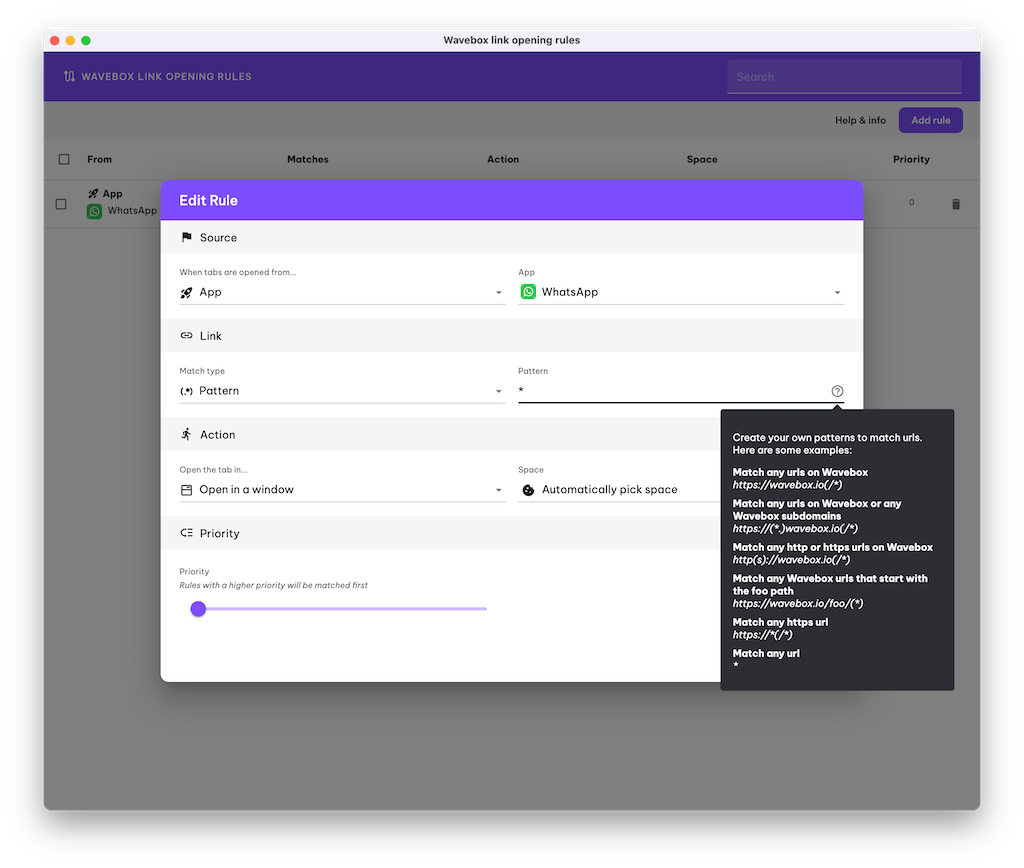
- Source: Choose where the tabs will open from. Select ‘App’ from the dropdown, then pick ‘WhatsApp’.
- Link:
- Match type: Select ‘(.*) Pattern’.
- Pattern: Enter *
- Action:
- Open the tab in: Choose ‘Open in a window’.
- Space: Select ‘Automatically pick a space’.
- Priority: Drag the slider to set how important this rule is. Higher priority rules are matched first.
3.Save, Test & Edit
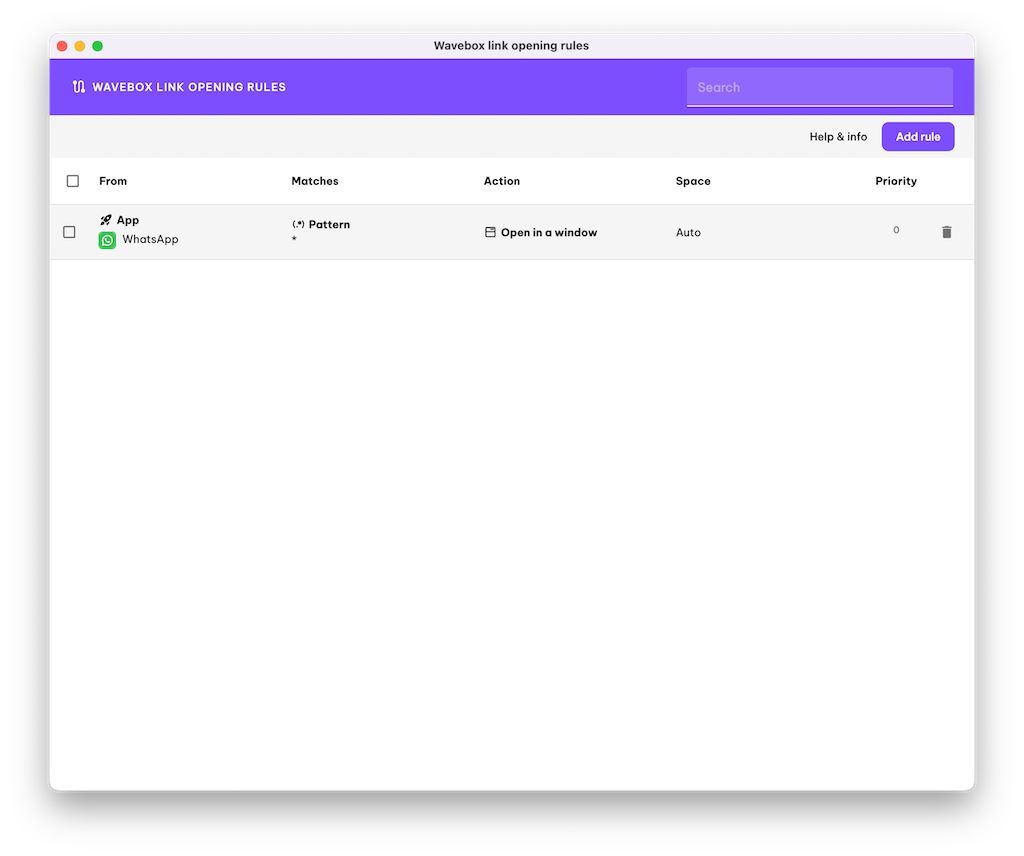
- Save Rule: Click [Save] (bottom-right). The rule takes effect immediately—no restart needed!
- Test: Click any web link in WhatsApp to check your rule.
- Edit Rule: If you need to make changes, look for the rule icon on the right side of the address bar. Click it, then select Edit Rule to tweak and save your updates.
Tips and Extras
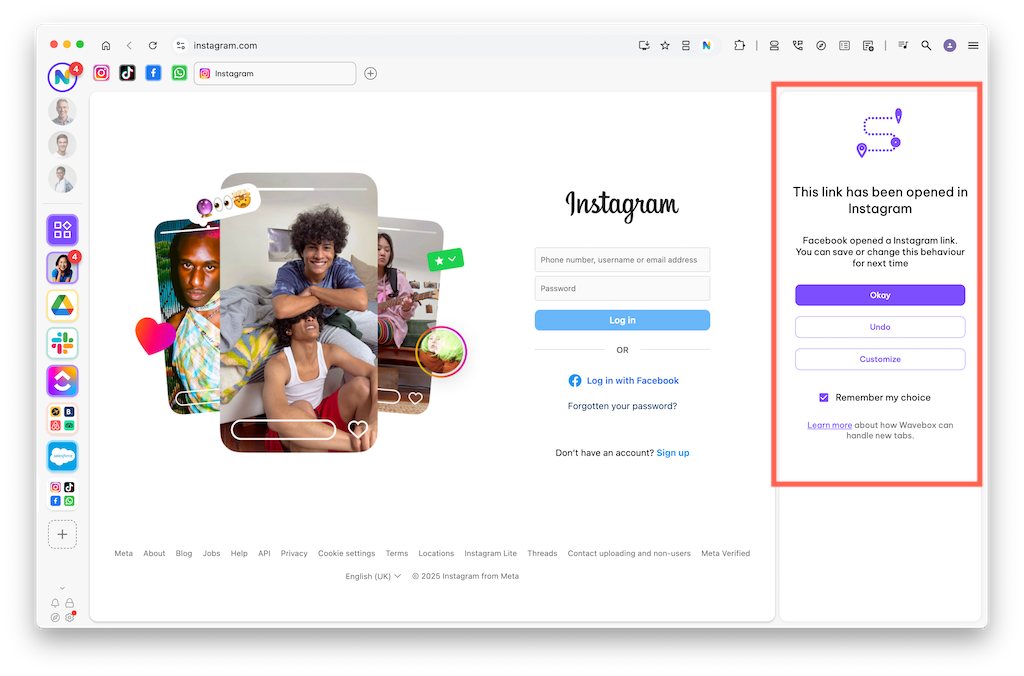
- By default, Wavebox tries to match links with an app. You can accept, reject, or tweak these matches as you wish.
- Create new rules quickly by right-clicking any link on any page.
- Complex workflows? No problem—Wavebox’s rules can be as simple or detailed as you need.
The Link Opener is an incredibly powerful feature—you won’t find anything quite like it in any other browser or extension. Whether you’re juggling multiple workspaces, apps, or accounts, it’s your key to a more streamlined (and less overwhelming!) browsing experience.
🚀 Take control of your web workflows today—and experience a whole new level of productivity with Wavebox! Start your 7 day free trial.
Ready to become a Link Opener pro? Dive deeper into Wavebox’s powerful link management features with these guides: