🎨Tutorial: Brighten up your Browser with Color Tints for Spaces and Groups.
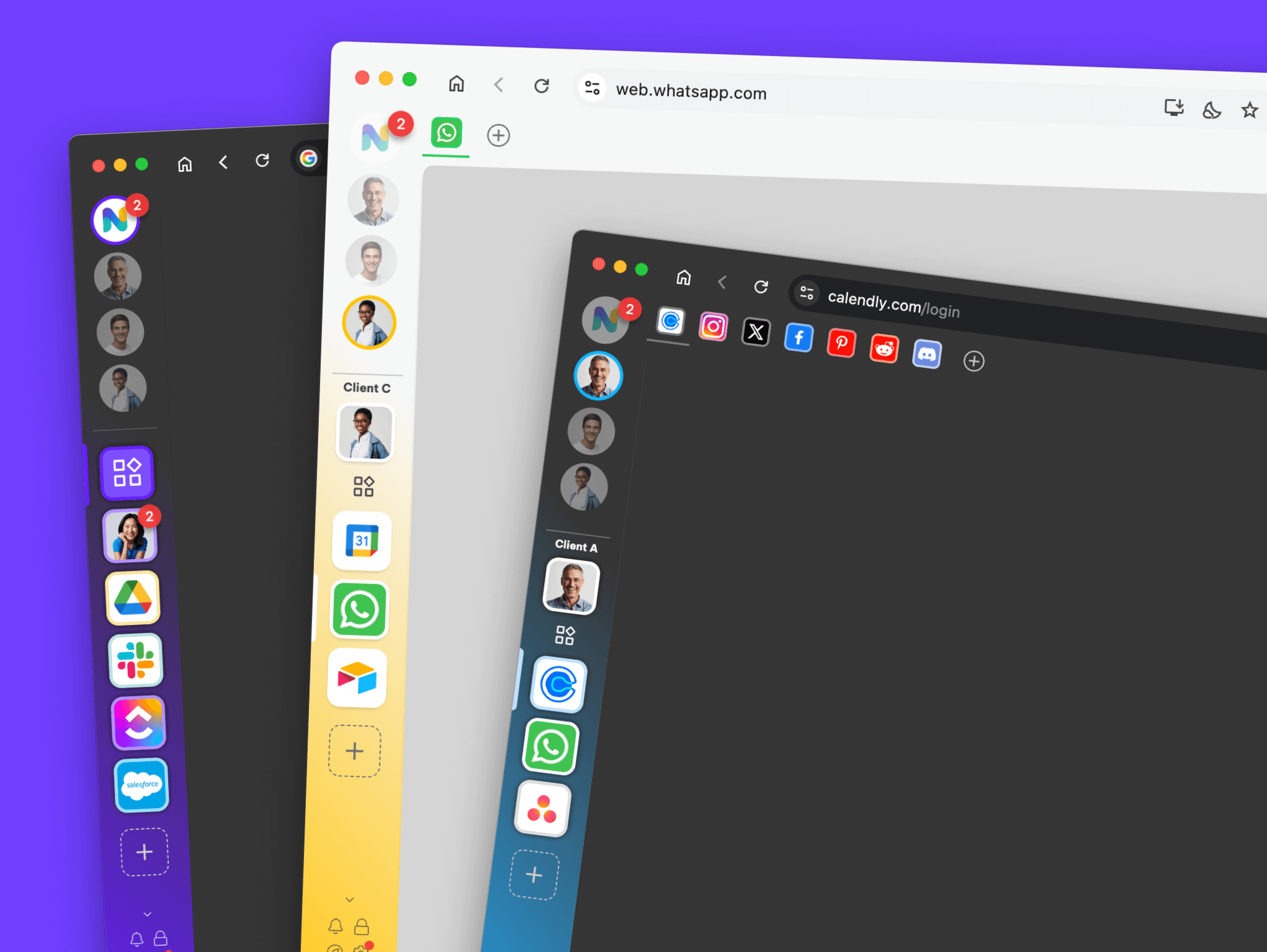
Wavebox isn’t just a browser—it’s your digital command center! Forget the days of signing in and out of accounts for different clients and projects. Wavebox keeps your web work organized, streamlined, and totally stress-free.
But wait, it gets better.
Let’s talk about a little-known feature that will not only save you time, but brighten up your day! Say hello to Window Background Tint.
- Instantly know where you are – No more asking, “Wait, which space am I in?”
- Spot your groups in a flash – Perfect for juggling multiple clients, projects, or workflows.
- Make your Wavebox look awesome – Pick colors that pop and suit your style.
Watch the Walk Though
Here’s How to Tint Like a Pro ✨
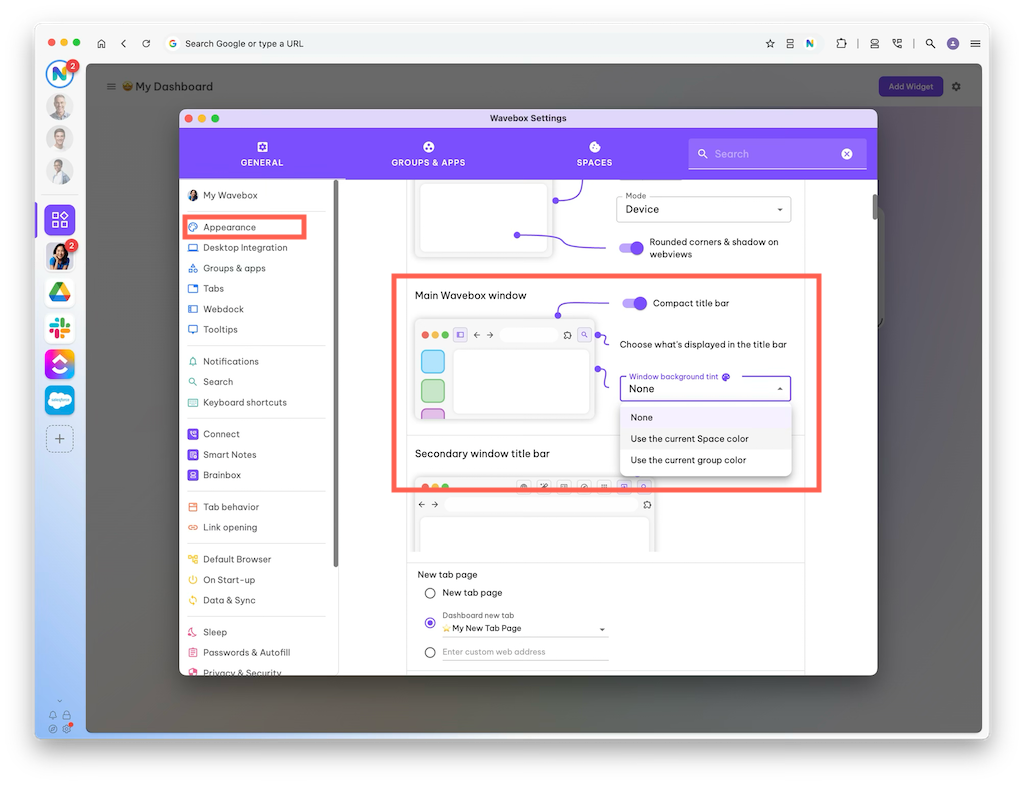
Turn on Window Background Tint
- Click the Settings cog (bottom-left—can’t miss it!)
- Go to Settings > General Tab > Appearance > Main Wavebox Window
- Find the ‘Window background tint’ dropdown.
Pick Your Tint Flavor
- None – Keep it classic (no tint)
- Use the current Space color – Matches the space you’re in
- Use the current Group color – Perfect if you want to color-code your client or project groups.
Now for the Fun Bit: Set Colors!
- Right-click any Space or Group icon
- Click a color, or get fancy with the 🎨 palette icon to pick your own custom hue
- Watch your background color update instantly.
- Go back to Settings > General Tab > Appearance > Main Wavebox Window > Window Background Tint, click on the 🎨 palette icon and use the slider to play with the color opacity.
Say goodbye to boring and bland browsers! With Window Background Tint, your Wavebox will not only be easier to use but will definitely brighten up your browser life. 🌈✨
