Title Bar (Titlebar)
The Title Bar is the horizontal bar at the very top of the main Wavebox window and secondary windows. It usually displays the window controls—minimize, maximize/restore, close—plus any feature icons you’ve enabled, such as Navigator, Wavebox Mini, and Global Search.
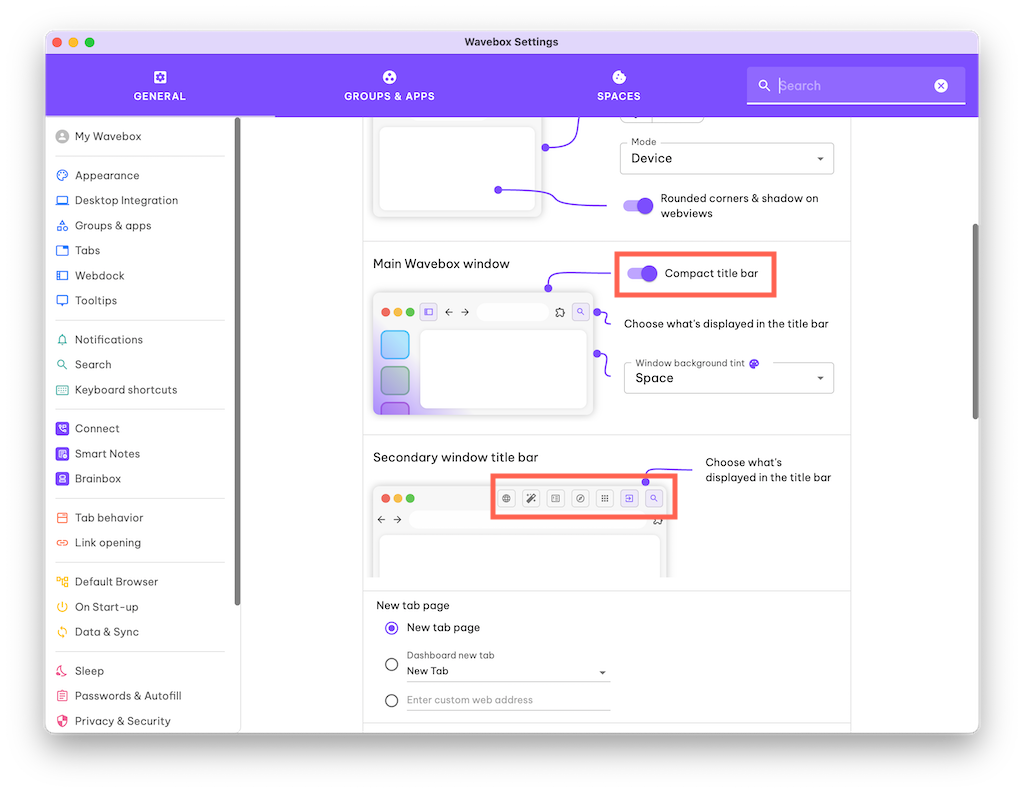
Access Title Bar Settings
- Go to ⚙ Settings → General Tab → Appearance → Main Wavebox Window.
Enable Compact Title Bar
This combines the title bar with the toolbar so you have extra vertical space at the top of the main window.
- Under Settings → General Tab → Appearance → Main Wavebox Window section, find Compact Title Bar.
- Switch the toggle ON.
Compact Title Bar and Hidden Address Bar (omnibox)
Please note that the compact title bar option is not available when the address bar (omnibox) is hidden.
Configure Title Bar Icons: Main Window
- In the same Settings → General → Appearance → Main Wavebox Window section, look for 'Choose what's displayed in the title bar'.
- Click on each icon to show/hide it.
- 🌐 Globe icon - open a new Secondary Window
- 🪄 Magic wand icon - show all popped-out Dashboard Widgets
- 📋 List icon - pop-out the Wavebox Mini
- 🧭 Compass icon - launch Navigator
- ⋮⋮⋮ Dot grid icon - show the Desktop Web App picker.
- 👀 Magnifying glass icon - show the Global Search panel.
- Any changes are applied immediately.
Configure Title Bar Icons: Secondary Windows
- Each secondary window also has a title bar which is combined with the toolbar (regardless of the compact title bar setting).
- In the Settings → General → Appearance → Secondary Window Title Bar section, click on the icons you want to show/hide as described above.
- Changes apply immediately.
Tips & Best Practices
- Maximize screen space: If you’re on a smaller monitor, the compact title bar mode is great for saving vertical space.
- Troubleshooting: If you accidentally hide the close button or other controls, you can revert in Settings → General → Appearance → Compact Title Bar (OFF).
