🔗 Supercharge Your Workflow with the Link Opening Engine.
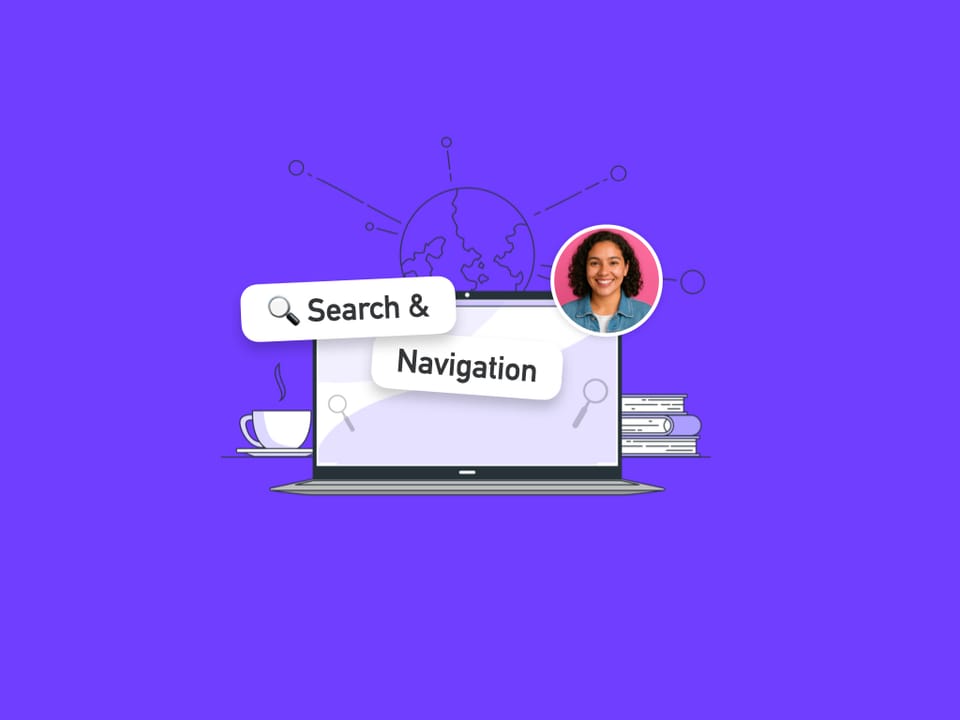
Modern work means juggling multiple apps, tabs, and accounts—often all at once. Constantly switching between tabs, signing in and out, or even changing browsers just to follow a link is a huge productivity drain.
Wouldn’t it be better if clicking a Freshdesk link in Gmail opened it directly in the right Freshdesk app, ready for action? With Wavebox’s Link Opening Engine, that’s exactly what happens.
🎯 What is the Link Opening Engine?
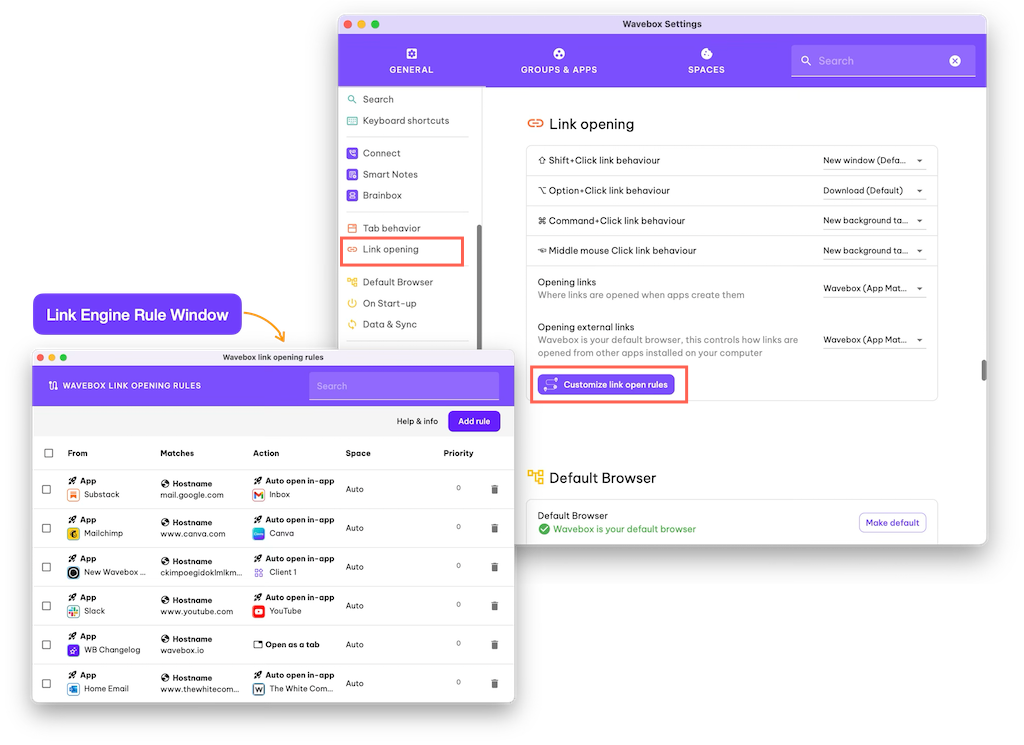
The Link Opening Engine is a unique, intelligent tool built into Wavebox that gives you full control over how and where links open. Unlike any other browser or Chrome extension, it lets you create powerful rules so links always open in the right app, group, or space—keeping your workflow organized and your focus intact.
🔗 Real-World Example: Gmail to Freshdesk
Let’s see the Link Opening Engine in action. At Wavebox HQ, we use Gmail and Freshdesk (for support). Everyday I get automated emails from Freshdesk that include links to the relevant ticket. I need to visit the ticket, visit our in-house Admin system, and often Stripe too. I have all these apps in one webdock Group in my Wavebox space.
👇 This is how I set it up—it literally takes seconds!
📬 Gmail to Freshdesk
- I click the Freshdesk link in Gmail.
- Wavebox detects I have Freshdesk installed as an app.
- The link opens as a new tab in the Freshdesk app—no copy/pasting, no signing in, no wasted time.
- Wavebox offers to remember this behavior for next time. I click ‘Okay’ to save it as a rule.
- Next time I click on a Freshdesk link in Gmail, it opens in Freshdesk.
👍 Tip - I use this alongside split-screen, so I have Freshdesk always on the left, and Admin/Stripe on the right.
🧑💻 Freshdesk to our Admin System
- I click the user's Admin link in Freshdesk.
- Wavebox detects I have Admin installed as an app.
- The link opens the user's details in the Admin app—no copy/pasting, no signing in, no wasted time.
- Wavebox offers to remember this behavior for next time. Click ‘Okay’ to save it as a rule.
- Next time I click on a user Admin link in Freshdesk, it opens in Admin.
💵 Freshdesk/Admin to Stripe
- I click the Stripe link in Admin or Freshdesk.
- Wavebox detects I have Stripe installed as an app.
- The link opens as a new tab the Stripe app—no copy/pasting, no signing in, no wasted time.
- Wavebox offers to remember this behavior for next time. Click ‘Okay’ to save it as a rule.
Effortless Rule Creation
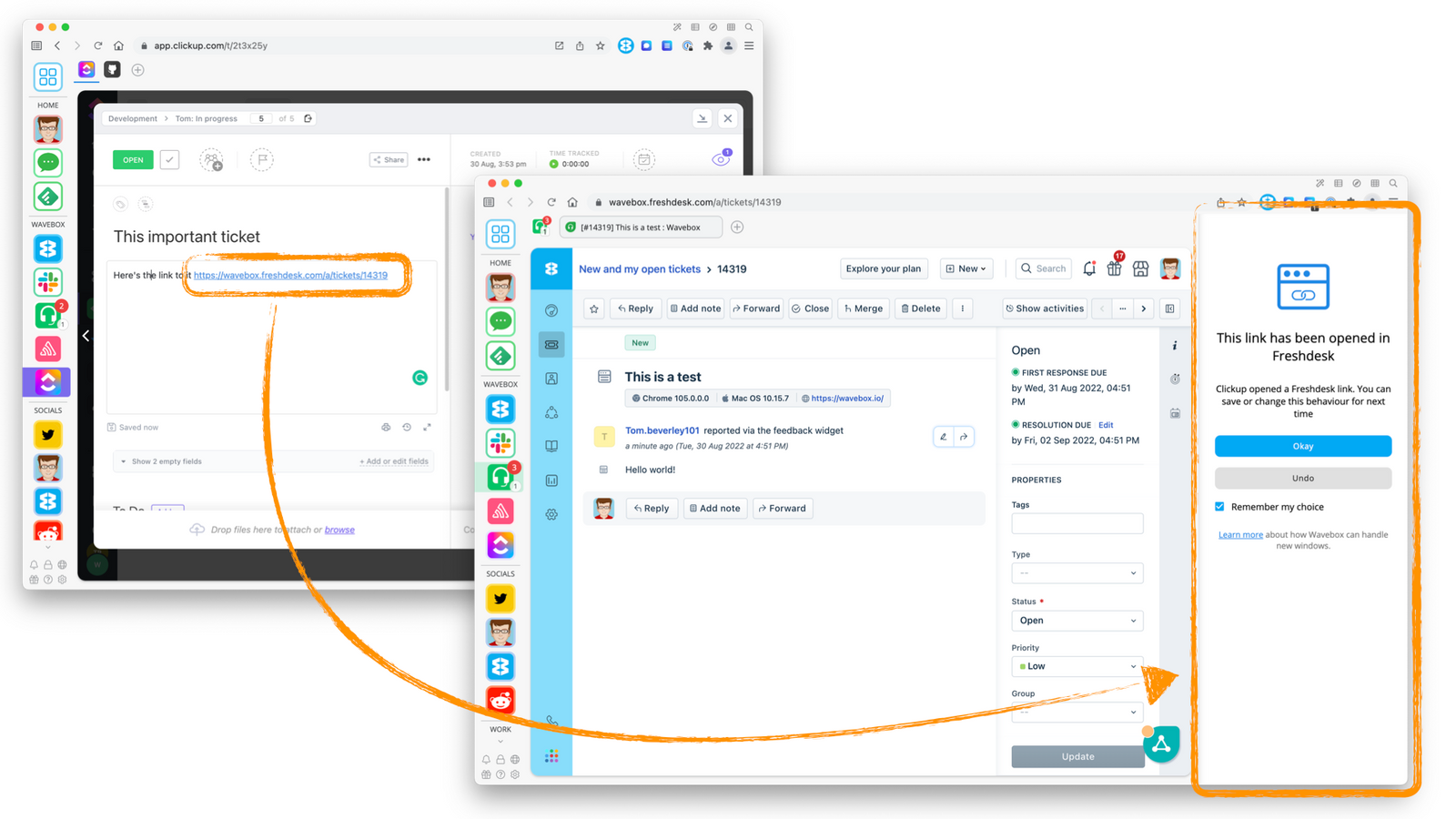
Auto-Creating Rules on the Fly
- The first time you open a link between apps, Wavebox suggests creating a rule.
- Accept the suggestion to save the rule for future use—no setup required.
Manually Creating Rules
You can also create or edit rules at any time:
- Right-click any link (e.g., a Freshdesk link in ClickUp).
- Select ‘Create Link Open Rule’.
- Adjust the rule settings (source, match type, action, etc.).
- Click Save.
Advanced Rule Management
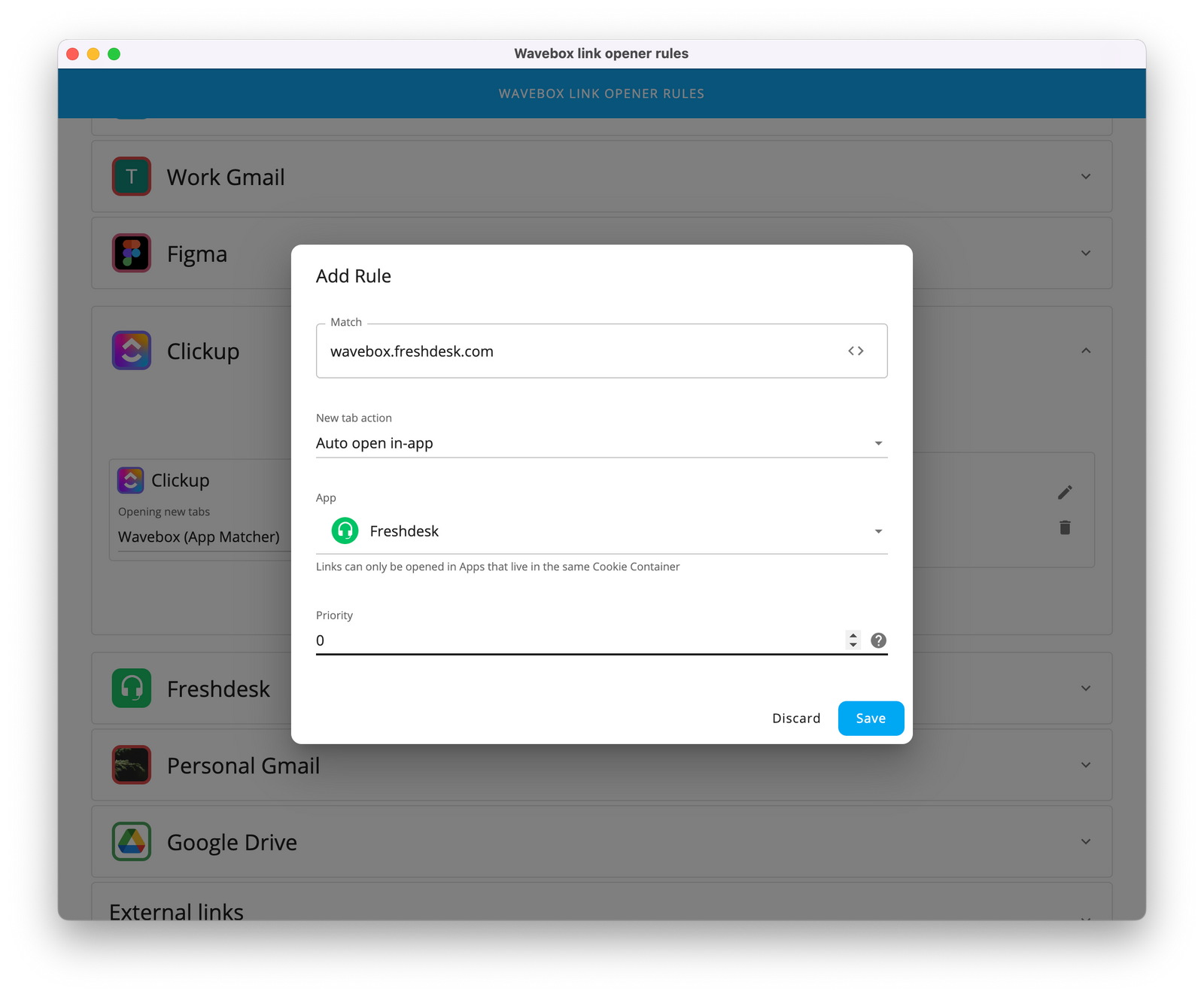
For even more control, manage and edit your rules in the settings:
- Go to Settings > General > Link Opening > Customize Link Open Rules.
- Click Add Rule to create a new rule, or edit existing ones.
- Configure:
- Source: Where the link is clicked (anywhere, specific app, group, etc.).
- Link Match: Use exact URLs, wildcards, or patterns.
- Action: Decide how the link opens (new tab, replace app, new window, etc.).
- App: Choose which app the link should open in.
- Priority: Set which rule takes precedence if multiple rules match.
Why Use the Link Opening Engine?
The Link Opening Engine helps you stay focused by opening links exactly where you need them—no more searching for tabs, re-signing in, or copy/pasting URLs. It keeps your workspace tidy and organized by reducing tab clutter and streamlining how you move between apps.
With simple, customizable rules, you save time and work without distractions. In short, it lets you control your workflow, making your day smoother and more productive:
- Stay in context: Links open in the right app, not a random new tab.
- Reduce tab clutter: No more endless tabs for every link you click.
- Save time: No more signing in and out or searching for the right tab.
- Customize everything: Fine-tune rules for your unique workflow.
Get Started
Ready to streamline your workflow?
Open Settings > General > Link Opening > Customize Link Open Rules and start building your own rules today!
If you need more examples or help customizing your rules, check out the Supercharge Link Open Rules article or contact support at support@wavebox.io.
Wavebox’s Link Opening Engine is your secret weapon for a seamless, productive workday. Try it and experience the difference!
