✅ Spaces Drag & Drop Manager
Use the Spaces Drag & Drop Manager to quickly organize your apps and groups between different Wavebox Spaces. This helps keep your workflow tidy, especially when you have multiple accounts in separate spaces.
Open the Manager
- Go to Settings (the cog icon).
- Select the Spaces tab at the top.
- Click on the purple button to launch the Drag & Drop Manager.
Overview
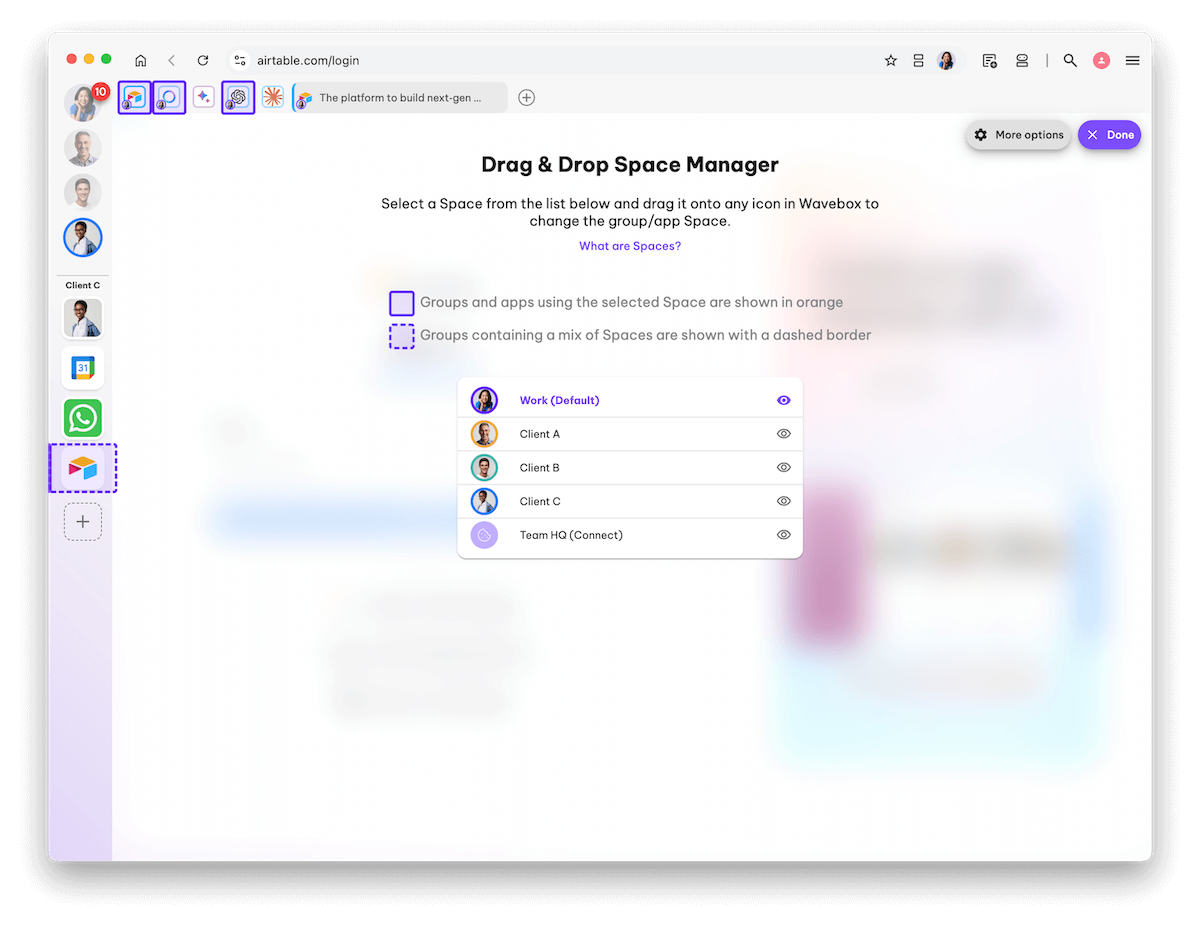
- The manager will open as an overlay on your main Wavebox window.
- In the centre of the window is a list of all your Spaces.
- Click on a Space in the list to highlight the groups and apps in that space.
- Any changes you make here are saved automatically.
- To exit the Manager, click on the 'Done' button in the top-right.
Change a Group/App's Space
You can use the Manager to move a group or app to a different space.
0:00
/0:05
💡
Note! When the Manager is open, you can scroll up/down the webdock and click on Groups to access apps in the tabstrip.
- Find the space in the central list.
- Drag the space icon and drop it on the group/app icon in the main window.
- Click Done (top-right corner) to save changes.
Check
- Check an App's space - Hover over any app to show the tooltip - the app's space indicator is in the top-right hand corner.
- Check a Group's space - Right-click on any Group icon and select 'Settings'. Then scroll down to 'Spaces. '
Manually change the Space in Settings
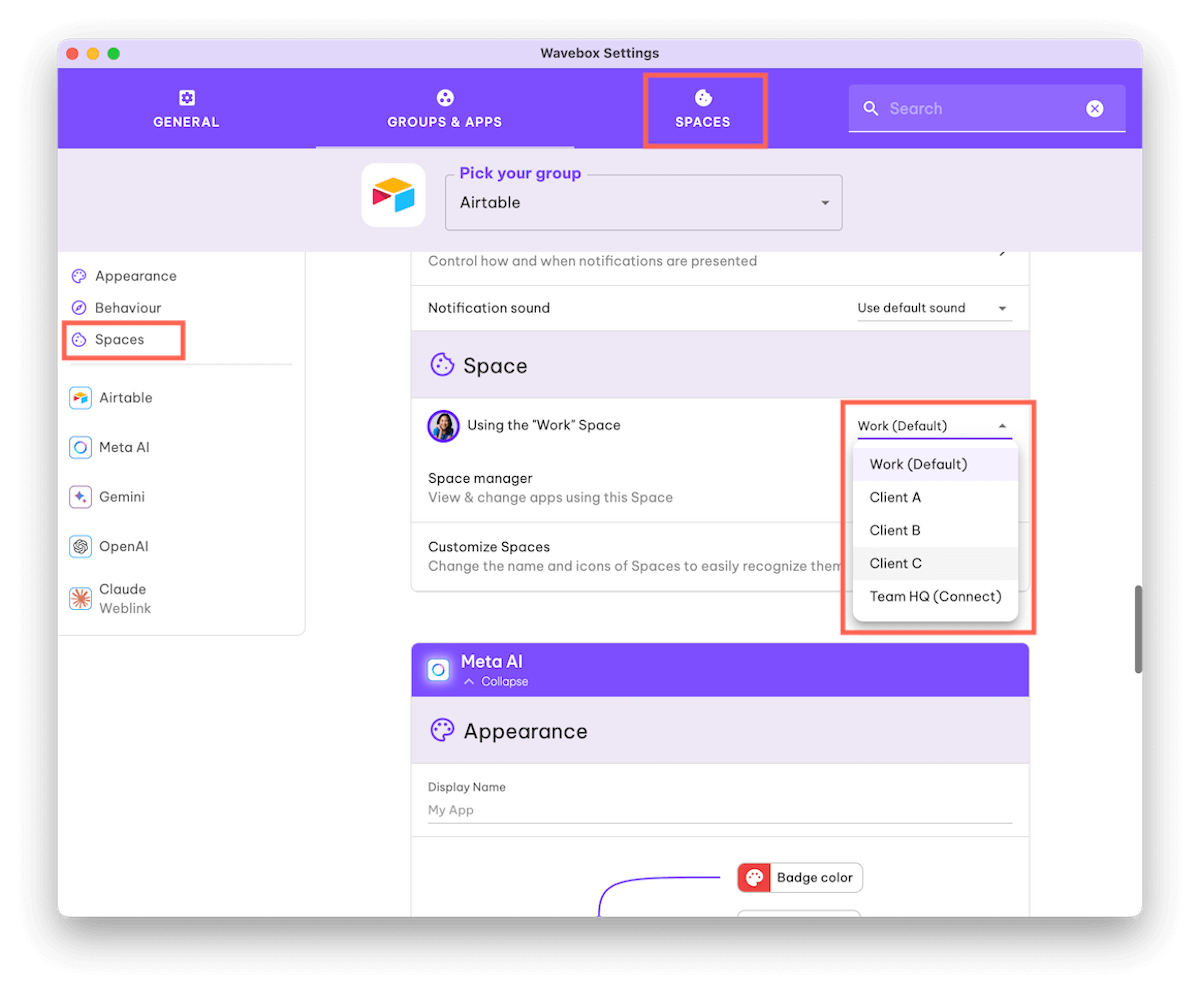
- You can also change a group/app space in Settings.
- Right-click on the group/app icon
- Hover over 'Settings' and click on 'App Settings'
- Look for the section 'Space'
- Next to 'using the 'name' space, select a different space from the dropdown.
