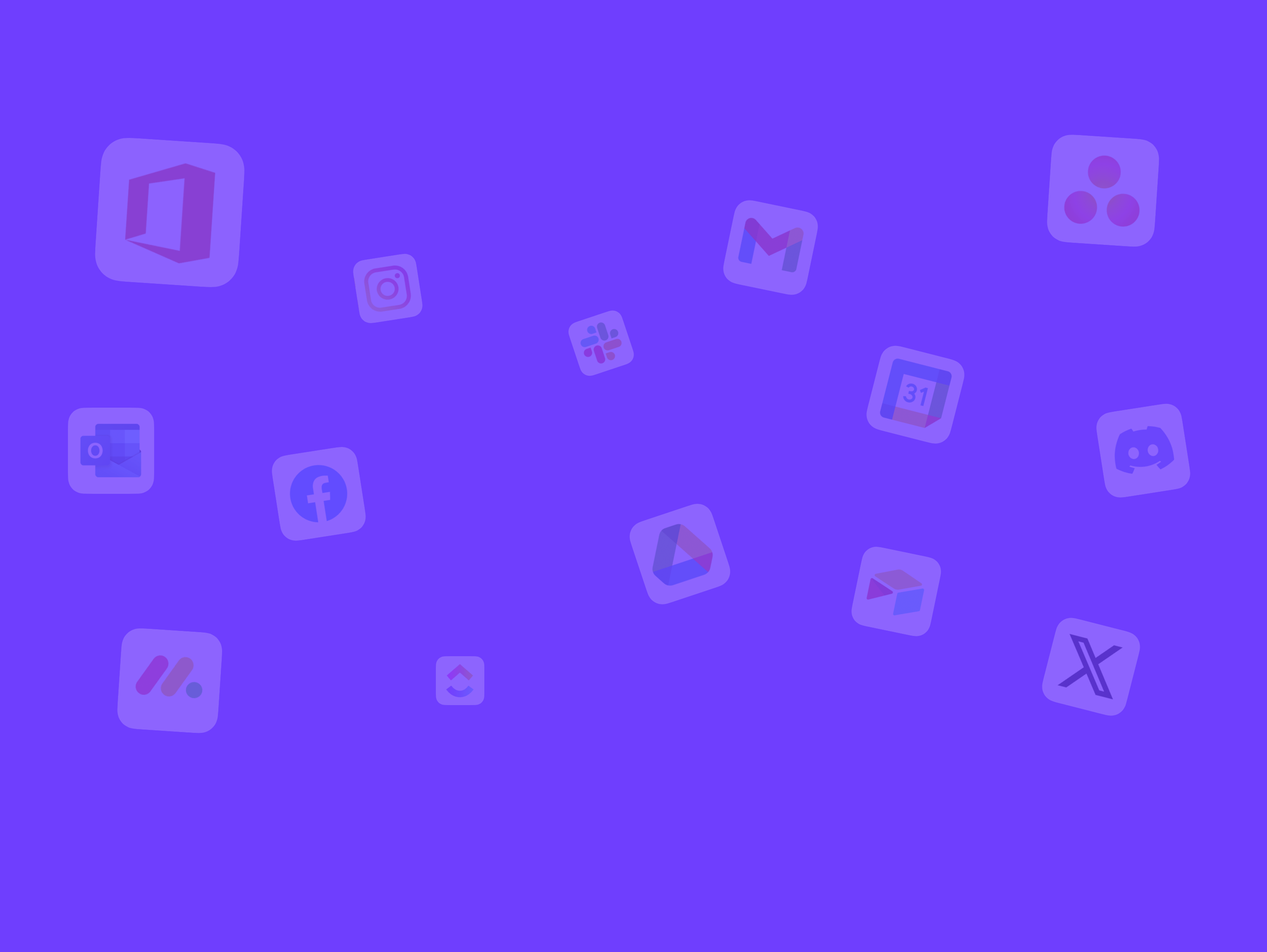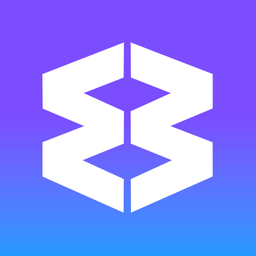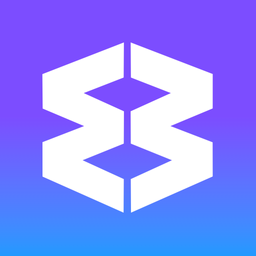Site Search
Site search shortcuts allow you to use the address bar (also known as the Omnibox) to search within a specific website, without having to visit the site first. This works similarly to using the Omnibox for a general Google search across the entire web.
Try Site Search
We have included some site searches in Wavebox for: @amazon, @calendar, @dos, @drive. So, for example, type @drive followed by a search term into the omnibox.
Add your own Site Search
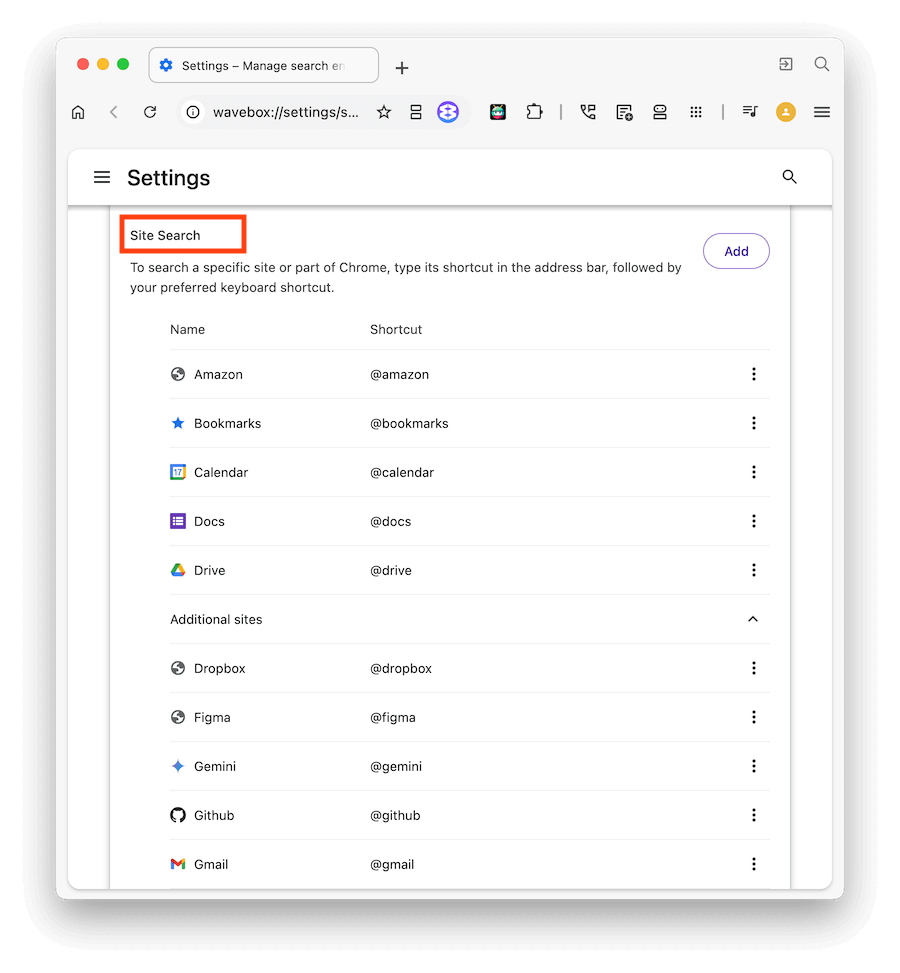
1) Go to Settings > General > Search > Manage Search Engines & Site Search
- Visit the website you want to create a site search shortcut.
- Find the site's search field and do a test search.
- Copy the URL of the search results page and replace the word you used as a search term with
%s - Go to Settings > General > Search > Manage Search Engines & Site Search and scroll down to Site Search.
- Click the Add button.
- Fill in the name, shortcut, and paste the URL you copied earlier.
- Click Add again to create the shortcut.
2) Test the Search
- Click on the omnibox in the address bar
- Type the shortcut, followed by the search term e.g. @kb profiles
- Hit enter to see the results.
✅ Global Search
Wavebox’s Global Search helps you find anything in Wavebox at lightning speed. This includes apps in the webdock, open tabs, bookmarks, history, Smart Notes, and more. Use it to quickly jump between spaces and groups, or perform multi-account searches in Gmail and Google Drive. Open Global Search There are
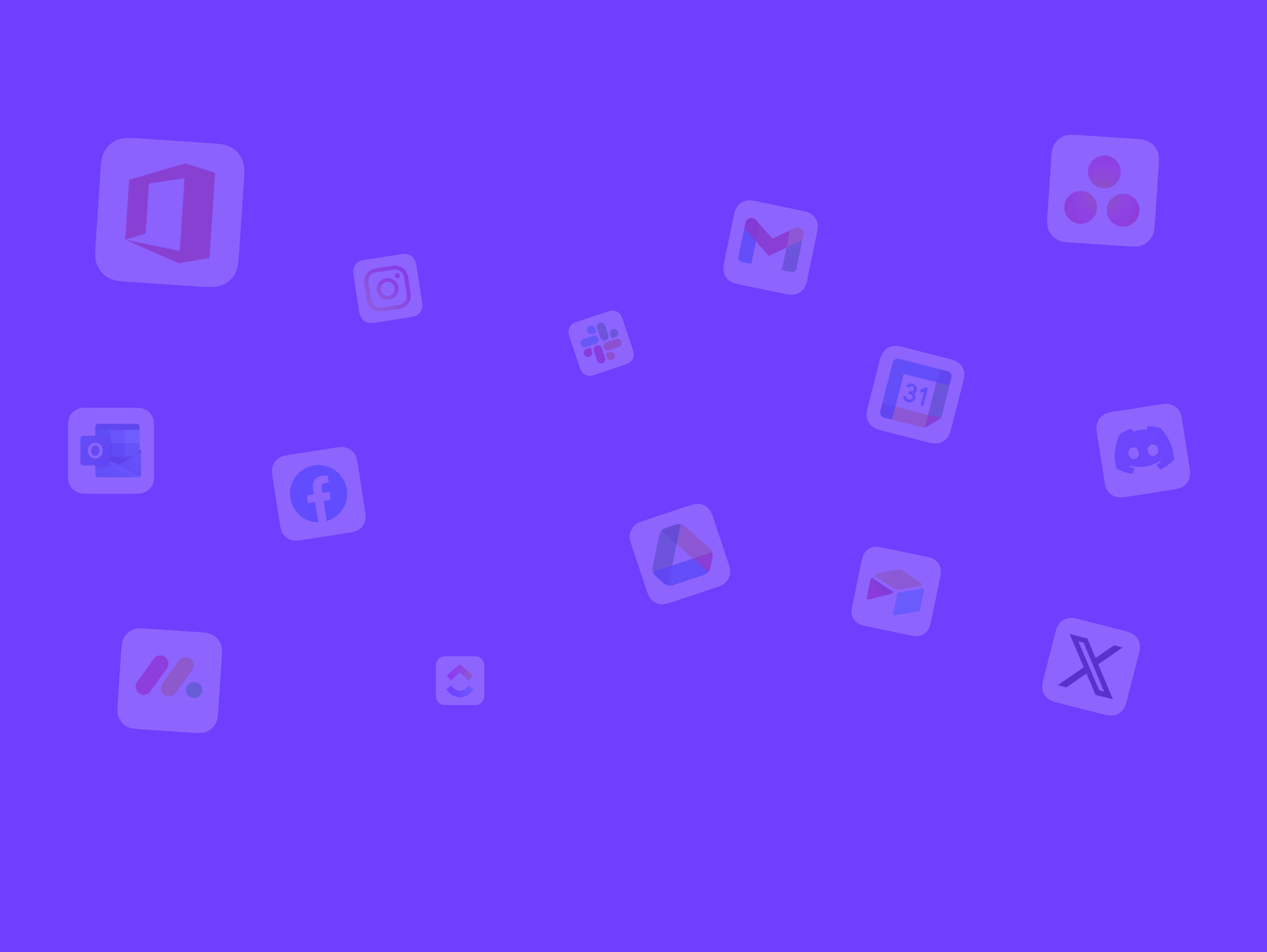
✅ Widget: Search
The Search widget lets you quickly find open tabs, apps, smart notes, widgets, and more—all from one place. It’s powered by Wavebox’s global search engine (the same one used by Global Search), but conveniently embedded in your dashboard or New Tab page. Add the Search Widget * Add