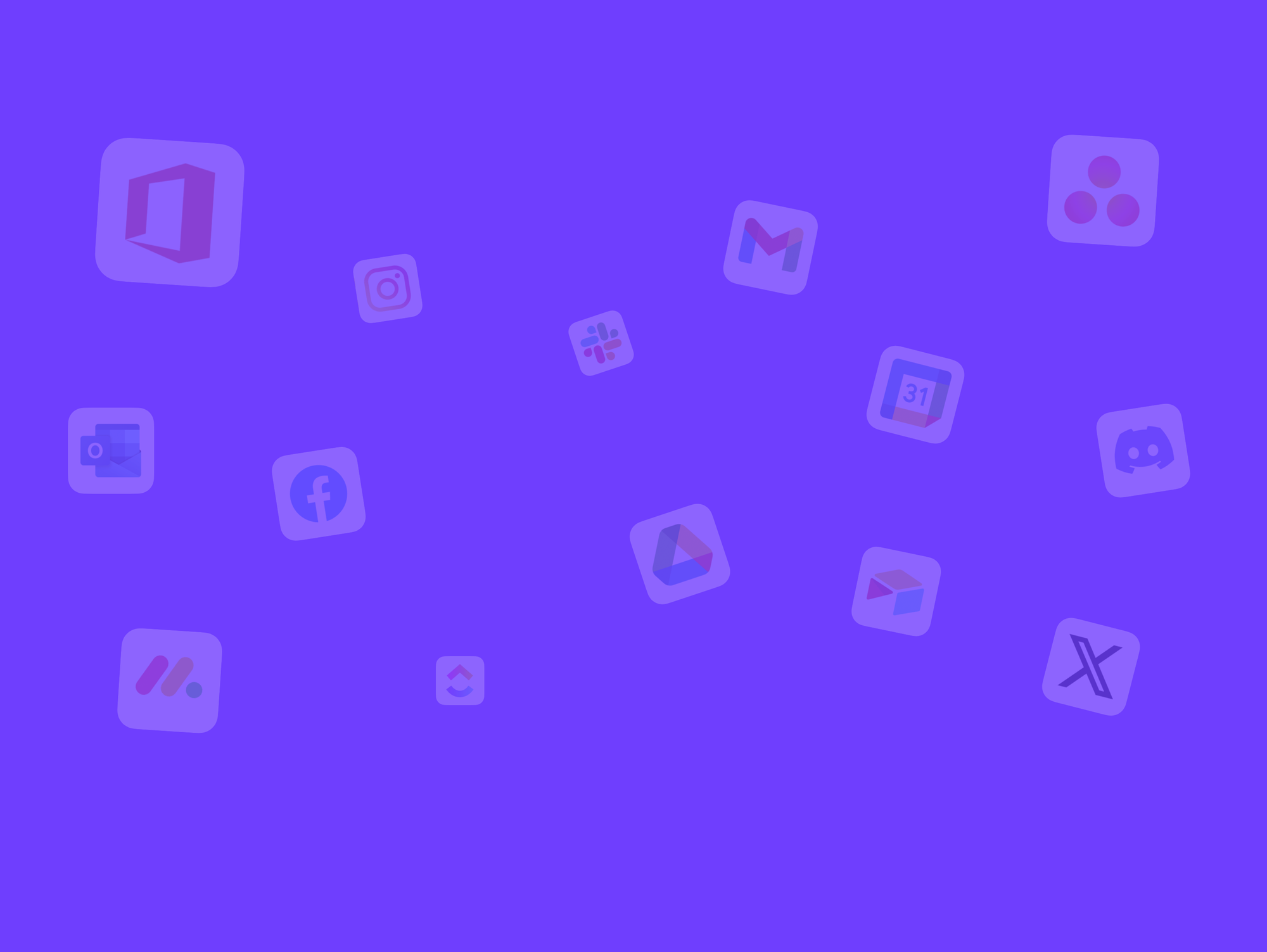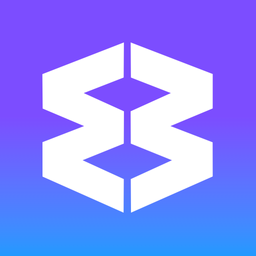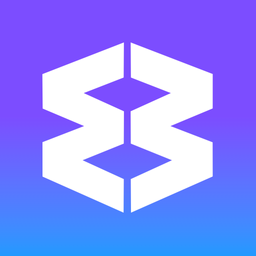Default Search Engine
You can select a search engine to use in Wavebox, or add a completely new Search Engine as a default.
During Install
Step 2 of the install screens lets you choose your search engine from a
After Install
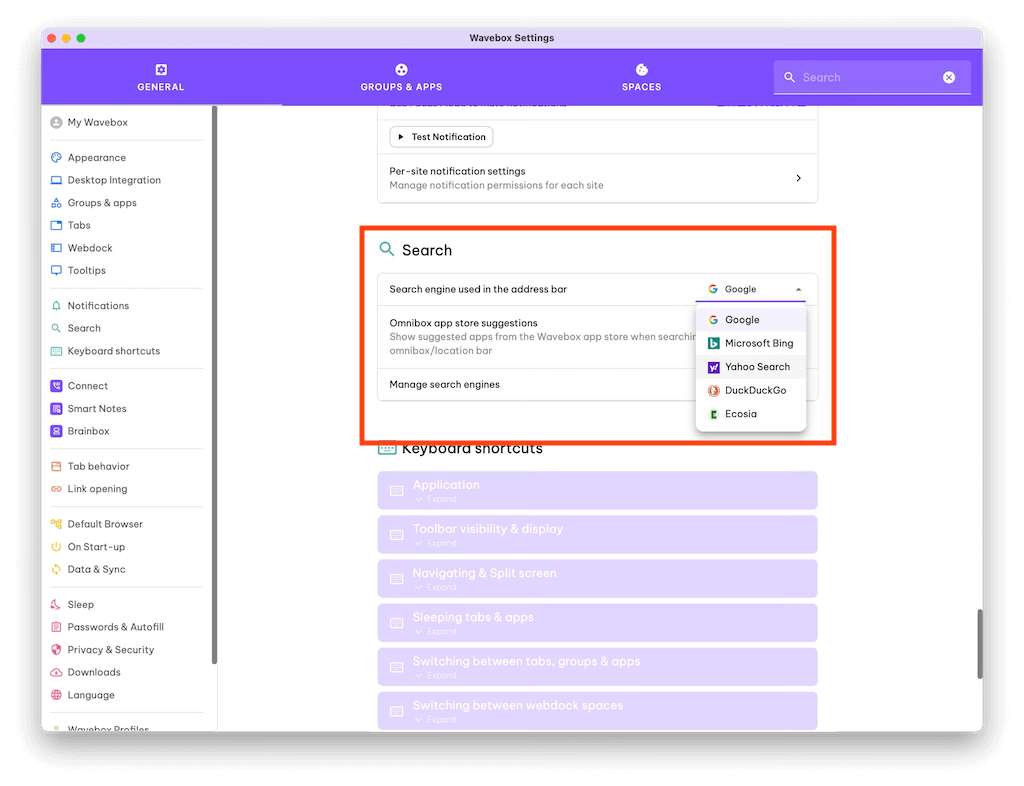
Go to Settings > General > Search
- Search engine used in the Address Bar (omnibox) - Click the dropdown to choose from:
- Microsoft Bing
- Yahoo Search
- DuckDuckGo
- Ecosia
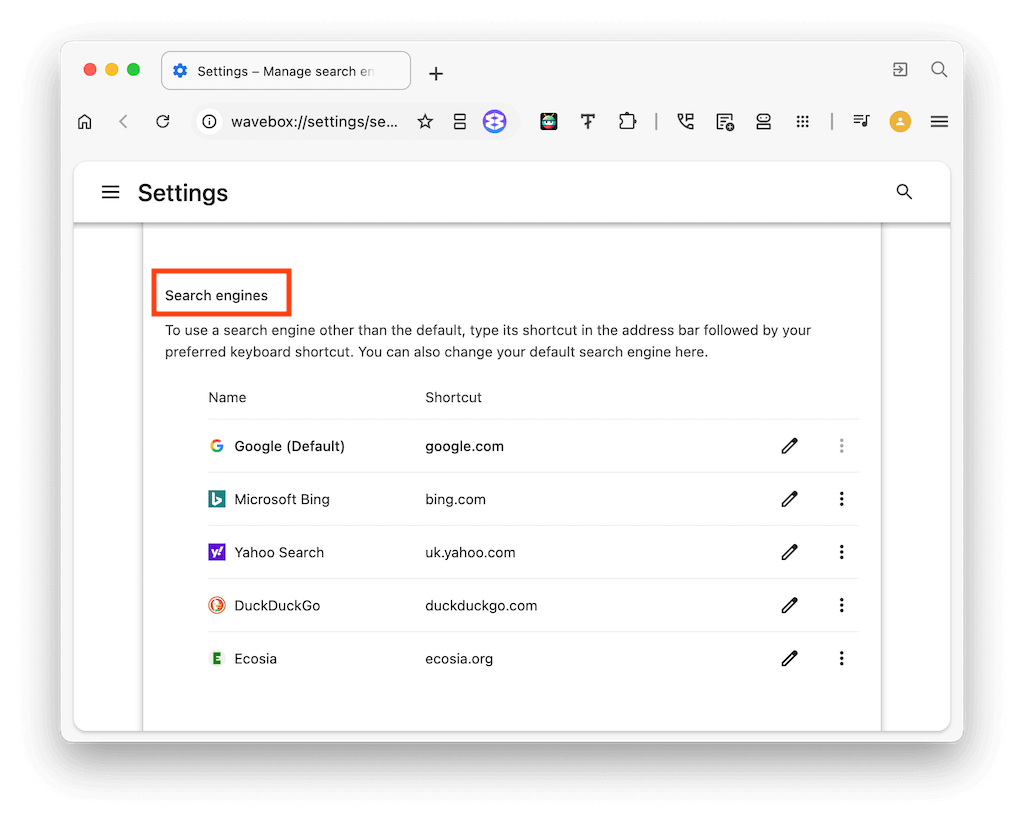
- Click [Manage Search Engines] for further options:
- Edit search keyboard shortcut
- Manually enter, or edit a search engine URL
- List of Site Search shortcuts (see below)
- Add a new Default Search Engine
Add a new Default Search Engine
You can add a new default search engine, such as Kagi, if you know the search URL that it uses - you can find it using the same process as Site Search.
- Go to Settings > General > Search > Manage Search Engines & Site Search and scroll down to Site Search.
- Click the [Add] button.
- Fill in the name, shortcut, and paste the URL you copied earlier, such as:
Name: Kagi
Shortcut: @kagi
URL: https://kagi.com/search?q=%s - Click Add again to create the shortcut.
- Click to expand the "Additional sites" at the bottom of the Site Search section, and scroll to see the added entry.
- Click the three dots next to your new entry and select "Make default"
Test the Search
- Open a new tab or window
- Click on the omnibox in the address bar and enter your search term
- Hit enter to see the results.
✅ Global Search
Wavebox’s Global Search helps you find anything in Wavebox at lightning speed. This includes apps in the webdock, open tabs, bookmarks, history, Smart Notes, and more. Use it to quickly jump between spaces and groups, or perform multi-account searches in Gmail and Google Drive. Open Global Search There are
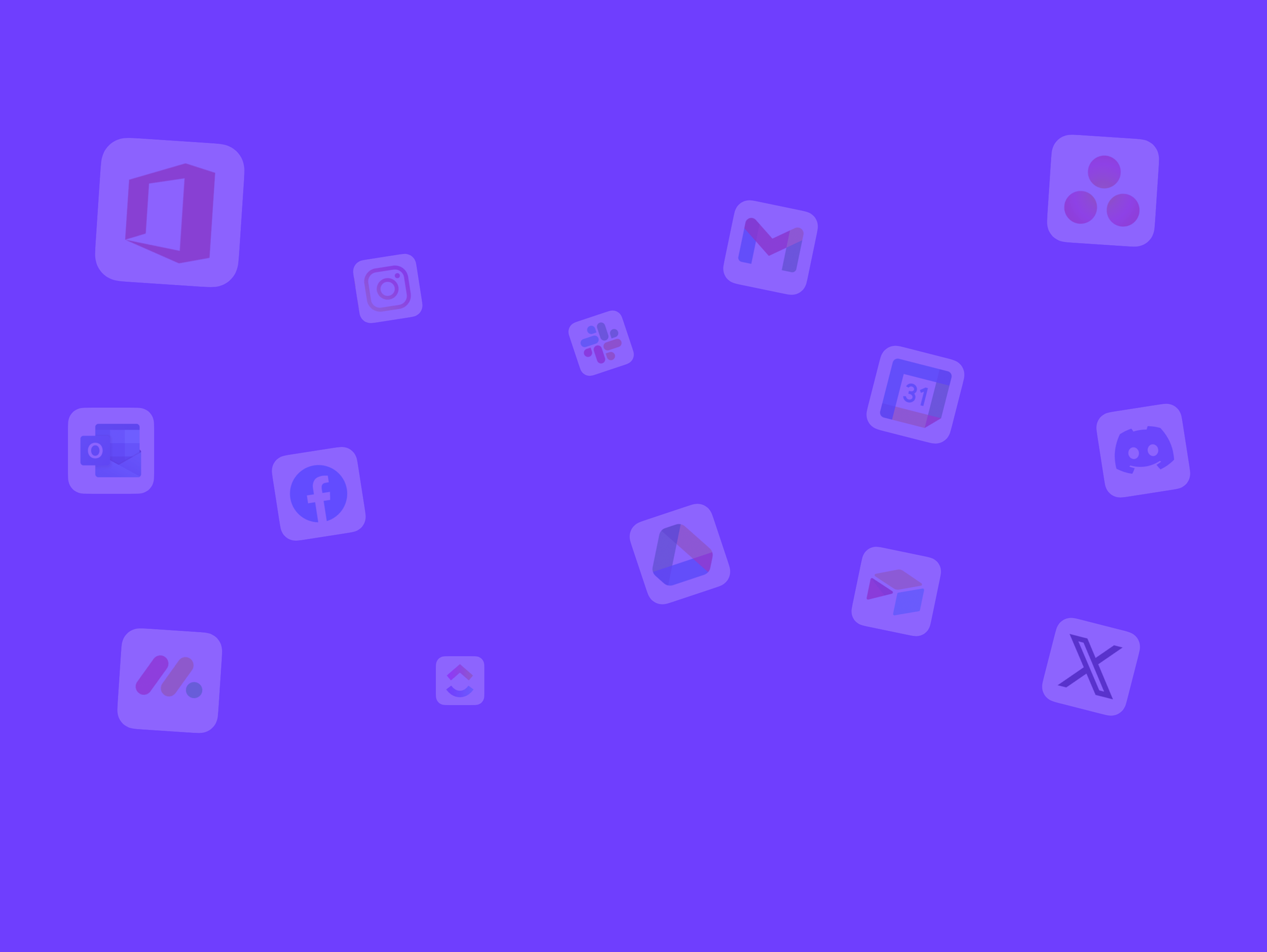
Site Search
Use the address bar to search a specific website.