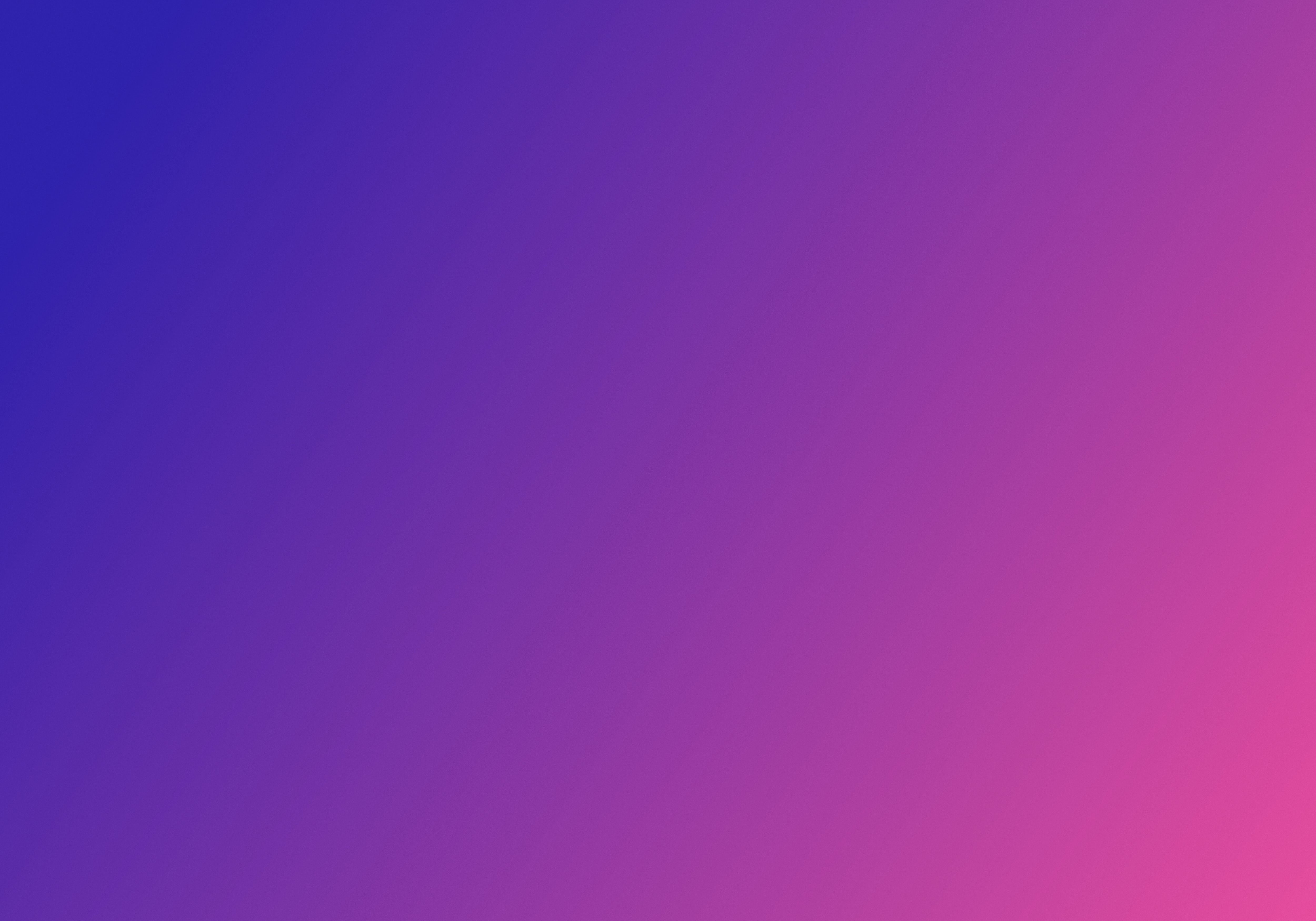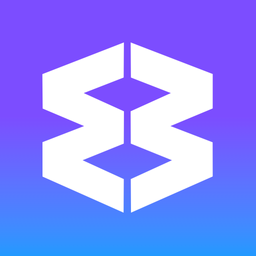✅ Profile Sync
Use Profile Sync to connect multiple computers to the same Profile in the cloud so that any changes are reflected on all connected computers in near real-time.
New Users
- Sync is enabled by default for all new users.
- The sync is called the 'Primary Cloud Profile'
- When you install Wavebox on other computers, you can connect to the same 'Primary Cloud Profile' to keep them in sync.
- The 'Primary Cloud Profile' doesn't include passwords by default. These must be added manually by creating a Master Password.
All Users
- Any additional Profiles you add to Wavebox need Profile Sync enabling under Settings > General > Data & Sync.
- If Profile Sync isn't enabled, your Profile is still backed up in the cloud and on your computer.
1. First Computer Install: Enable Passwords (optional)
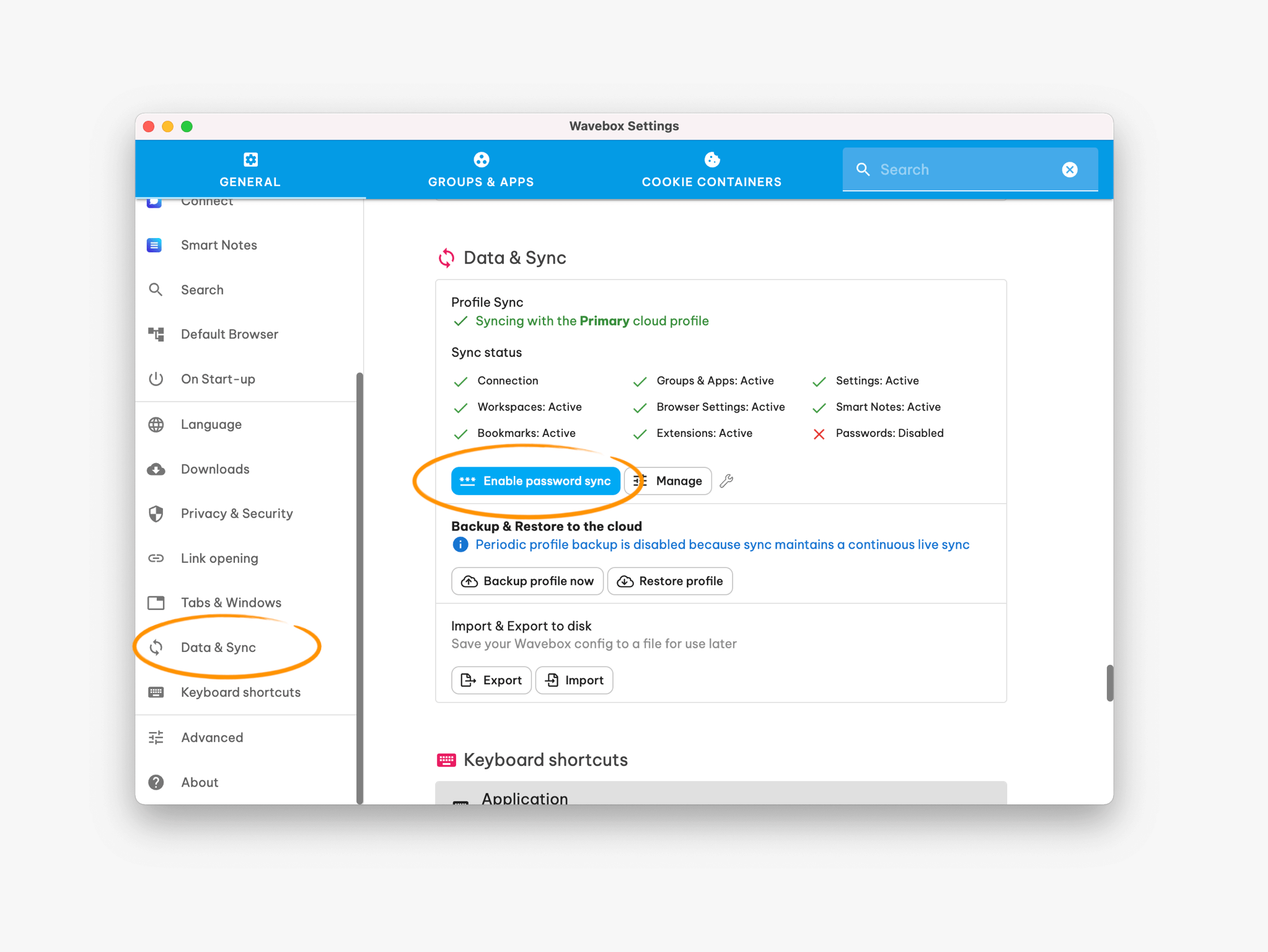
- For new users, Profile Sync is already enabled for the Primary Profile.
- Go to Settings > General > Data & Sync to see what is being saved.
- To add passwords to the sync, click the [Enable Password Sync] button and create a Master Password. This is used to 'unlock' your passwords on other computers.
- Make a note of the Master Password; it cannot be reset.
2. Second Computer - Join the Sync
New Install
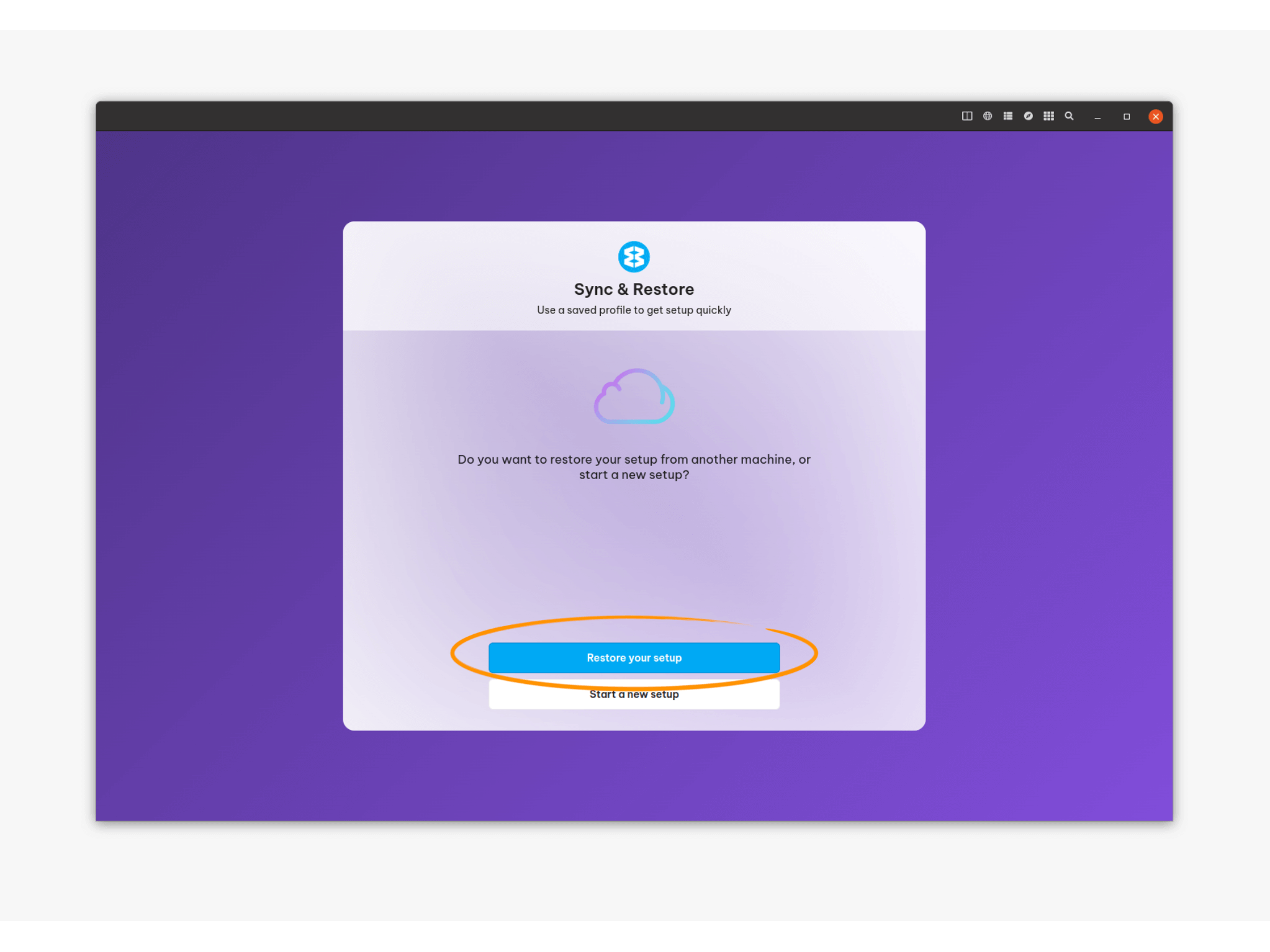
- During install you can select a Profile Sync to use on the Sync and Restore screen (shown above). Click on [Restore your Setup] and choose a sync from the list.
- If the sync has a Master Password you will need to enter it.
- This will grab the Primary Profile Sync from the cloud and use it to set up Computer 2. Real-time sync between the two computers is now enabled.
Already Installed
- To manually connect a second computer to the Primary Profile Sync, go to Settings > General > Data & Sync > [Start Sync] to launch the setup wizard.
- If sync is already enabled, turn sync off, and join the new one:
- Settings > General > Data & Sync
- [Manage]
- [Turn Off Sync]
- Then click on [Start Sync]
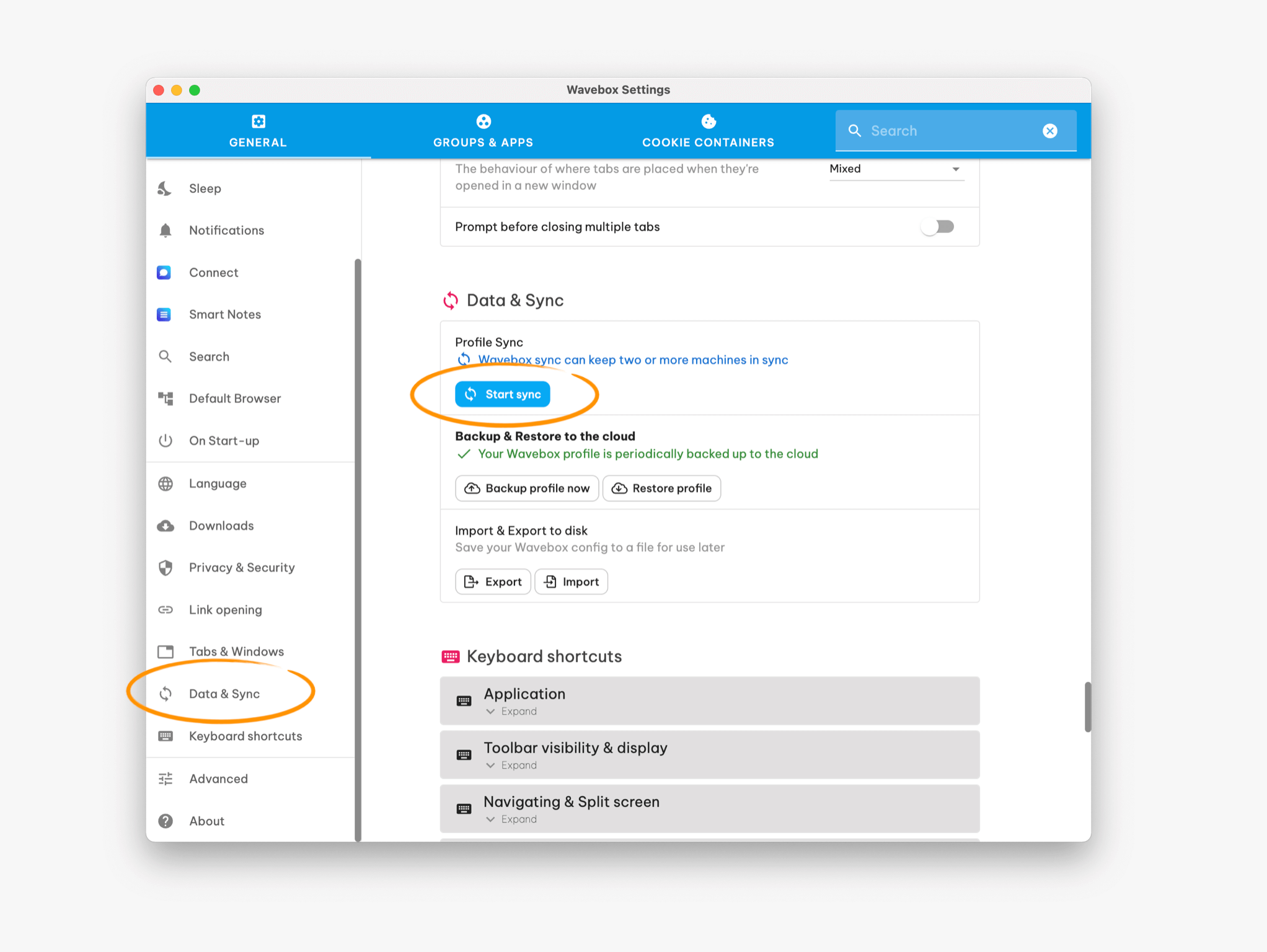
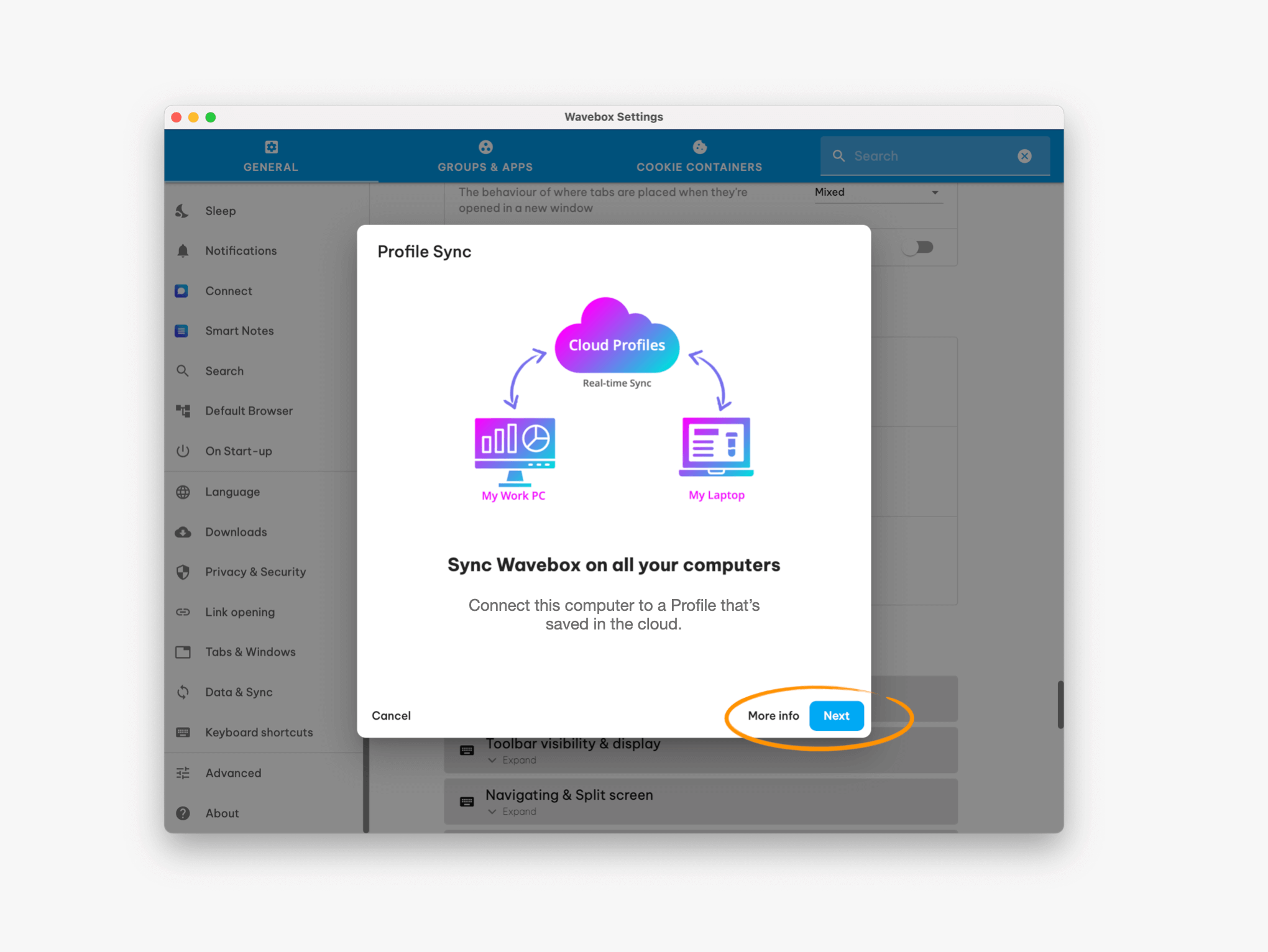
- In the setup Wizard, click on Next.
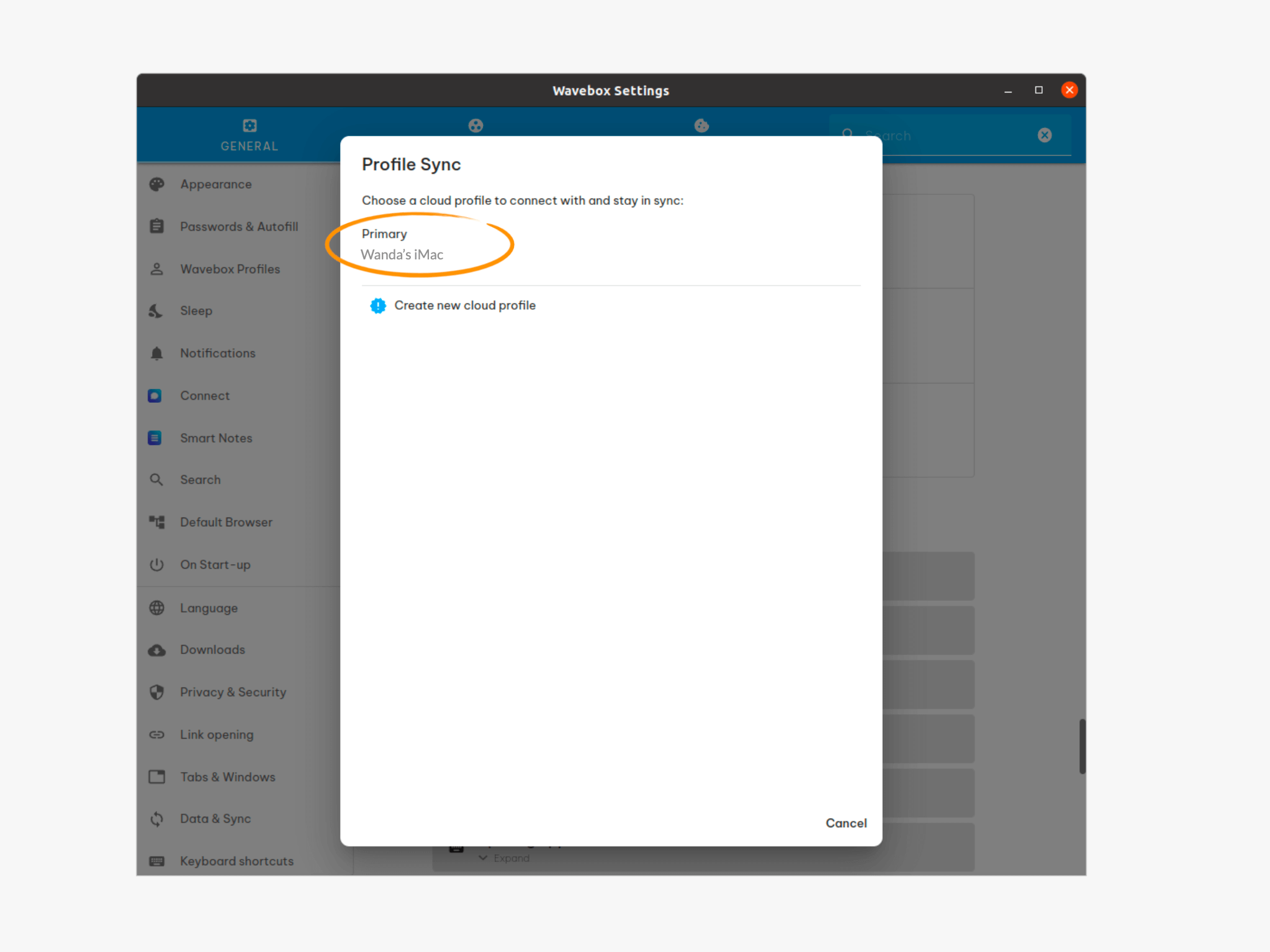
- The next step lists all your Profile Syncs. Click on the Primary Profile.
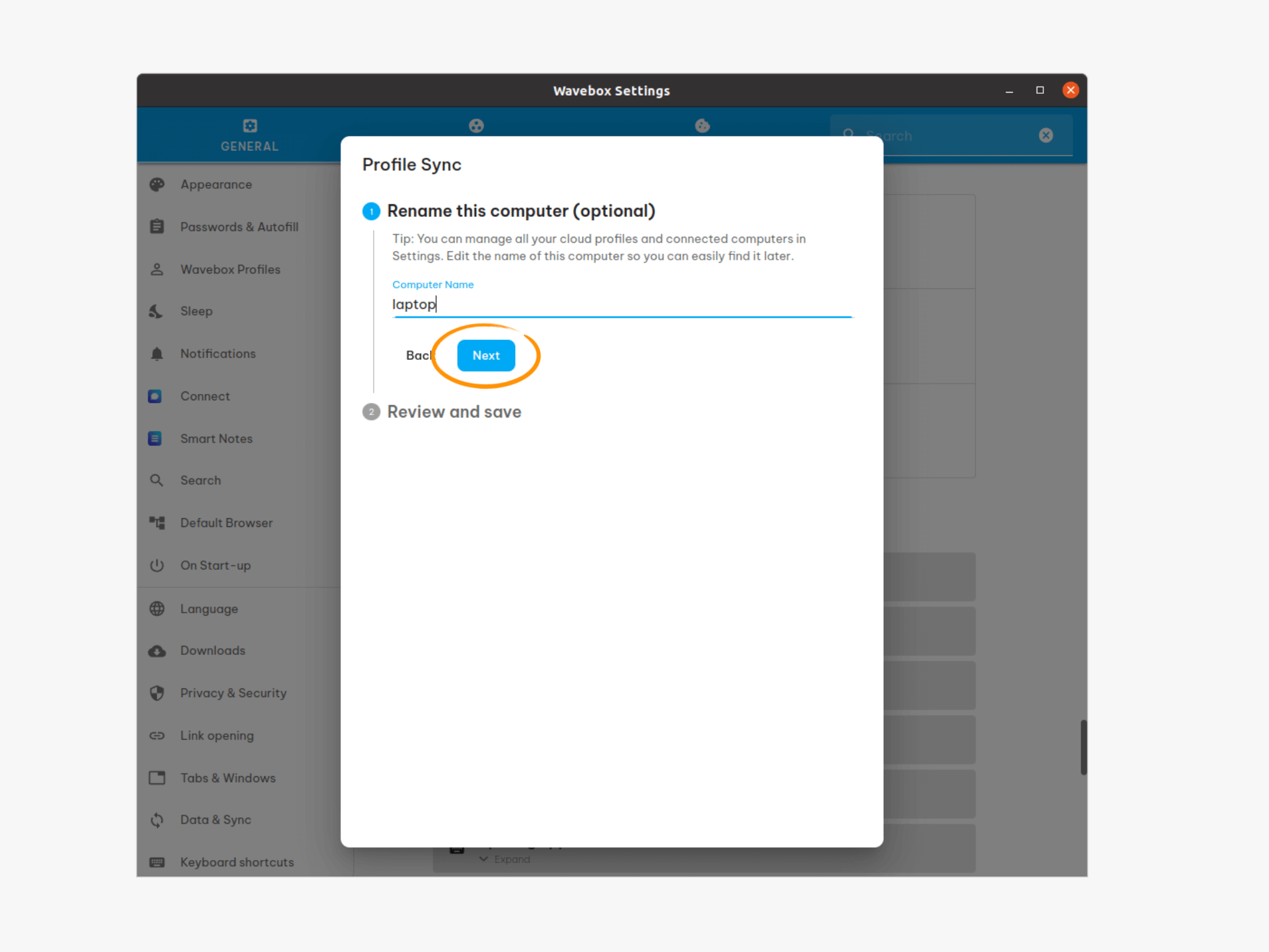
- The wizard will automatically pick up the name of your computer e.g. Dell-XPS15, but you can rename it here to be more memorable e.g. My Laptop.
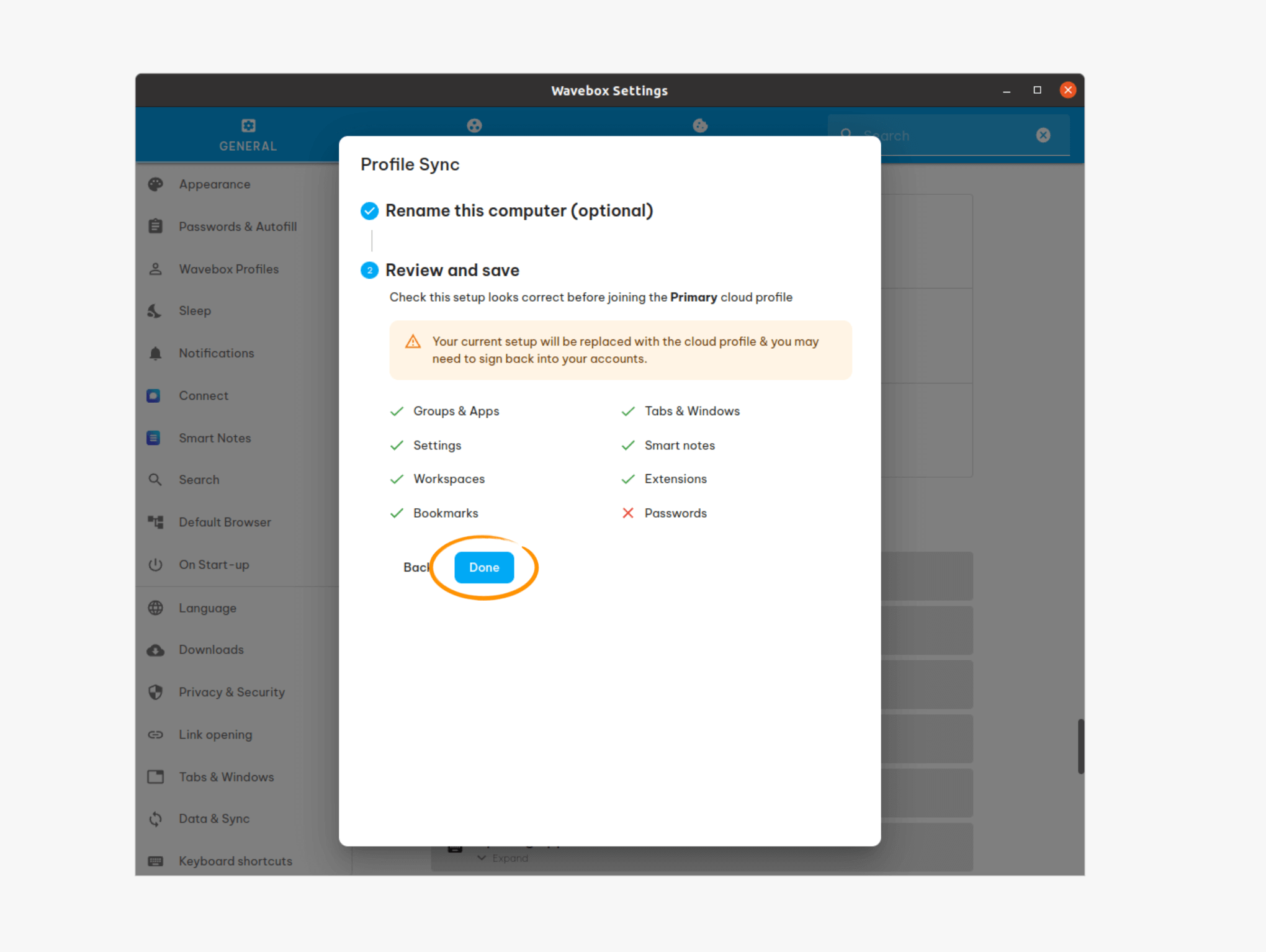
- Finally, you can review what's in the Profile Sync, then click on Done.
- If passwords were included in the Sync, you must enter your master password here.
- If you have any groups or apps set up on this computer, you will also see a warning that it will be replaced by the new Profile Sync.
3.Grab Your Tabs
Tabs don't restore manually between devices, so read this article to learn more about syncing your tabs.
✅ Profile Sync: Tab Restore
When using Wavebox on multiple computers, you can restore open tabs from one to another using the tabs from other devices feature. This helps you pick up where you left off and continue browsing seamlessly on different computers. Profile Sync must be enabled to use this feature. Tabs do not