My Wavebox
My Wavebox is the central admin portal where you manage your Wavebox account, settings, and teams.
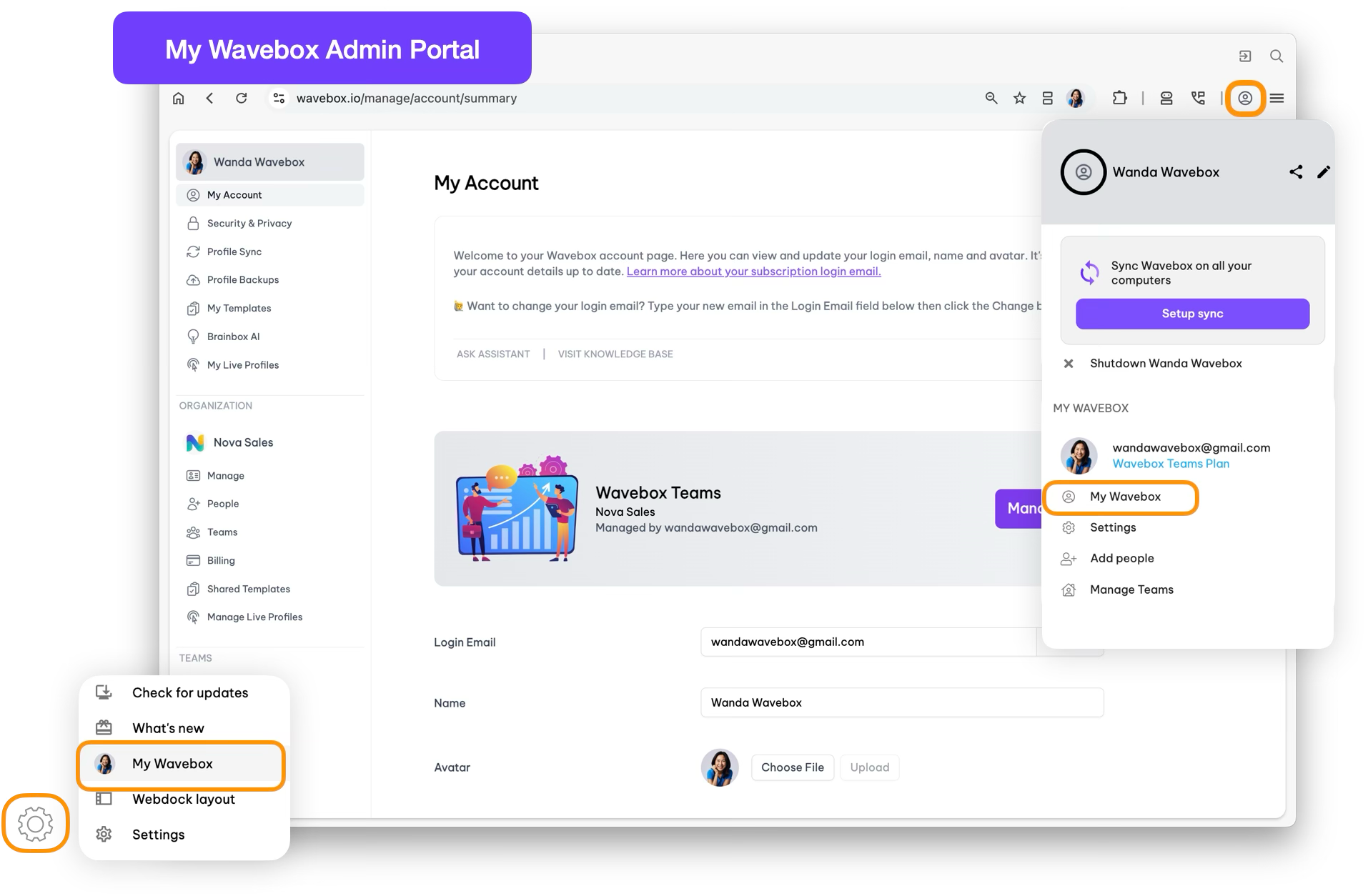
Designed for both individuals and organizations, it provides a streamlined place to handle everything from personal profile details and security options to collaboration features for teams.
My Wavebox puts all the controls you need at your fingertips in one easy-to-navigate place.
❤️ In-app Image attribution: All images in My Wavebox are created using Technology illustrations by Storyset. Many thanks.
3 Ways to Launch My Wavebox
In all instances, launches in a new window.
- Settings Cob Menu - Hover over Settings Cog bottom left, and pick My Wavebox from the menu.
- Profile Avatar Menu - Click on the Profile Avatar top-right, scroll to the bottom of the menu, and select My Wavebox.
- Main Settings Window - From the Settings window, pick My Wavebox from the sidebar.
My Wavebox Sidebar (Left)
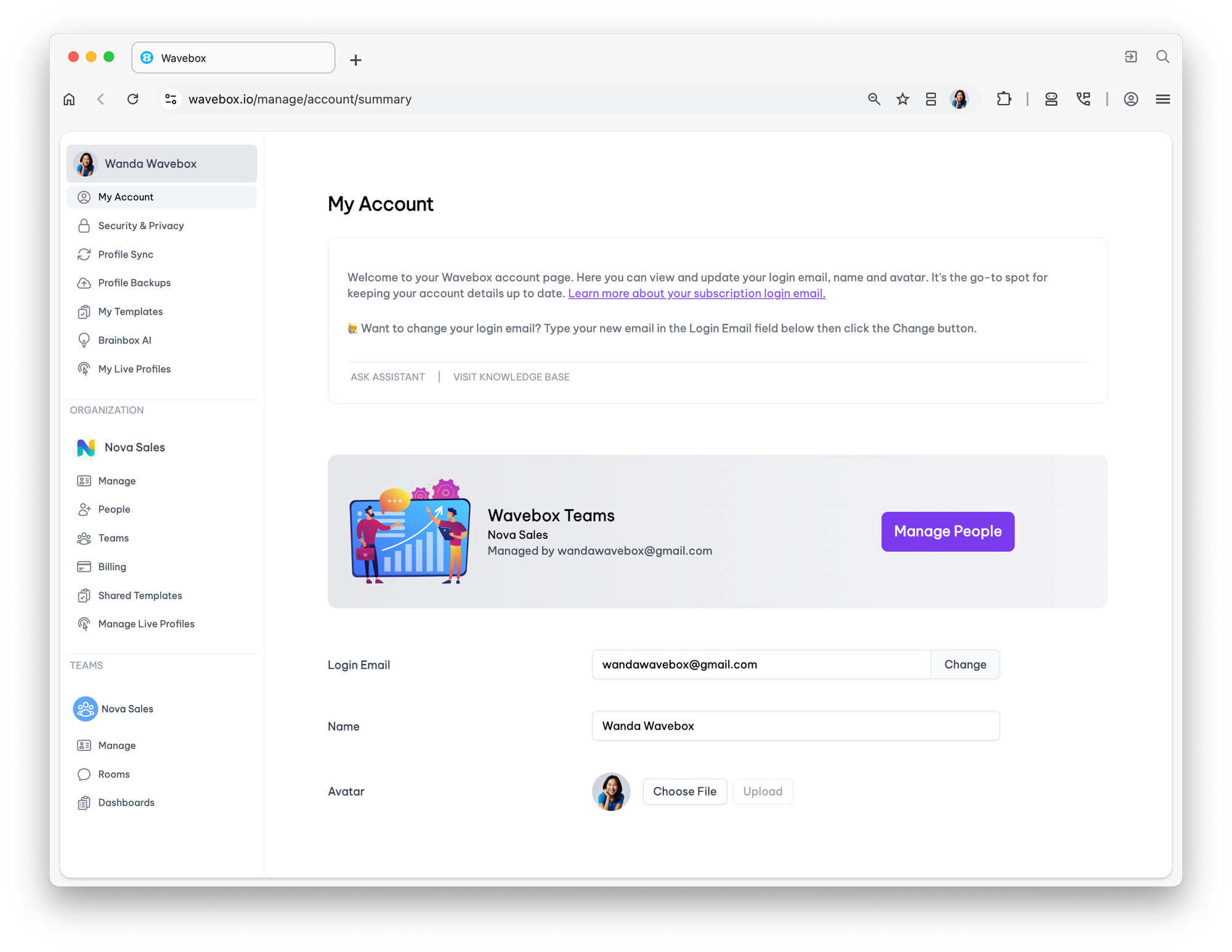
The My Wavebox sidebar is your main navigation for everything related to managing your Wavebox account, settings, and teams.
Whether you're customizing your personal workspace or overseeing a team, the sidebar helps you efficiently locate and manage every aspect of your Wavebox experience in just a few clicks.
It includes:
- My Account - edit your name, avatar, and login email.
- Security & Privacy - change your login password, enable 2FA, profile sync, app diagnostics, and email preferences.
- Profile Sync - view and delete your current Profile Syncs
- Profile Backups - view and delete your Profile Backups (Cloud)
- Templates - manage templates, copy share codes, and delete.
- Brainbox - edit engines, add a API key and manage Skills.
- Subscription (Billing) - current plan details, link to Stripe Billing Portal.
- Pro: Add People (Upgrade to Teams) - click to buy seats.
- Click here for Team Sidebar details.
Here is a summary of pages available in My Wavebox:
Admin Overview
Welcome to your My Wavebox admin area — the control center for managing your personal and team settings in Wavebox. Whether you're customizing your own workspace or managing a team setup, this guide will help you get started with everything from security and subscriptions to team collaboration and templates.
My Account
Welcome to your Wavebox account page. Here you can view and update your login email, name and avatar. It's the go-to spot for keeping your account details up to date. Learn more about your subscription login email.
🙋 Want to change your login email? Type your new email in the Login Email field below then click the Change button.
Security & Privacy
Take control of your security and privacy settings here. This page lets you manage your password, set up two-factor authentication, adjust sync preferences, and opt-in/out of our email communications. We’re committed to keeping your data safe and respecting your privacy!
🙋 More on Privacy: Read our Privacy Policy and learn more about Profile Sync.
🖐 Need to reset 2FA? No problem. Here's what you need to do.
Profile Sync
Use Profile Sync to keep your Wavebox setup consistent across all your computers. Your first sync is setup automatically when you install Wavebox, and you can connect any other computer to the same sync so you can pick up right where you left off—anywhere, anytime.
🙋 Want to Edit Sync? In the Profile, open Settings > General > Data & Sync > Manage to edit/reset Profile Sync.
☁️ Learn more: How to get sync working on your computers.
Profile Backups
Welcome to your Profile Back-Up Library. Wavebox periodically saves your profiles to the cloud. This enables you to restore your setup at anytime in the future, if needed. Below is a list of all your backed-up Wavebox profiles across different computers.
💾 Learn more: Wavebox not only backs-up your profiles to the cloud but also to your computer's hard drive too.
My Templates
If you’ve created a template you'll find it listed here. Each template includes a share code you can copy and reuse whenever you need—perfect for setting up new profiles or sharing configurations with others. Share codes stay active until you delete them.
✅ Teams - install templates are asigned at the user level. Go to Organization > People to find the user, then click the edit button and choose a template from the dropdown menu. Team templates can be found in the Organization section of the sidebar.
🙋♀️ Learn more: Find out how to create your first template and share them with a team..
Brainbox AI
Say hello to Brainbox—your smart AI assistant built right into the browser! Brainbox works seamlessly alongside your spaces, groups, apps and tabs, using context to answer questions, draft content, and boost productivity. On this page you can enable/disable it, choose your preferred AI engine, manage your OpenAI API key, track token usage, and create custom Skills.
🤖 Create new skills: Learn how to add your favorite prompts to the right-click context menu.
💰 Did you know? You get 250,000 free OpenAI tokens to use in Brainbox every month! More on Brainbox.
My Live Profiles
Here is a list of the Live Profiles you can in your Wavebox. Any Live Profiles you've created are also listed in the Organization > Manage Live Profiles section of the sidebar. Lean more about Wavebox Live for Teams
📝 Edit Click to launch the Live Profile as Admin (publishing strip enabled).
👩💻 Use Click to launch the Live Profile as a User (no publishing strip)
Wavebox for Teams
Collaborate, communicate, and manage your team’s Wavebox experience in one place. Everything you need to onboard, organize, and support your organization starts here.
Everything you need to know about Teams here.
Manage Organization
Welcome to your organization's overview page. As admin, you can edit your organization name, contact email address and avatar. You can also see a summary of people, teams and Connect rooms in your organization.
👥 Looking to add users? Head over to the People section to buy more seats.
🙋♀️ New to Teams? Follow the Teams Quick Setup Guide for step-by-step help.
People
This page provides an overview of all users in your organization. Here you can assign available seats to users, and manage/edit user details. Click the pencil icon in the table to change their login email, name, admin permissions, and any teams they belong to. You can also assign an install template and send invites.
🚀 Faster onboarding: Setup an install template for new users.
🙋♀️ New to Teams? Visit Teams Quick Setup Guide for step-by-step help.
Teams
Here’s an overview of all the teams in your organization. You can create and manage your teams below. Remember, users can belong to multiple teams where they can chat, call, and screen share directly in Wavebox—perfect for organizing departments, projects, or client groups.
📝 Edit a team: Click the pencil/edit icon in the team row below to change the team name and add/remove users.
🙋♀️ New to Teams? Visit Teams Quick Setup Guide for step-by-step help.
Billing
🏢 Welcome to Consolidated Billing! This page gives you a complete overview of your team’s subscription details—all in one place. Here, you can check your current plan, seat count, renewal status, and any discounts applied to your account. Consolidated billing makes it easy to manage payments for your entire team under a single subscription.
🙋♂️ Learn more: Find out how consolidated billing works.
📝 Making Changes: Visit the Stripe Billing Portal to change contact details.
Team Templates
Below is a list of available templates in the organization. From here you can grab a share code (to share manually) or delete a template you no longer need. Templates listed can be chosen as an ‘install template’ when adding a new user.
🙋 Faster Onboarding: Learn how to create an install template.
🙋♀️ Template missing? Click 'Templates' at the top of the sidebar. Find the template and x the box under 'TEAMS'.
Wavebox Live Profiles
Welcome to Wavebox Live Profiles! Create a customized browser for your team that can be edited and managed remotely. As the admin, you can add/remove groups, apps/passwords, and enable/disable features such as Brainbox.
⚡️ Learn More: Create a Live Profile for your team.
📝 Editing a Live Profile: Click a pencil/edit icon below to launch/edit/publish the Live Profile.
Team Manage
Here, you can view and edit the team’s basic details like the name and avatar, and easily add users from your organization to this team. It’s a great way to organize people into groups for shared chats, calls, and collaboration within Wavebox.
👩💻 No users in the dropdown? Head over to the People section to buy more seats and assign them to users.
📝 Want to edit user details? Head over to the People section, find the user and click on the edit icon.
🙋♀️ Need more help? Read the Teams Getting Started Guide.
Team Rooms
Rooms are dedicated spaces in a team where users can chat, collaborate, and stay connected using the Wavebox Connect panel. You can create as many rooms as your team needs—perfect for organizing discussions by project, department, or topic. Each room helps keep communication focused and flowing.
🙋♂️ Learn more: Find out how Connect provides one click audio/video calls.
☎️ Launch Connect: Click the telephone/chat icon in the toolbar top-right to open the sidepanel.
Team Dashboards
Here are the dashboards that have been shared with this team. Dashboards are shared spaces where teams can organize and display widgets—like tasks, collections, shared calendars and notifications. You can create as many dashboards as needed to support different projects, goals, or workflows. It’s a great way to keep your team informed and aligned in one central place.
📌 Create a Dashboard: Learn more about sharing dashboards with your team.
🙋 No Dashboards here? Go to any ☰ Dashboard Menu > Team Name > ⋮ Menu > Share with Team .
