👥 Multi-Client Workflow Setup - Guide for VAs and Agencies
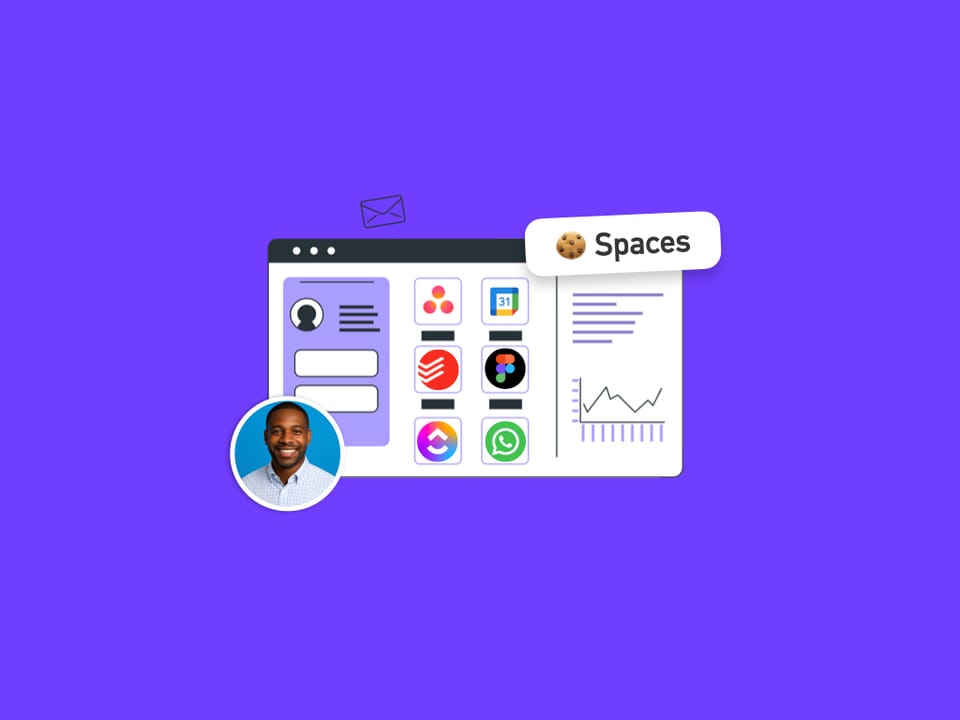
Wavebox is the ultimate browser for virtual assistants (VAs), agencies, and consultants handling multiple client accounts. Unlike other browsers, Wavebox excels in multi-client work thanks to its advanced account isolation, intuitive organization, and highly customizable workspace—all designed to safeguard data and boost productivity.
Why Wavebox is Perfect for Multi-Client Work
Wavebox enables users to stay signed-in to every client account simultaneously—no more switching browser windows or logging in and out. Each client can have their own isolated Space, meaning cookies, accounts, and session data never mix, which is essential for privacy and compliance. This also means real-time notifications, smooth navigation across accounts, and streamlined digital workflows for every client, whether you’re supporting two or 20.
Organization Strategies: Mastering Webdock Layouts
Wavebox’s sidebar, called the Webdock, supports three distinct layouts to match your workflow:
- Spaces Layout (Default): Displays all Spaces as icons at the top left. Click a Space to view only its Groups and Apps, ideal for keeping client data separate and visually organized.
- List Layout: Shows every Group across all Spaces in one vertical list, divided by collapsible dividers for each client. This layout is perfect for users with many clients who want a quick overview and instant access to any group without switching contexts.
- Explorer Layout: Presents Groups, Apps, and Tabs in a hierarchical sidebar for granular organization and navigation, great for complex projects and larger agencies.
Switch layouts via Settings > Webdock Layout, and experiment to find your ideal workflow.
Easy Step-by-Step Client Setup
Setting up a new client in Wavebox is straightforward:
- Create a Client Space: Click the "+" icon at the top of the Webdock, name the Space, customize its icon, and assign the main client email. This instantly creates a fully-isolated container for that client.
- Add Groups for Workflows: Click "+" in the Webdock to add Groups within the Space—such as "Finance," "Support," or "Creative." Give each a distinctive name and icon for clarity.
- Add Apps and Resources: In each Group, click "+" in the tabstrip to add specific apps or websites. Sign each in using the client’s credentials, ensuring everything is saved securely in the built-in password manager.
- Customize and Fine-Tune: Right-click Space or Group icons to change names, avatars, and colors to stay organized. Repeat for every new client.
Switch between clients instantly using the Space icons, or try the List Layout for a master overview of all work.
Advanced Client Setup Tips
For power users and agencies, Wavebox offers further customization:
- Use the Explorer Layout for tree-style navigation if managing dozens of clients with deep app and tab structures.
- Implement Dashboards and Widgets for client reporting and shortcuts.
- Share and sync setup templates via Profiles, making it easy to onboard new team members or replicate successful setups across computers.
- Leverage split-screen, unread badges, and Focus Modes for even more efficient multitasking.
Wavebox transforms complex, multi-client management from a daily chore into an organized, reliable, and enjoyable workflow. Whether just starting out or working with dozens of clients, its flexible Spaces, powerful Webdock layouts, and rich customization tools let VAs and agencies work smarter and faster than ever—without the risk or hassle of browser chaos.
