Master Password
Wavebox’s Master Password feature protects locally-saved passwords. Once enabled, you must enter this password before syncing credentials with other devices. It keeps login details private, secure, and fully encrypted.
For extra security when sharing your web app passwords and credentials, you must set a Master Password if you want to include them in any Profile Sync, Wavebox Live Profile, or Template.
- Profile (Cloud) Sync
- Wavebox Live Profile (Teams)
- Templates (Group or Profile)
Security Benefits
- End-to-End Encryption: Only your Master Password can unlock your credentials.
- Zero-Knowledge: Wavebox never sees or stores your Master Password.
- Multiple Devices: Easily sync logins without compromising security.
Step-by-Step Guide
Watch the video to see how to stop and start a new sync, with a new master password.
Profile Sync & Wavebox Live
Enable Password Sync:
- For new users, Profile Sync is enabled automatically. However, this doesn't include passwords, which must be done manually so a unique Master Password can be added.
- New Wavebox Live Profiles do not include passwords automatically. They must be included manually so a unique Master Password can be added.
Generating a Master Password:
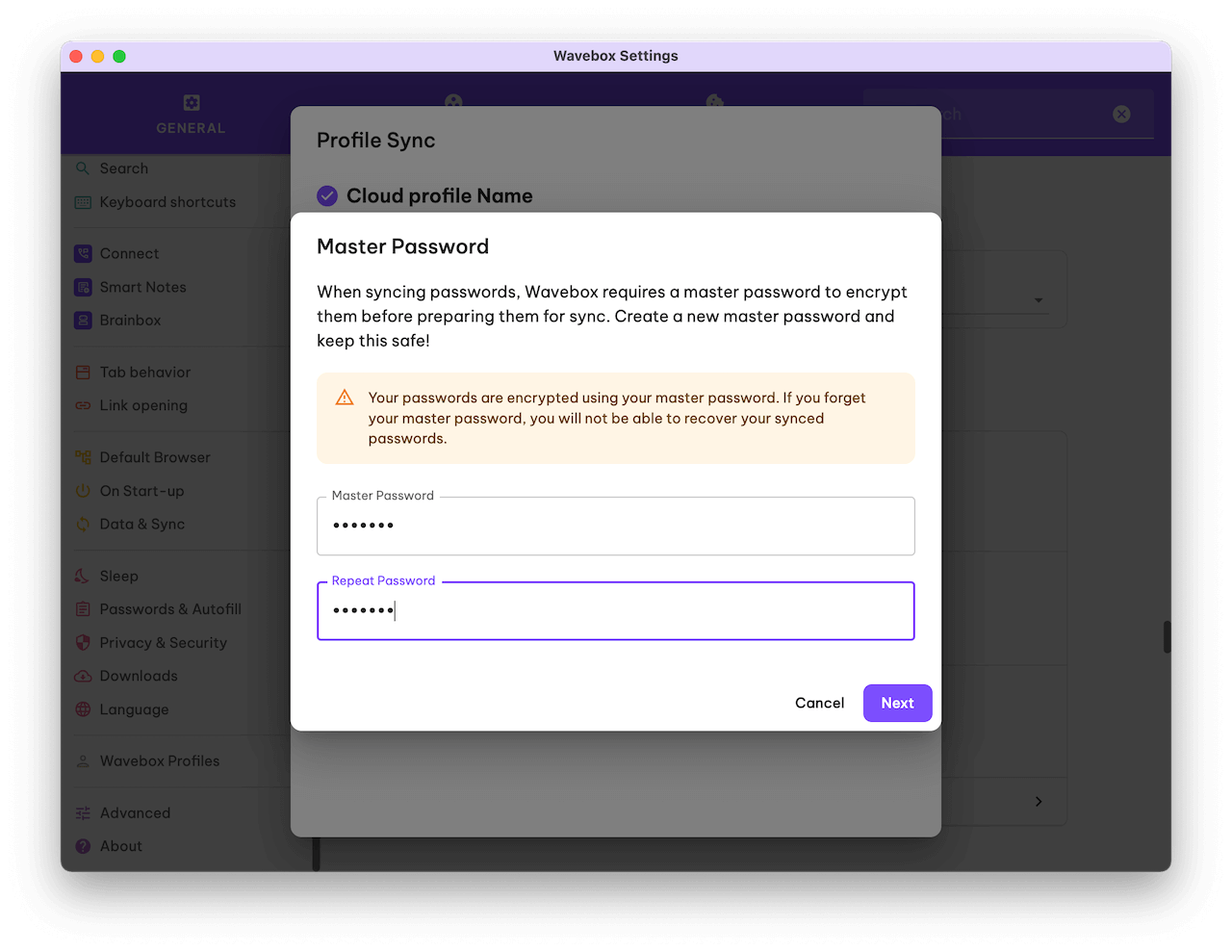
- In the Profile, go to Settings > General > Data & Sync.
- Click the [Enable Password Sync] button.
- When prompted, create your Master Password. Choose something strong and memorable.
- Re-enter your Master Password to confirm. Make a note of it somewhere safe!
- Click Done to finish.
Entering a Master Password:
- When joining the Profile Sync from another computer, you will be prompted to enter the Master Password.
- Similarly, when teammates install Wavebox Live, they will be prompted to enter the Master Password.
- If the Master Password is not known, the step can be skipped, and setup can continue without it (passwords will not be included).
Group or Profile Templates
- You can include passwords in any Group or Profile template.
- You must create the Master Password as part of the Template Wizard.
- When installing a Template, the user is prompted to enter the master Password as part of the Template Installer Wizard.
- If the Master Password is not known, the step can be skipped, and setup can continue without it (passwords will not be included).
Need to Reset the Master Password?
For added security, Wavebox does not store your Master Password, so you must generate a new one by repeating the above processes.
Profile Sync & Wavebox Live
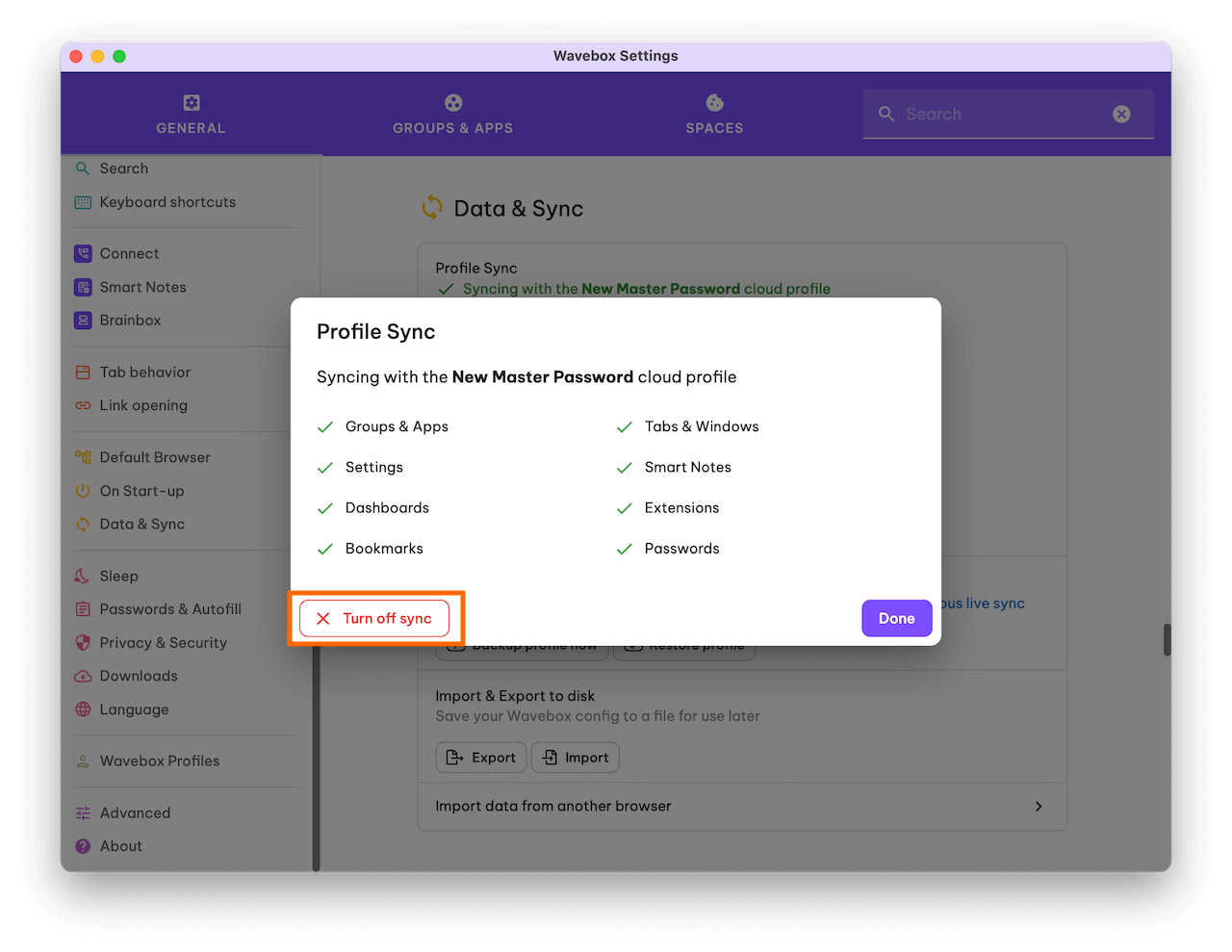
- Open the Profile on your primary computer or launch the Live Profile.
- Go to Settings > General > Data & Sync.
- Click on the [Manage] button.
- Click on the [Turn Off] button and confirm.
- Click on [Start Sync] button, follow the wizard, and create a new master password.
Profile or Group Templates
- Open the original Profile or navigate to the Group.
- Start the Template process again to create a new template with new Master Password.
Troubleshooting
- Wrong Password: Double-check for typos. Your Master Password is case-sensitive.
- No Sync Prompt: Verify that Password Sync is enabled on your primary device.
- Sharing a Profile: If you install from a shared code or team template, contact the admin for the Master Password. You can exclude passwords during installation if you don’t have them right away.
If you’re still experiencing issues, contact our Support Team.
