Link Opening Engine: Default Browser
Wavebox works best as your default browser. However, if you use another browser as your default, you can configure Wavebox to send certain links to it.
STEP 1: Enable the Advanced Flags
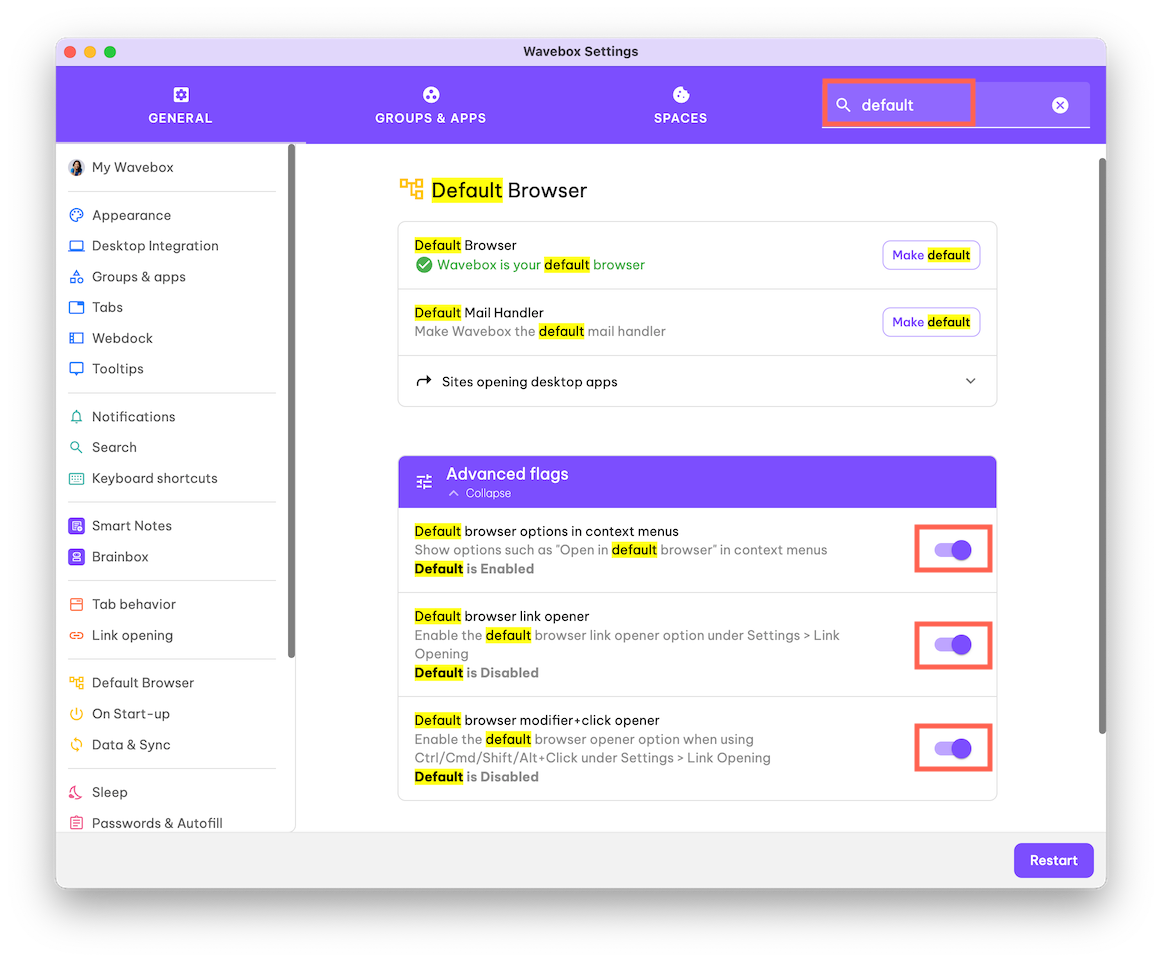
- Search for 'default' in the Settings window.
- There are 3 options:
- Default browser options in context menus (right-click)
- Default browser link opener
- Default browser modifier+click opener
- MAKE SURE YOU RESTART WAVEBOX AFTER THIS STEP.
STEP 2: Manually Enable Each Option
Context Menu (right-click)
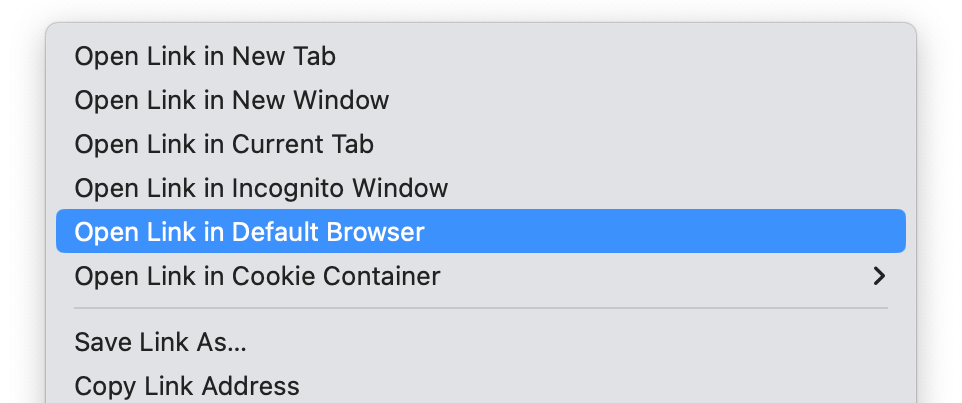
- You can send individual links to open in your default browser by right-clicking on them, as shown in the above screenshot.
- After restarting Wavebox after STEP 1, this option is immediately available in the context menu.
New Tab Link Opening
When a webpage asks for a new tab or window to be opened, Wavebox can pass this to the default browser. You can choose to send (1) all links to the default browser or (2) individual links per-app:
(1) Send links from certain apps
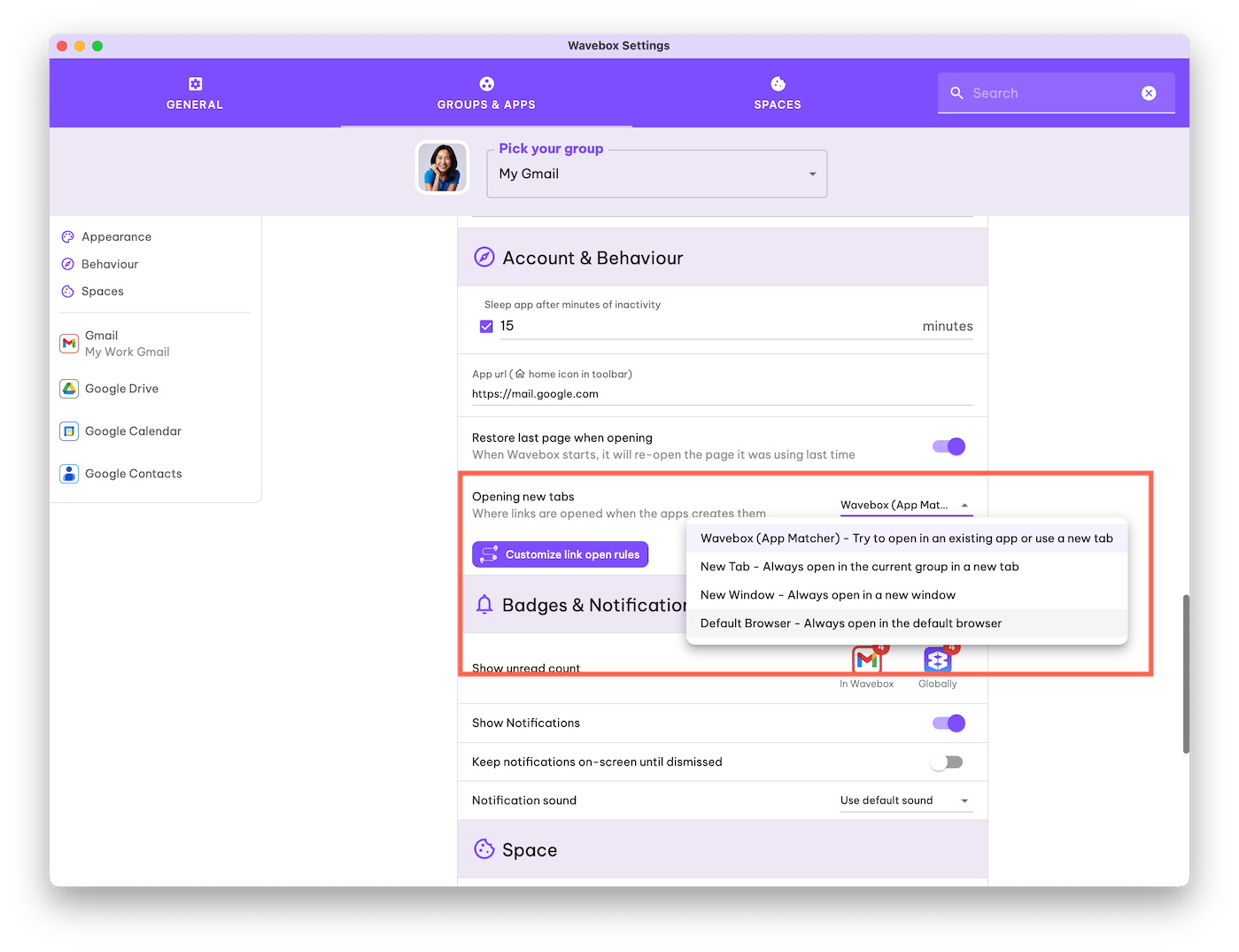
- Right-click on the app icon and go to App Settings.
- Locate the 'Account & Behaviour' section for the app.
- Under 'Opening new tabs', choose 'Default browser' from the drop-down menu.
(2) Send links from all apps
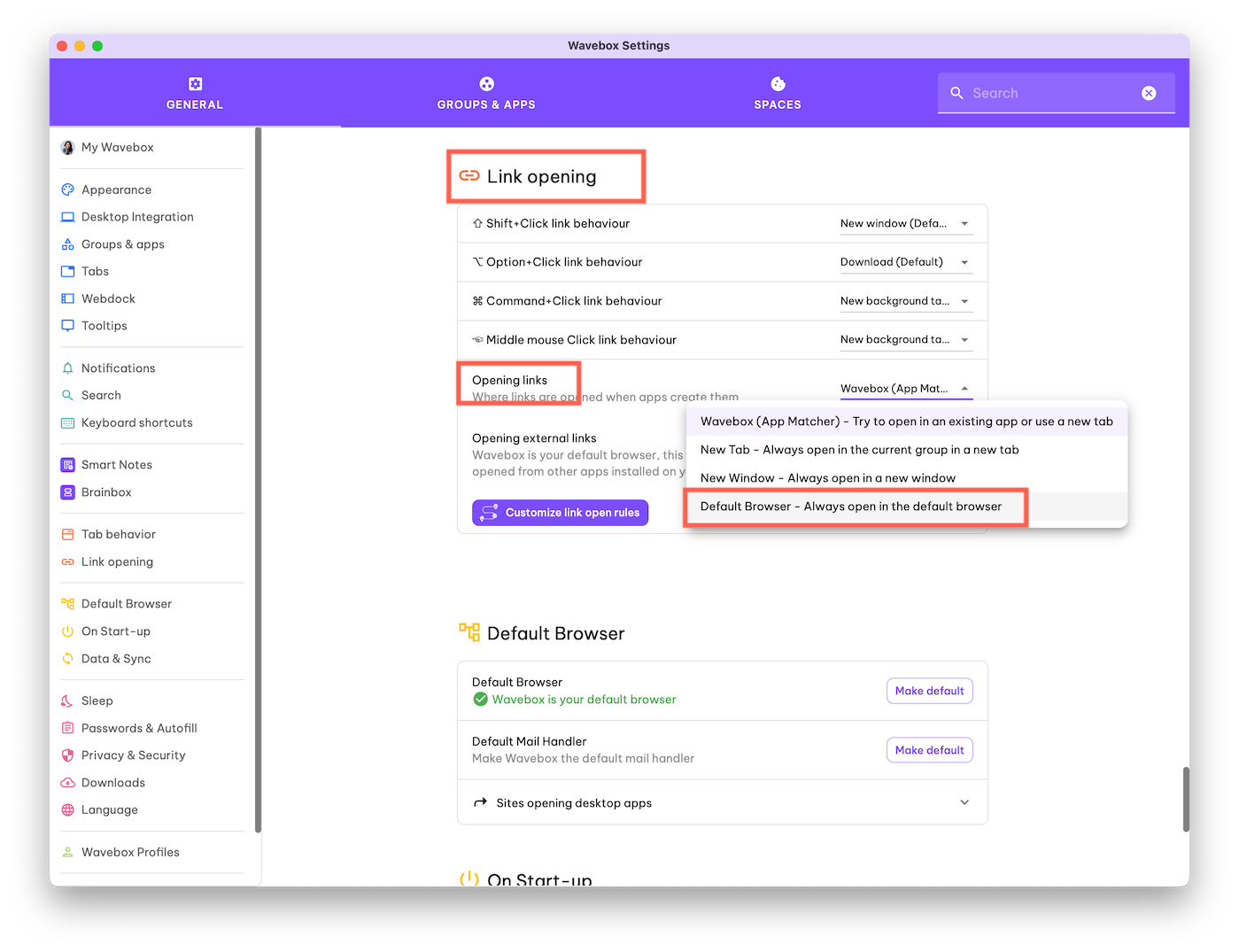
- In the Settings window, click 'Link Opening' in the sidebar.
- Look for the section on 'Opening links'
- Choose 'Default browser' from the drop-down menu.
Click Modifiers
You can configure Wavebox to send certain links to your default browser when holding one of the modifier keys on your keyboard while clicking.
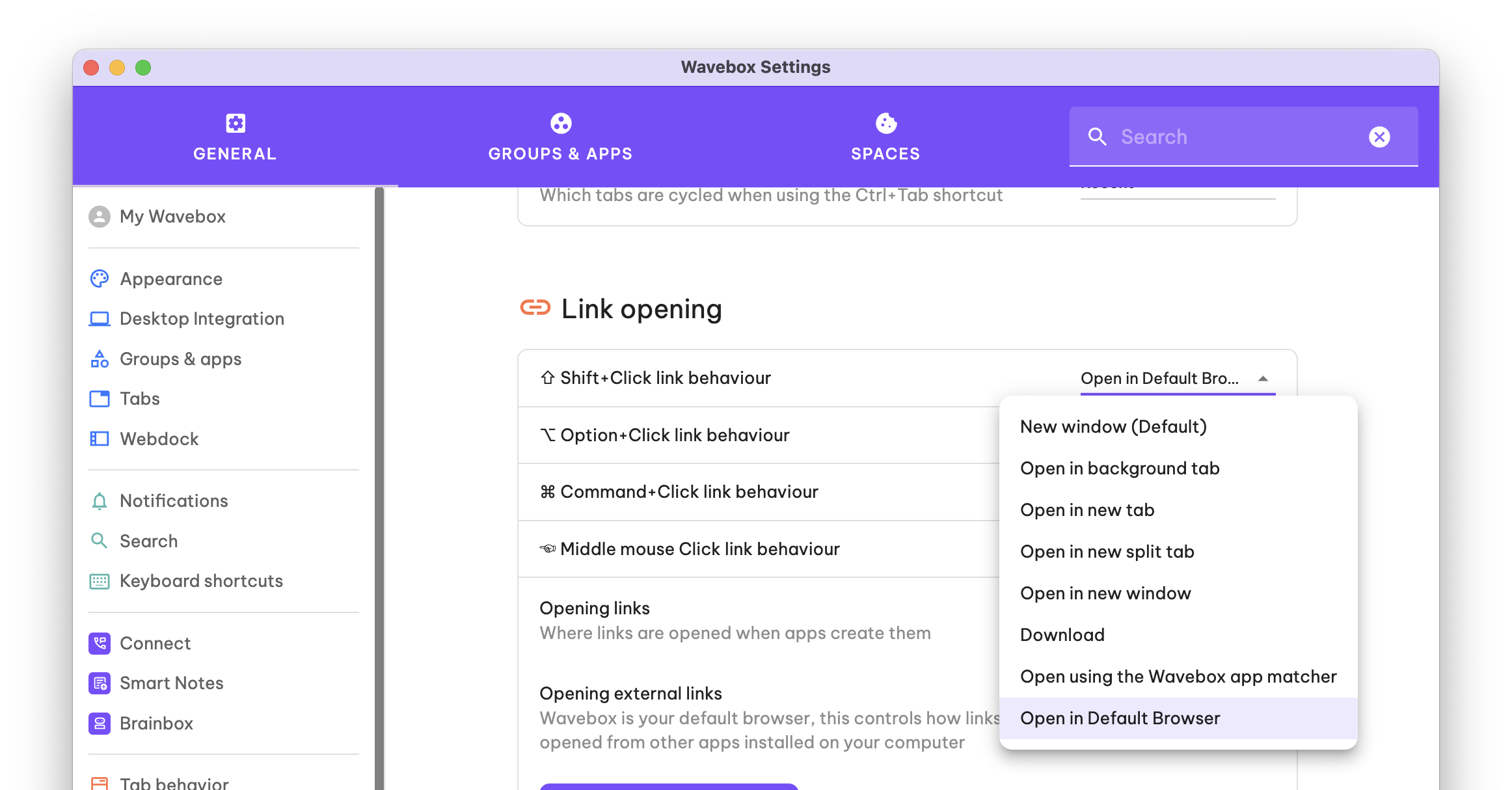
- In the Settings window, click 'Link Opening' in the sidebar.
- Look for ⇧ Shift, ⌥ Option, ⎇ Alt, ⌘ Command, ⌃ Control link behaviour and choose 'Open in the default browser' from the drop-down menu.
Caveats of Using the Default Browser Opener
Some sites open links in new windows or tabs as part of their experience. Wavebox gives you the option to configure these links to open in your default browser instead of within Wavebox. This behaviour isn't enabled by default, and it does come with some caveats.
Many of these caveats are because this behavior is not part of the web specification, and there is no standardized way to communicate to the page that this has happened.
Instead, some pages may see this as the opened page has been blocked, or may try a different method to open the page, resulting in duplicated new windows.
This next section outlines some of the issues you may encounter when using this setting:
Pages detect a pop-up blocker
The link opens correctly in your default browser, but the page that opens it believes a pop-up blocker stopped it and displays a warning. For example, Gmail and Slack may warn you about this when using certain links. If using the default browser setting is important in this instance, you may need to ignore these warnings.
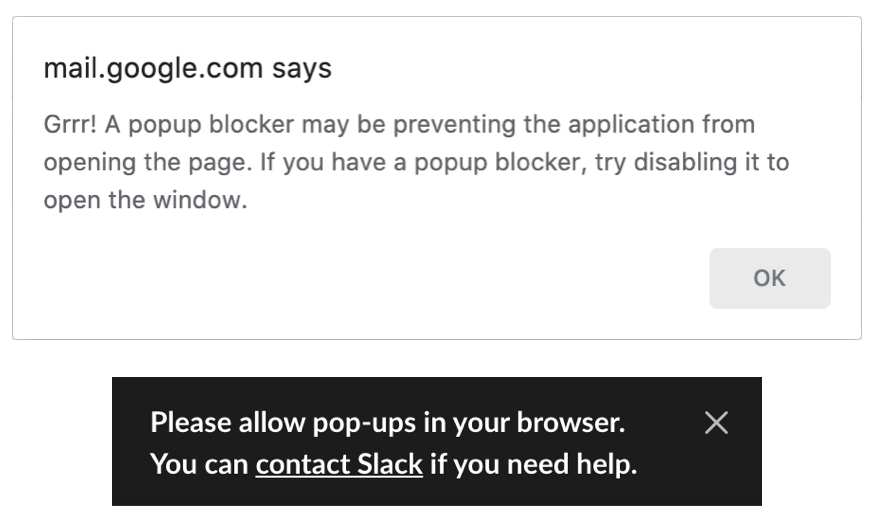
Opening duplicate pages
Some sites may use a fallback behavior when they detect that a link has been blocked, trying to circumvent any pop-up blockers. When using the default browser behaviour, Wavebox may open two separate links in your default browser. Wavebox tries to detect this pattern and only open one; however, some sites use delays and completely different URLs, making it nearly impossible to detect, which results in duplicated links.
Opened pages broken
Sometimes, the page that opens in the default browser might report an error, which is quite common because you're not signed in to the correct account. When Wavebox sends a link to the default browser, it can only do that: send a link. No sign-in details, cookies, or session details are sent, which can result in a cryptic error, such as the one below, from Gmail.
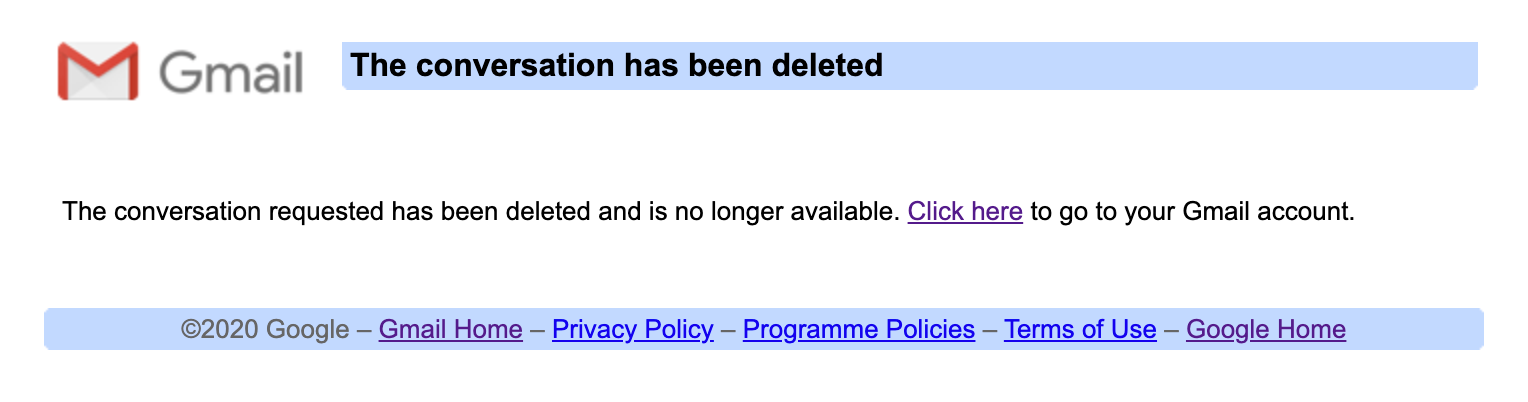
Signing in
You may be prompted to sign in again in your default browser. Again, since Wavebox can only send the link to the browser, it doesn't send any sign-in details, cookies, or session information.
Links opening in situ
Wavebox doesn't open all navigation links in the default browser; it only opens links that the page explicitly asks to open in a new window. This is to ensure that the web browsing experience isn't broken. If there is a specific link that you want to open, then there's an option in the right-click menu to do this selectively.
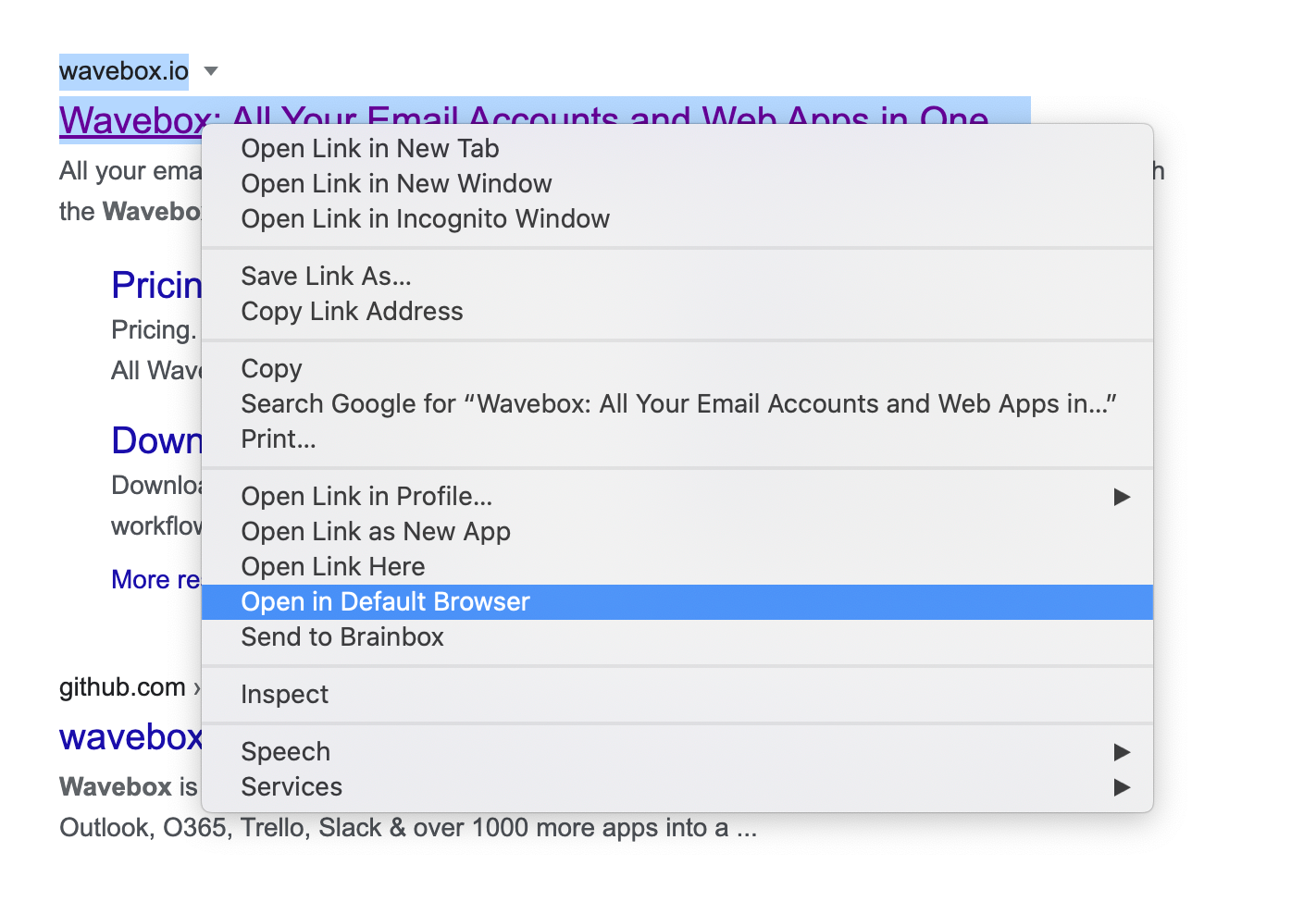
Certain links still open in Wavebox
Technically, there are several ways a site can open a link in a new window. The simplest approach is to provide a link on a page with a hint to open in a new window, and the most complex uses JavaScript, redirects, and intermediate pages. Wavebox will only capture those that provide the opening link upfront, this is to maintain maximum compatibility with all sites and ensure that links aren't broken. In some instances, this may be the desired behaviour (e.g., the Gmail compose window), but in others it may not.
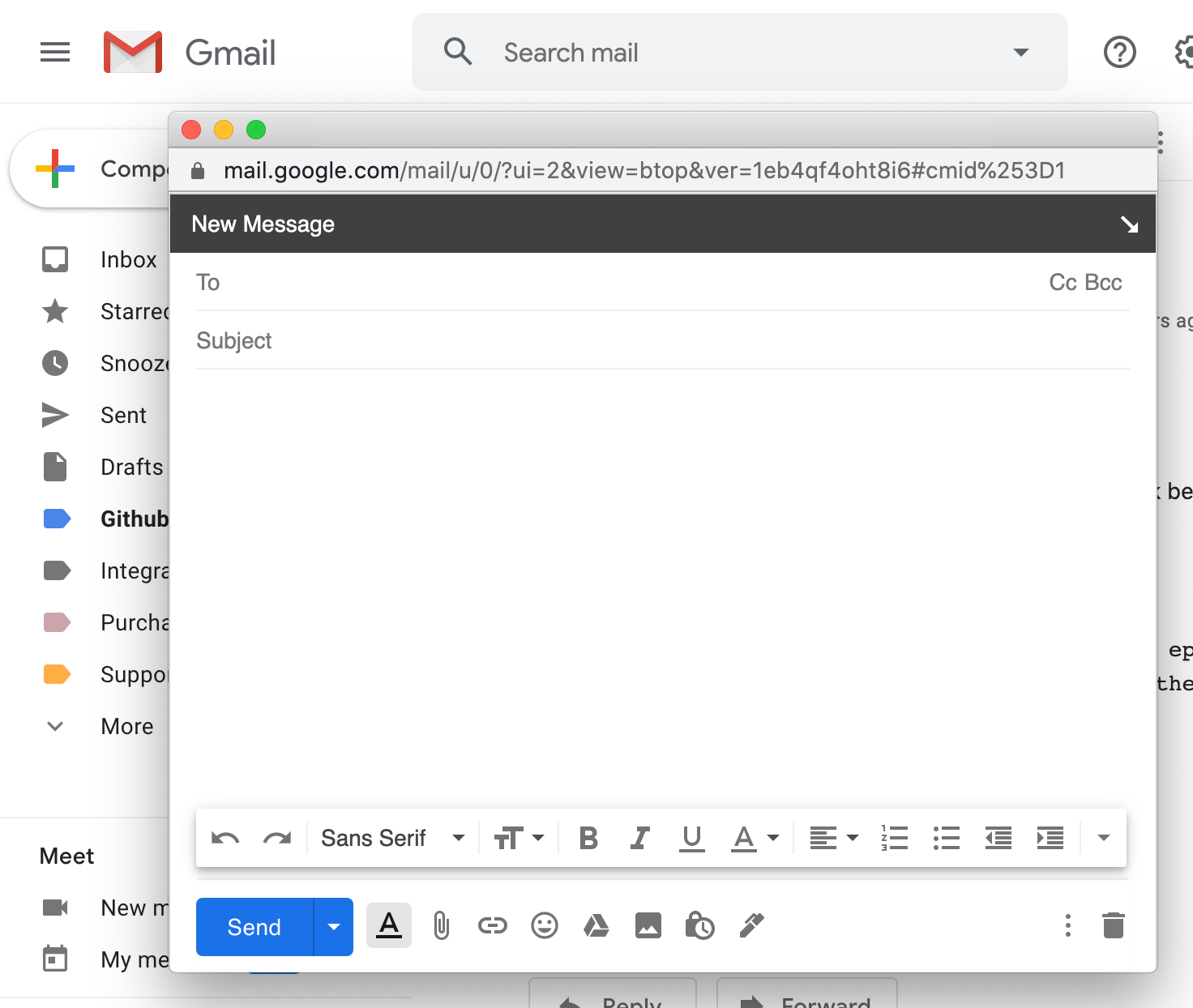
Creating specific rules
Wavebox doesn't allow you to create specific rules to open links in the default browser. This is because of how link opening works. Sometimes the links are available when the initial open is fired, and other times Wavebox needs to resolve a redirect chain, meaning the actual link isn't available until a few network requests have completed. Because these network requests need to communicate with a server, there may be instances where duplicate requests are made— one by Wavebox and one by the default browser. This may have unintended side effects, so Wavebox doesn't support creating specific rules that target the default browser.
Round-up
Although there are caveats in using the default browser, Wavebox tries to provide the best support possible and gives you the option to configure this on a per-app basis as well as globally. If the caveats don't affect your workflow, or opening the default browser is super important, then the option is available!
