🔗 Link Opening Engine
The Link Opening Engine gives you full control over how/where links open in Wavebox. For example, instead of sending links to new browser tabs, Wavebox can open them directly in the correct web app. This keeps your workflow organized, helps to maintain context whils you work, and reduces tab clutter.
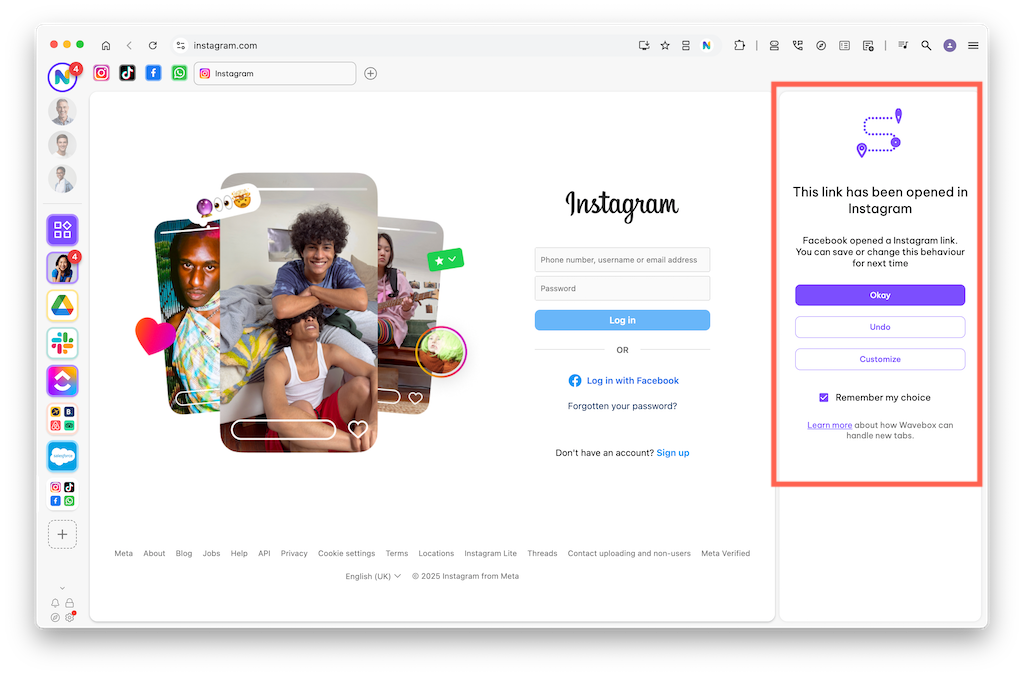
How It Works
By understanding and utilizing the Link Opening Engine, you can significantly enhance your productivity in Wavebox.
Link Opening Rules are managed by going to: Settings > General > Link Opening > [Customize Link Open Rules] button.
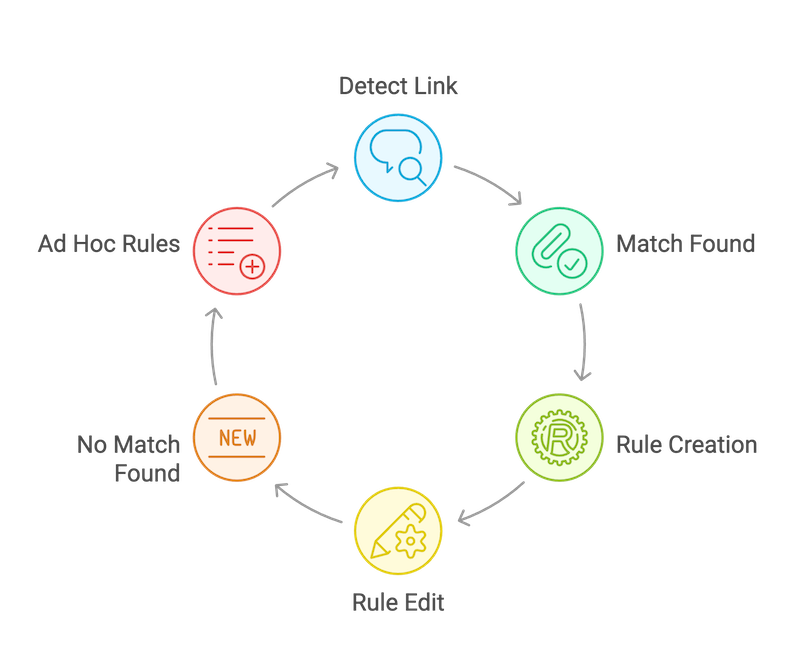
- Link Detection: When you click on a link, Wavebox first checks it against your installed apps.
- Match Found: If there’s a match, the link will open in the matched app. You have the option to accept or dismiss this rule for future link openings.
- Rule Creation: A new link engine rule is created based on your choice
- Rule Edit: You can edit or tweak the new rule to further improve your workflow.
- No Match: If there's no match found, the link will open in a new tab, similar to any other browser.
- Ad Hoc Rules: You can also right-click on any link to create your own ad hoc opening rules, providing even more customization to your link management.
General Link Opening Settings
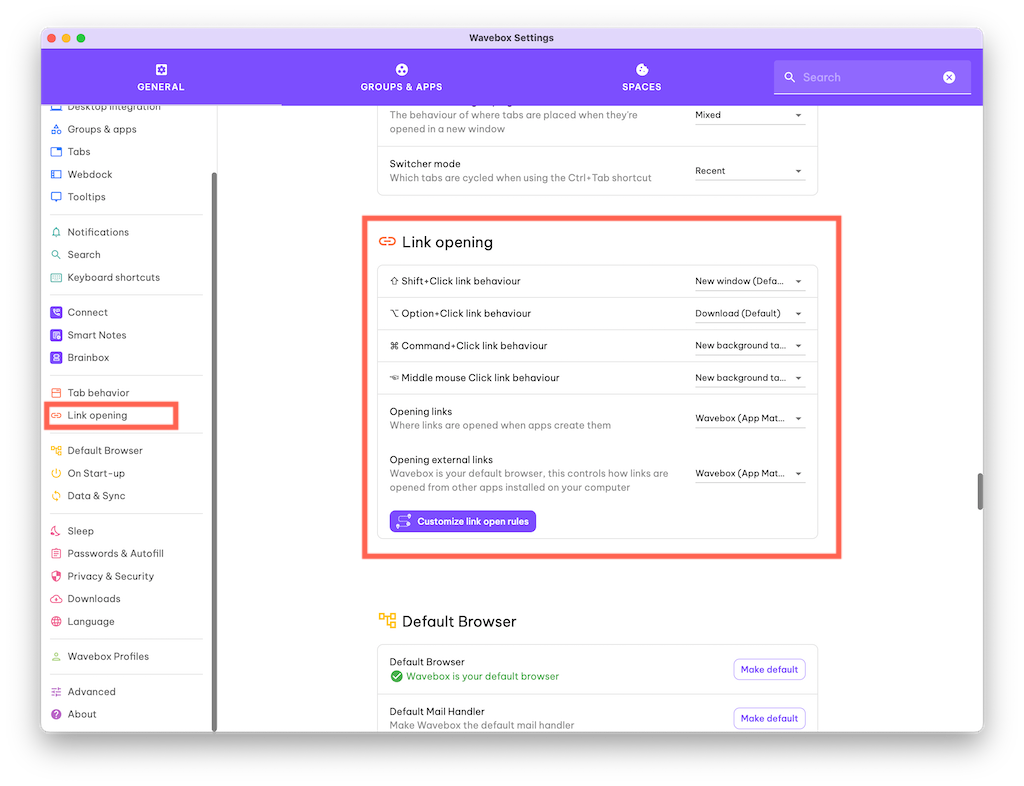
- Go to Settings > General Tab > Link Opening and click on the [Customize Link Opening Rules] button.
- Most users keep the default settings, but explore the dropdown boxes to see what's available.
- Click [Customize Link Open Rules] button to create/edit/remove rules.
Create a Link Rule
0:00
/0:34
Video showing a link opening rule being created from Trello > Notion
- Click a link in any app.
- When Wavebox suggests opening it in a matched app
- Choose Remember this Choice if you’d like to create a rule.
- Alternatively, right-click the link.
- Select 'Create Link Open Rule'.
- Adjust match settings, then select how and where the link should open.
- Click Save.
Manage Link Rules
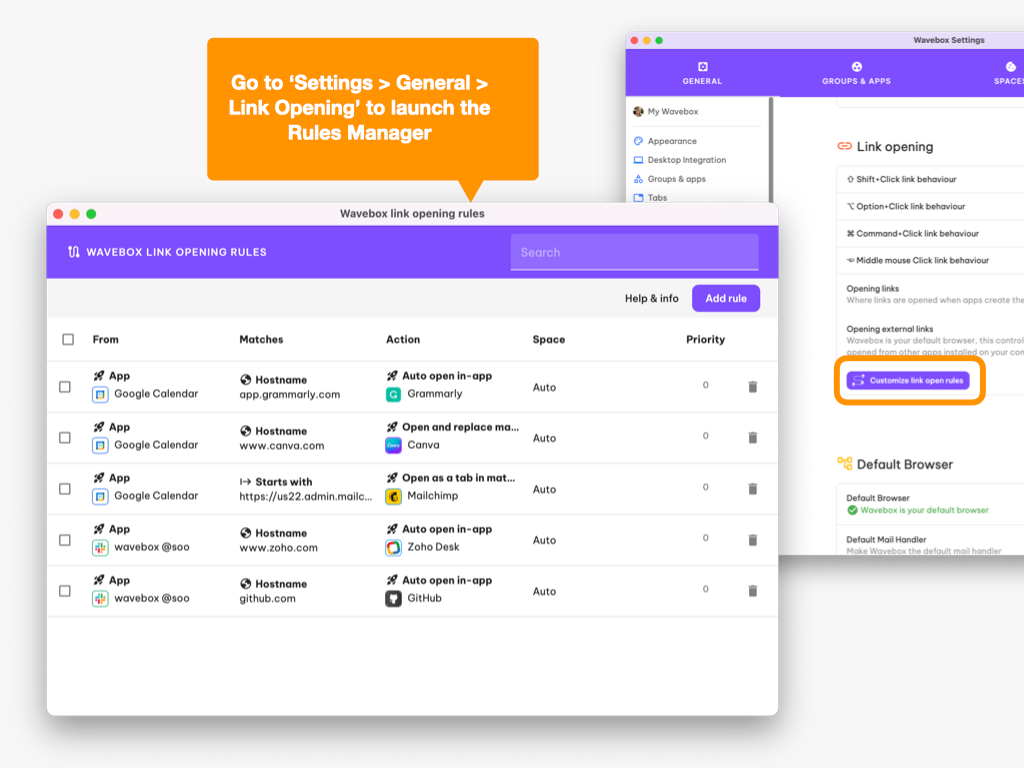
- Go to Settings > General > Link Opening.
- Choose [Customize link open rules]
- In the Rule Manager, you can:
- Add a new rule
- Edit an existing rule
- Delete a rule you no longer need
- Use the Match fields to define which links the rule applies to.
- Set the Action to specify how the link opens (new tab, replace current tab, etc.).
Rule Advanced Settings
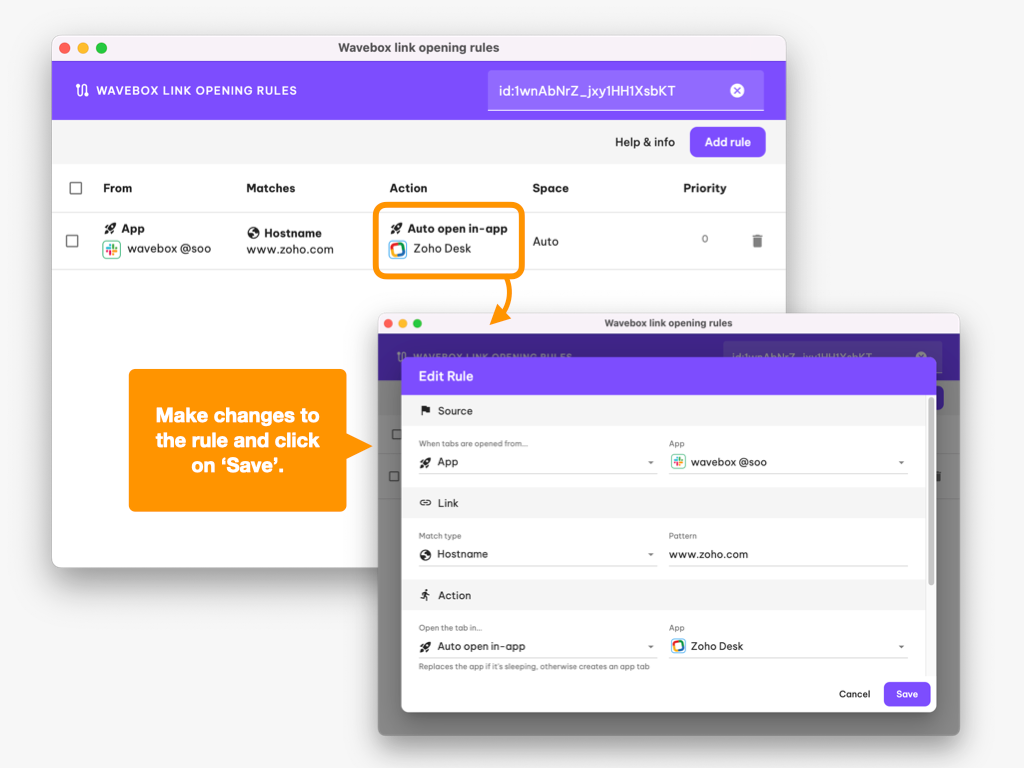
- Source context: Apply rules only to links from a specific app, group, or workspace.
- URL matching: Use exact matches, wildcards, or partial matches.
- Cross-space linking: Let links open in a different space than the source.
- Priority: Decide which rule to follow first if multiple rules match.
Rule Editing in More Detail
- Source:
- When tabs are opened from:
- Space (choose from the menu)
- Group (choose from the menu)
- App (choose from the menu)
- Omnibox
- Anywhere in Wavebox
- Outside Wavebox
- When tabs are opened from:
- Link
- Match type - click the dropdown to choose:
- Contains
- Is equal to
- Starts with
- Pattern
- Hostname
- Pattern - enter a specific pattern
- Action
- Open the tab in - click the dropdown to choose:
- open as a tab in matched group
- Open as a tab in matched app
- Open and replace matched app
- Auto-open in-app
- Open as a tab
- Open in a window
- Space - click the dropdown to choose:
- Automatically pick a space
- Or, choose a space from the list
- Open the tab in - click the dropdown to choose:
- Priority
- Drag the slider - rules with a higher priority will be matched first.
Troubleshooting Tips
- Link opens in the wrong app: Confirm you’ve installed the app in Wavebox, and check that your rule’s match settings are correct by looking for the rule icon in the address bar. Then click on the icon to amend or remove the rule.
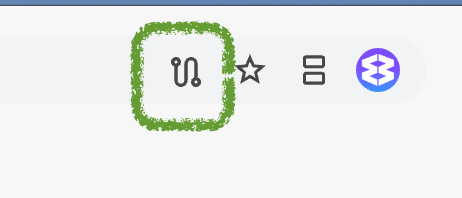
- Duplicate or blocked pop-ups: Some websites may still open a second tab even after Wavebox redirects. You can safely close the extra tab.
- External browser issues: If a link is set to open outside Wavebox, you’ll need to log in again in that browser.
