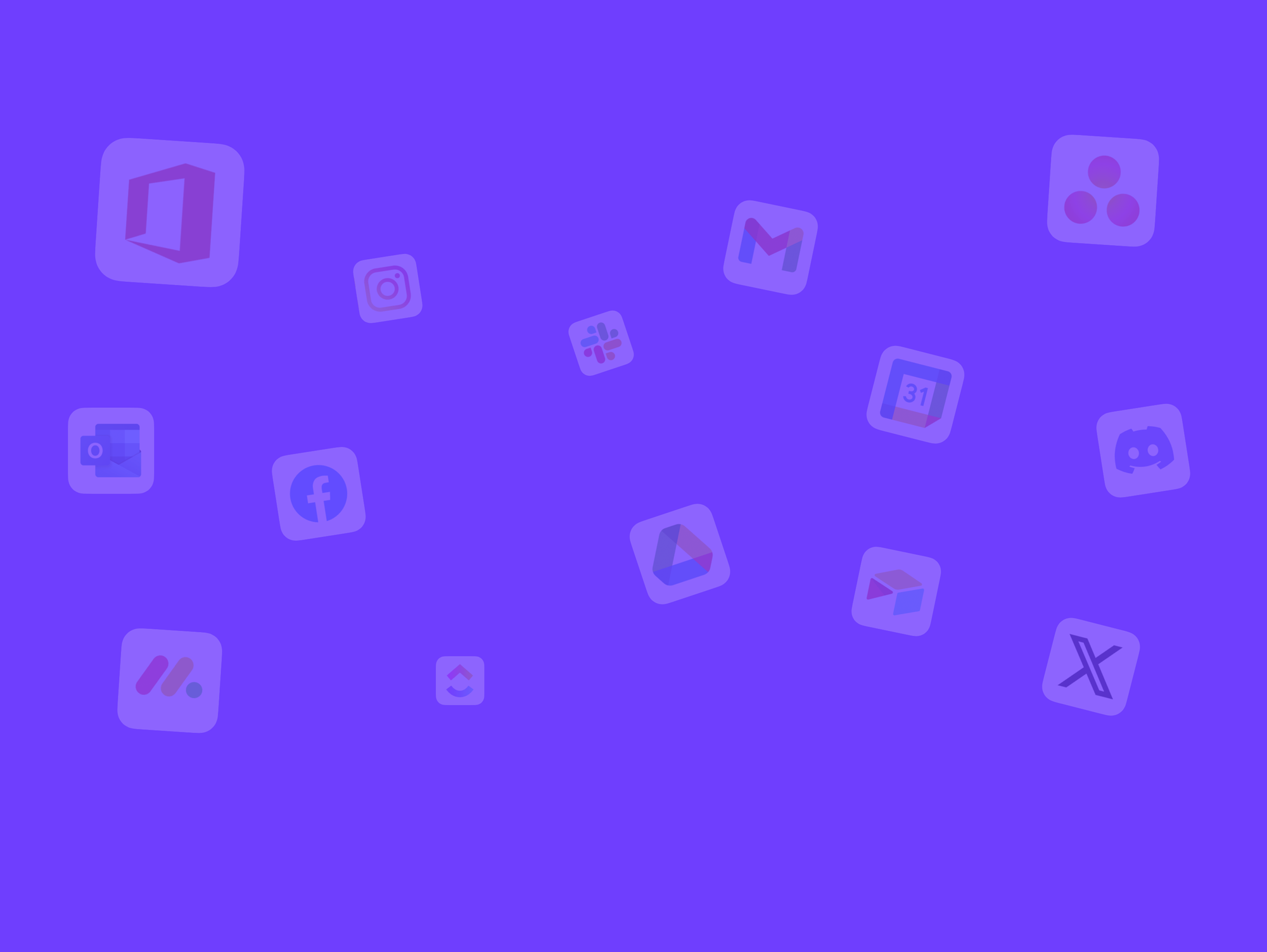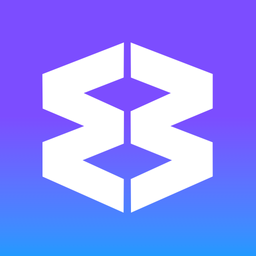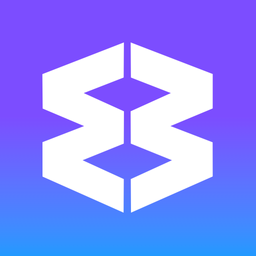Keyboard Shortcuts
Keyboard shortcuts in Wavebox help you switch between apps, open new tabs, and perform other common tasks without taking your hands off the keyboard. This guide covers default shortcuts, how to customize them, and some quick troubleshooting tips. Screenshots are provided to help you navigate settings.
Default Keyboard Shortcuts
Below are a few essential shortcuts to get you started:
- Open Global Search
Quickly search across all open apps and tabs.- Windows:
Alt+S - macOS:
Ctrl+S
- Windows:
- Toggle Last Active Tab
Jump back and forth between your two most recently used tabs.- Windows:
Alt+Q - macOS:
Ctrl+Q
- Windows:
- Open a New Tab
- Windows:
Ctrl+T| macOS:Cmd+T
- Windows:
- Close Current Tab
- Windows:
Ctrl+W| macOS:Cmd+W
- Windows:
- Reopen Last Closed Tab
- Windows:
Ctrl+Shift+T| macOS:Cmd+Shift+T
- Windows:
- Open Quick Switch
- Next Tab:
Ctrl+Tab - Previous Tab:
Ctrl+Shift+Tab
(On macOS, you can also useCmd+Option+Right/Left.)
- Next Tab:
Wavebox also supports many standard Chrome/Chromium shortcuts, such as Ctrl+L/Cmd+L to focus the address bar, and Ctrl+F/Cmd+F to search within a page.
Customizing Shortcuts
Wavebox allows you to adjust or add new shortcuts to suit your workflow.
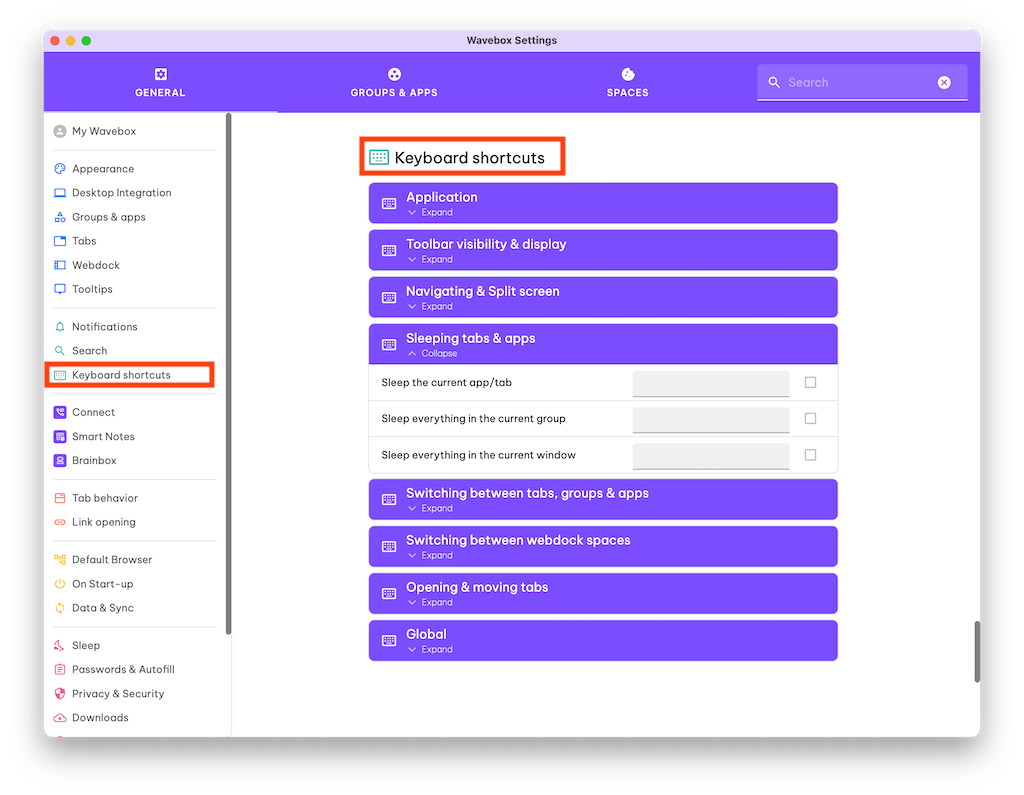
- Open Settings:
- Click the gear icon in the bottom-left corner.
- Toggle Advanced in the top-right (or bottom-left) of the Settings panel if you don’t see the Keyboard Shortcuts section.
- Go to Keyboard Shortcuts:
- Select Keyboard Shortcuts in the left-hand menu.
- Edit or Add a Shortcut:
- Find the action you want to change (e.g., “Open Quick Switch”) and click on the current shortcut.
- Press your new key combination (e.g.
Ctrl+Alt+Q). - Optionally, set the shortcut to Global so it works even if Wavebox is minimized.
- Confirm Changes:
- Test your new shortcut. If it conflicts with another shortcut or your operating system, pick a different combination.
Troubleshooting Tips
- Shortcut Not Working:
- Check Settings > Keyboard Shortcuts to confirm it’s assigned. Some actions have no default shortcut until you add one.
- Missing 'Keyboard Shortcuts' in Settings:
- Enable Advanced Mode to reveal this option.
- Conflict with OS Shortcuts:
- If a shortcut doesn’t respond, your OS may be using it. Remap to a different combination.
- Global Shortcuts Not Working:
- Ensure Wavebox is running (even if minimized). Also confirm the scope is set to Global in the shortcut settings.
- Reset to Default:
- Click the reset arrow icon next to a shortcut in Settings to revert it back to Wavebox’s default.
🔁 Quick Switch
A powerful keyboard shortcut that cycles through your most recently used apps and tabs quickly.
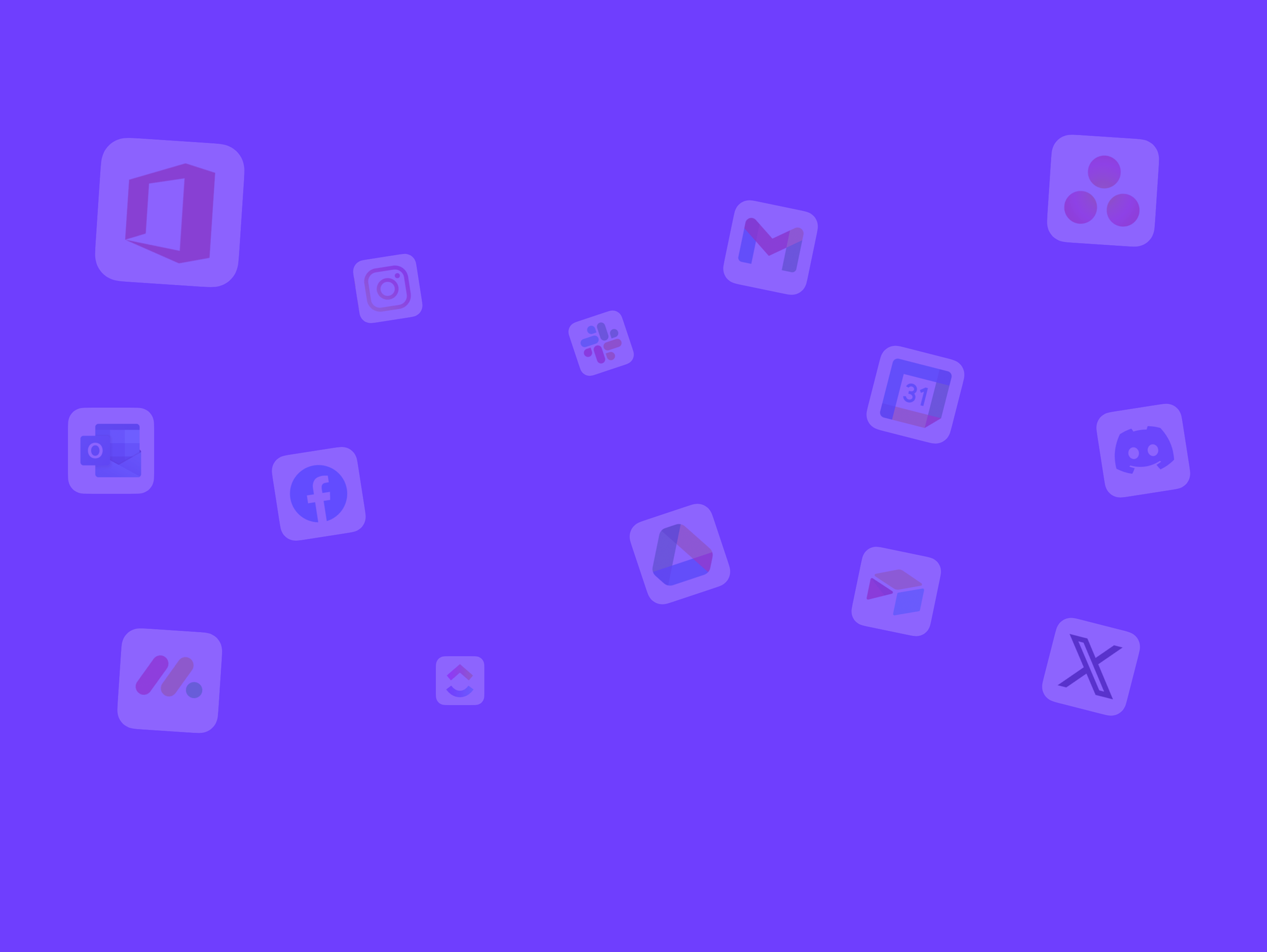
Global Search
Wavebox’s Global Search helps you find anything in Wavebox at lightning speed. This includes groups and apps in the webdock, tabs, bookmarks, Smart Notes and more. Use Global Search to quickly navigate all your web resources or perform multi-account searches in Gmail and Google Drive. Open Global Search There