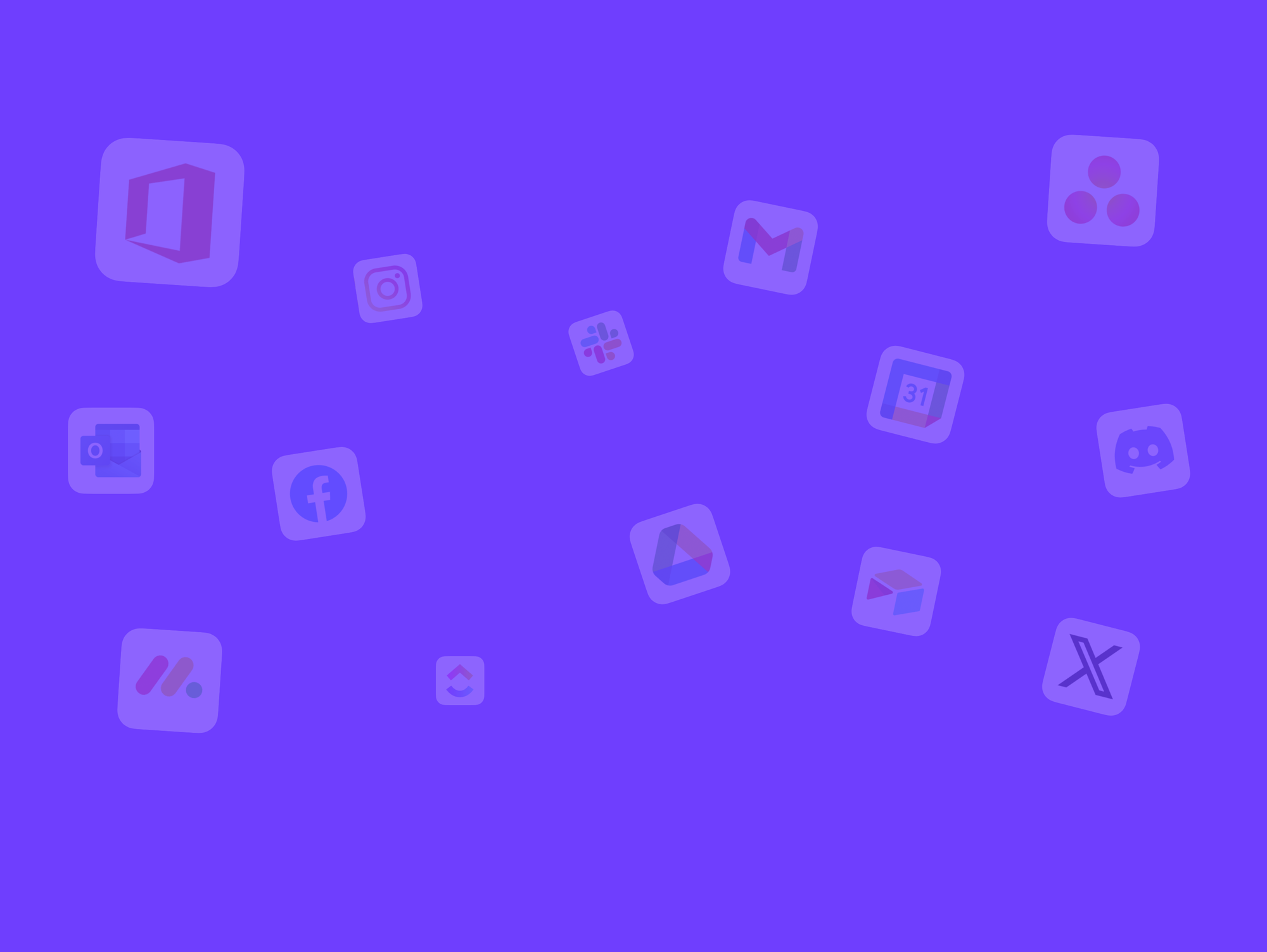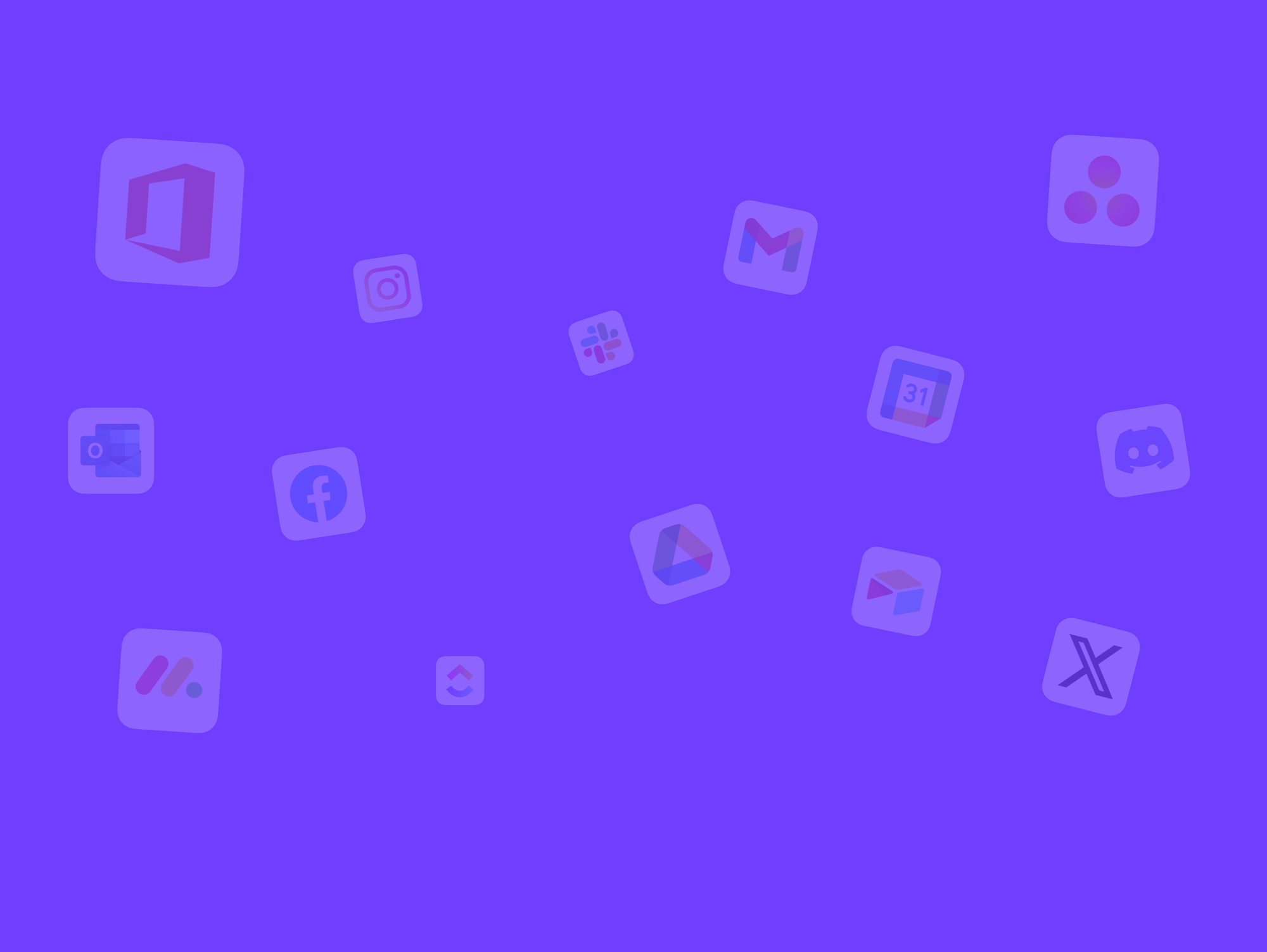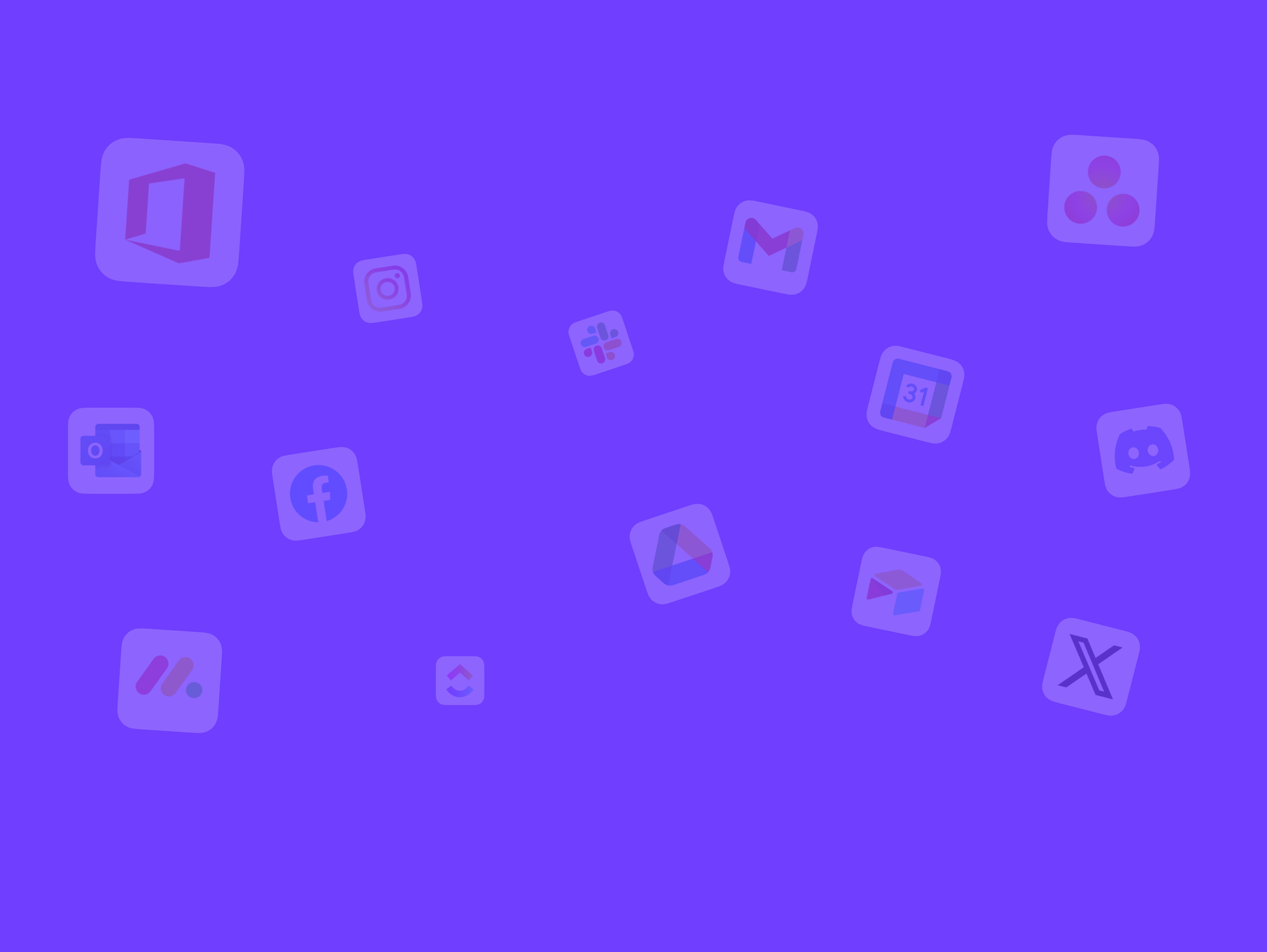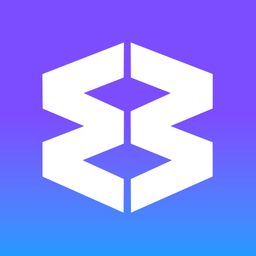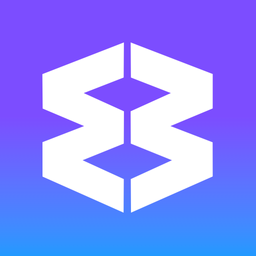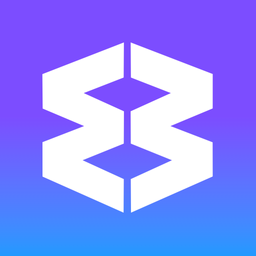🤖 How to Control Wavebox Browser with Claude Using the MCP Server.
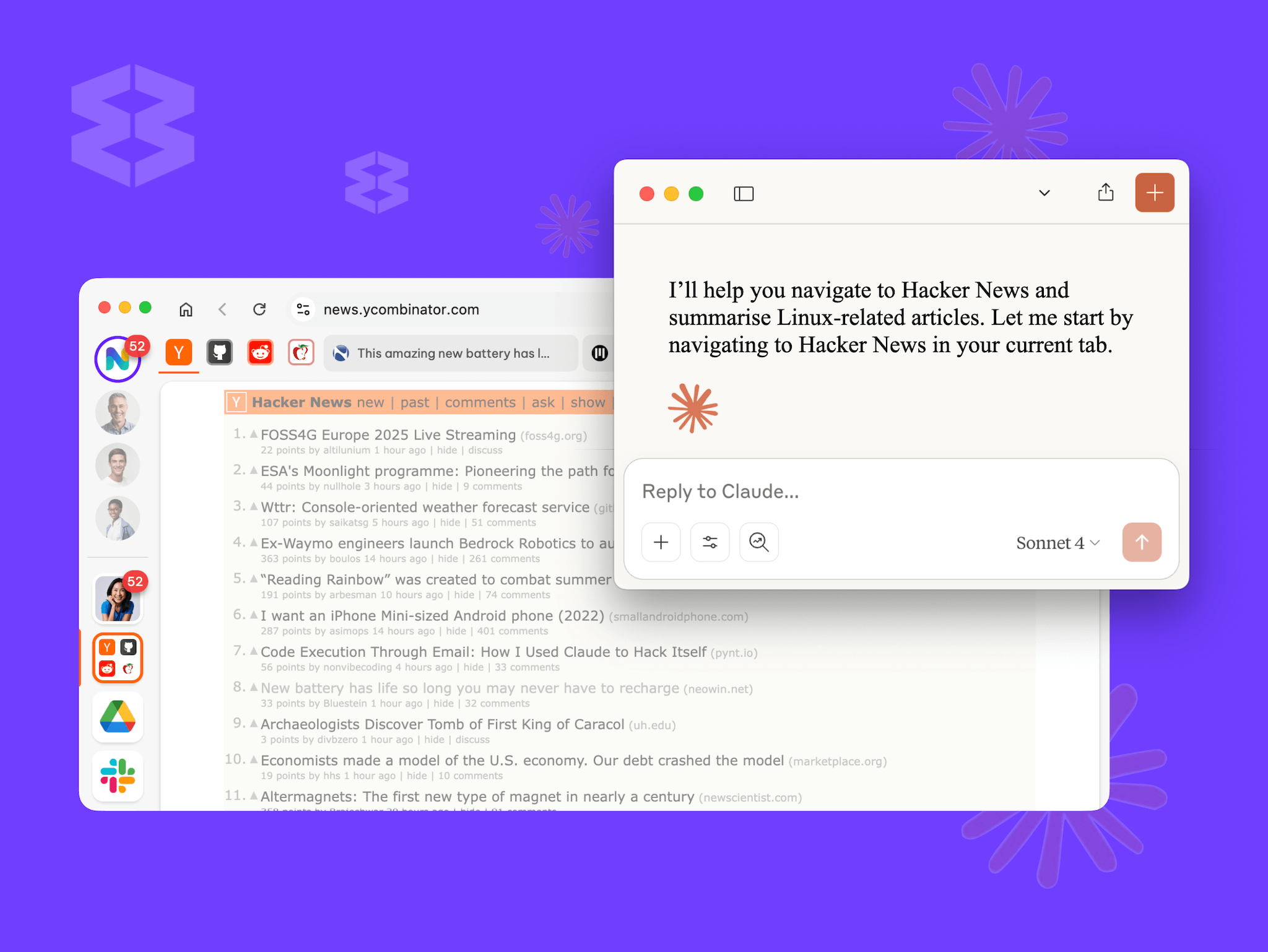
We're experimenting with recent AI developments, including the growing use of MCP Servers to control third party apps—such as Slack, ClickUp, Asana, LinkedIn, Monday etc— from within your existing AI clients such as Claude.
🎬 This quick guide demonstrates one such experiment, showing how to control Wavebox Browser using Claude AI, leveraging the MCP server.
With this setup, you can have Claude interact directly with your authenticated sessions inside Wavebox, enabling more powerful workflows. This is just an early experiment, with limited functionality at the moment, but it shows the direction of travel.
👍 Tip: We recommend only using it on a test or demo Wavebox install, since this is genAI and it can get things wrong from time to time.
Why Use Claude with Wavebox?
Wavebox enables users to stay logged in across multiple accounts, all within the same profile. This seamless authentication means you don’t need to switch accounts or browsers—Claude can interact with any website you've previously authenticated with, providing instant access to sites that require a login.
While Claude can browse the public web on its own, it cannot access sessions you’re already logged into—unless it works through Wavebox, where your credentials are already in place.
Let's Try an Example Task
1) Getting Setup
Here’s how you can do set things up on macOS. Although Wavebox is available for Windows, macOS and Linux, this experiment is macOS only at the moment.
Step 1: Download the MCP Server
- Visit the MCP server GitHub repository.
- Navigate to the Releases section.
- Download the appropriate
DXTfile for your system.
Step 2: Install the MCP Server in Claude
- Open the downloaded file in Claude.
- Follow the prompts to install. (Claude will request necessary permissions.)
- Upon completion, MCP will be installed.
Step 3: Set Permissions in Wavebox
- Ensure that JavaScript permissions are enabled in Wavebox for MCP to function correctly.
- Check that any necessary AppleScript permissions are also granted (for macOS users).
2) Summarize Articles from Hacker News.
Prompt Claude
- Ask Claude, via Wavebox, to navigate to Hacker News using the current tab.
- Using a prompt, instruct Claude to:
- Search for articles related to "Linux."
- Visit each relevant article.
- Summarize their contents.
- Return a list of articles with their summaries.
What Happens Next
- Claude uses its tools to interact with Wavebox, navigating to Hacker News and searching for Linux-related articles.
- As Claude executes these tasks, it will request permission to access or navigate browser tabs if this is the first time such access is being granted.
- It summarizes each article individually, fetching highlights or main points from each page.
- Any irrelevant or unrelated links encountered will be skipped.
- The results are presented as a list of articles with concise summaries.
The Key Benefits
This workflow shows just how powerful the combination of Claude and Wavebox can be. By allowing Claude access to your authenticated browser sessions, you can automate tasks that require being logged in—across various websites, accounts, and services—all while maintaining security and session isolation.
Learn more about Wavebox Spaces here >
Without Wavebox, Claude can only browse the public web. With MCP and Wavebox, you can delegate web actions using your existing credentials.
Try It Out
Download Wavebox here. All components are public and available on the Wavebox Browser Control MCP GitHub repo. Simply follow the steps above and experiment with automating your browser using Claude.
💬 Feedback is welcome! This is an active area of development, and user feedback shapes future updates! Let us know how it goes and share any thoughts or feature requests as you try out MCP with Wavebox and Claude!
More about Wavebox Browser for Work