🤓 Pro Tip! Signed Into the 'Wrong' Gmail? Here's a Quick Fix!
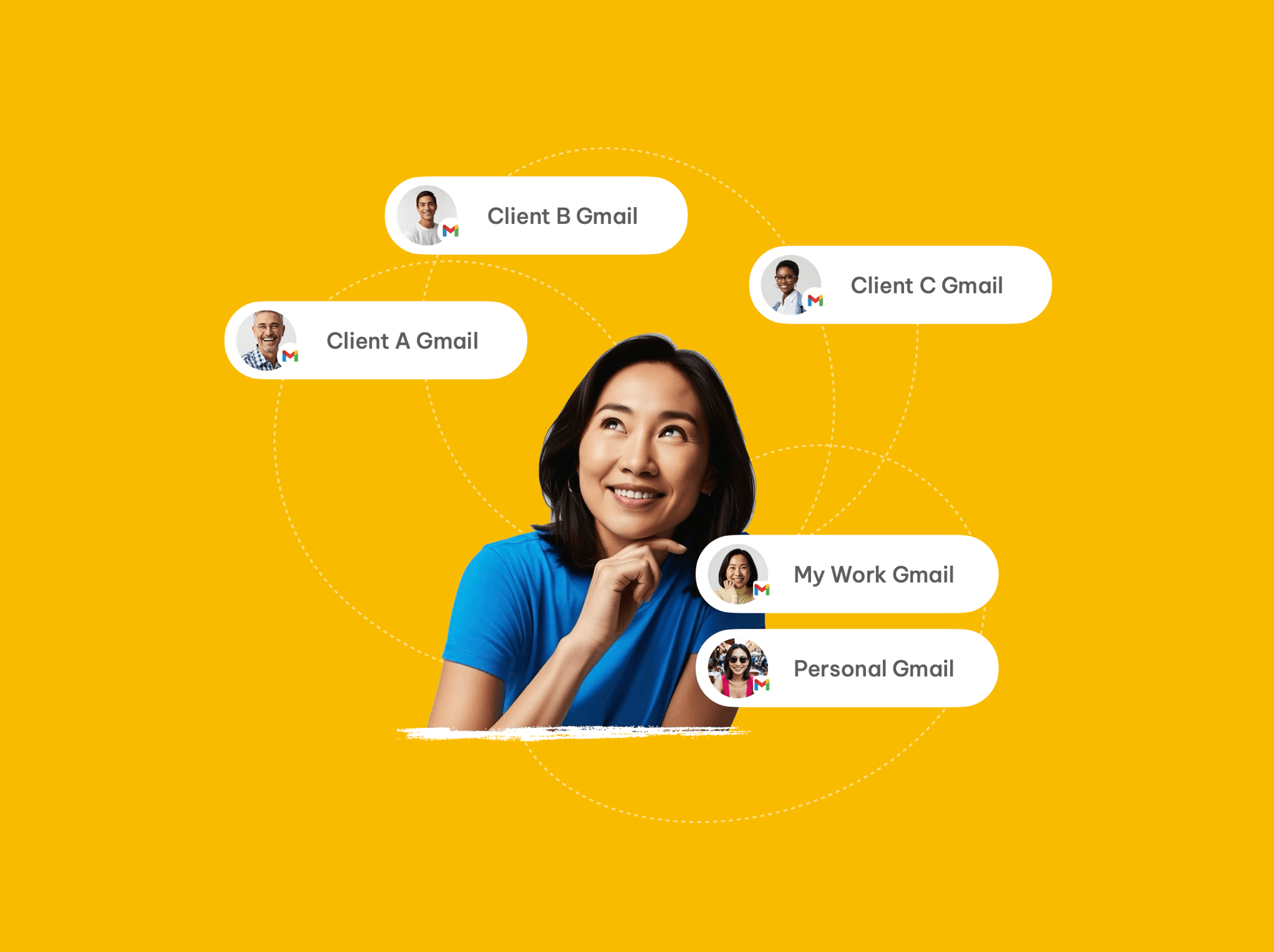
Every once in a while, you might sign into Gmail in Wavebox and end up looking at the wrong inbox. Don’t worry—this isn’t a bug or a big problem—it’s just one of those little quirks that can happen when juggling multiple Google accounts across your spaces. It’s totally normal, and thankfully, it’s also super easy to sort out!
In this short guide, we’ll walk you through a quick refresh that’ll help you make sure Wavebox opens the Gmail account you intended—especially useful if you’re switching between personal and work accounts throughout the day.
🤔 Why This Occasionally Happens
When you sign into Gmail in a Wavebox space, the app remembers the first Google account you used in that space. So, if you've previously signed in with a different account, Google might prioritize that one instead.
It can feel like it's defaulting to the "wrong" inbox, but really, it's just Google doing its thing and remembering your last session. Luckily, you can gently steer it back in the right direction with just a few clicks. Read on to find out how.
Quick Steps to Set Your Preferred Gmail Account
If you want Google to prompt you with a specific account (or simply show that account's inbox first), follow these easy steps:
1. Sign Out of All Google Accounts
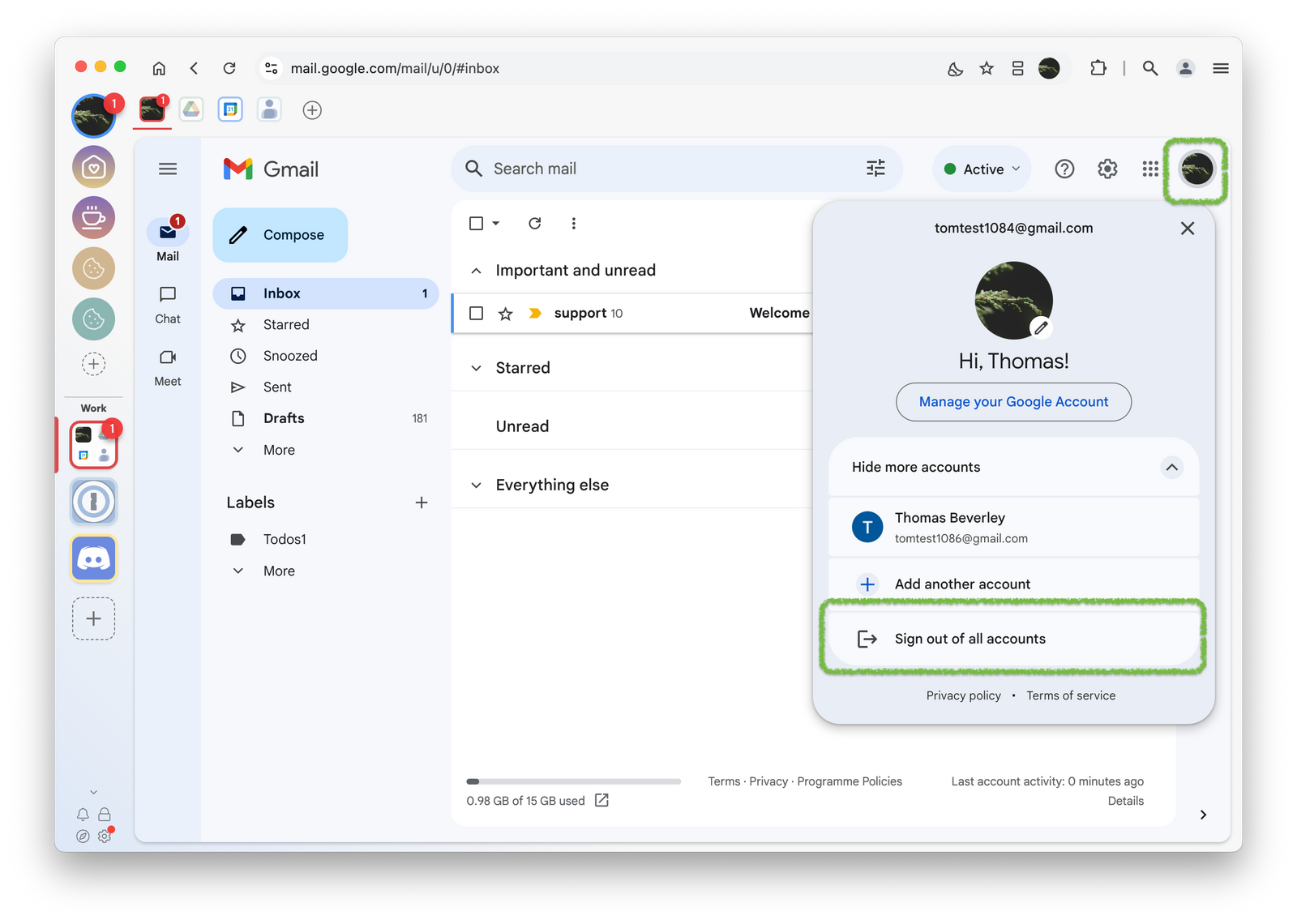
- Head to Gmail (or any Google service) in your Wavebox space.
- Click your profile photo in the top-right corner.
- Choose “Sign out of all accounts.”
2. Remove Any Unwanted Accounts from the List
Even after you've signed out, Google likes to keep a record of past accounts.
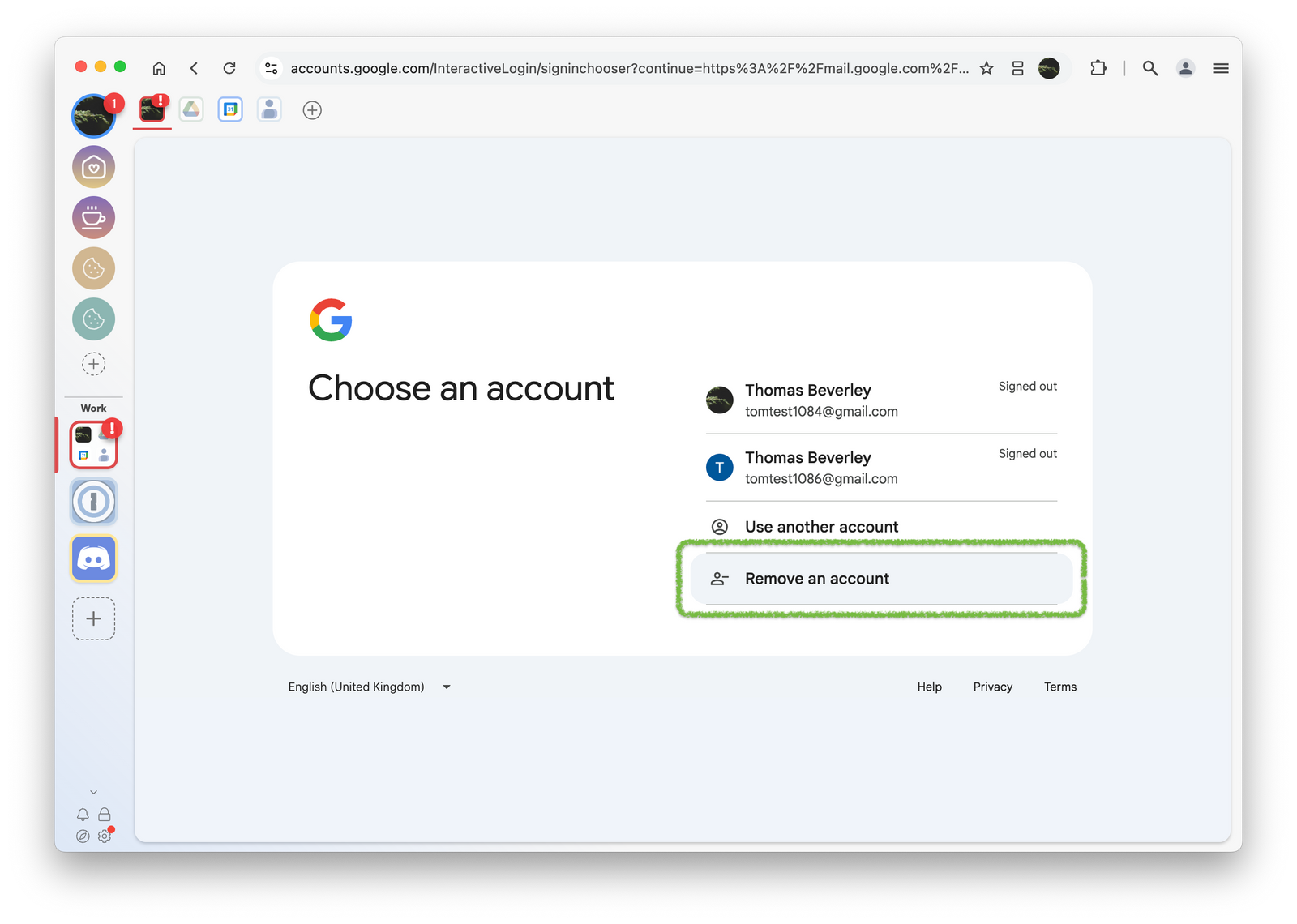
- On the sign-in screen, click “Remove an account.”
- Click the red remove button next to any accounts you don't want listed.
- Repeat until only your chosen account remains (or the list is empty).
3. Sign Back In with Your Preferred Account
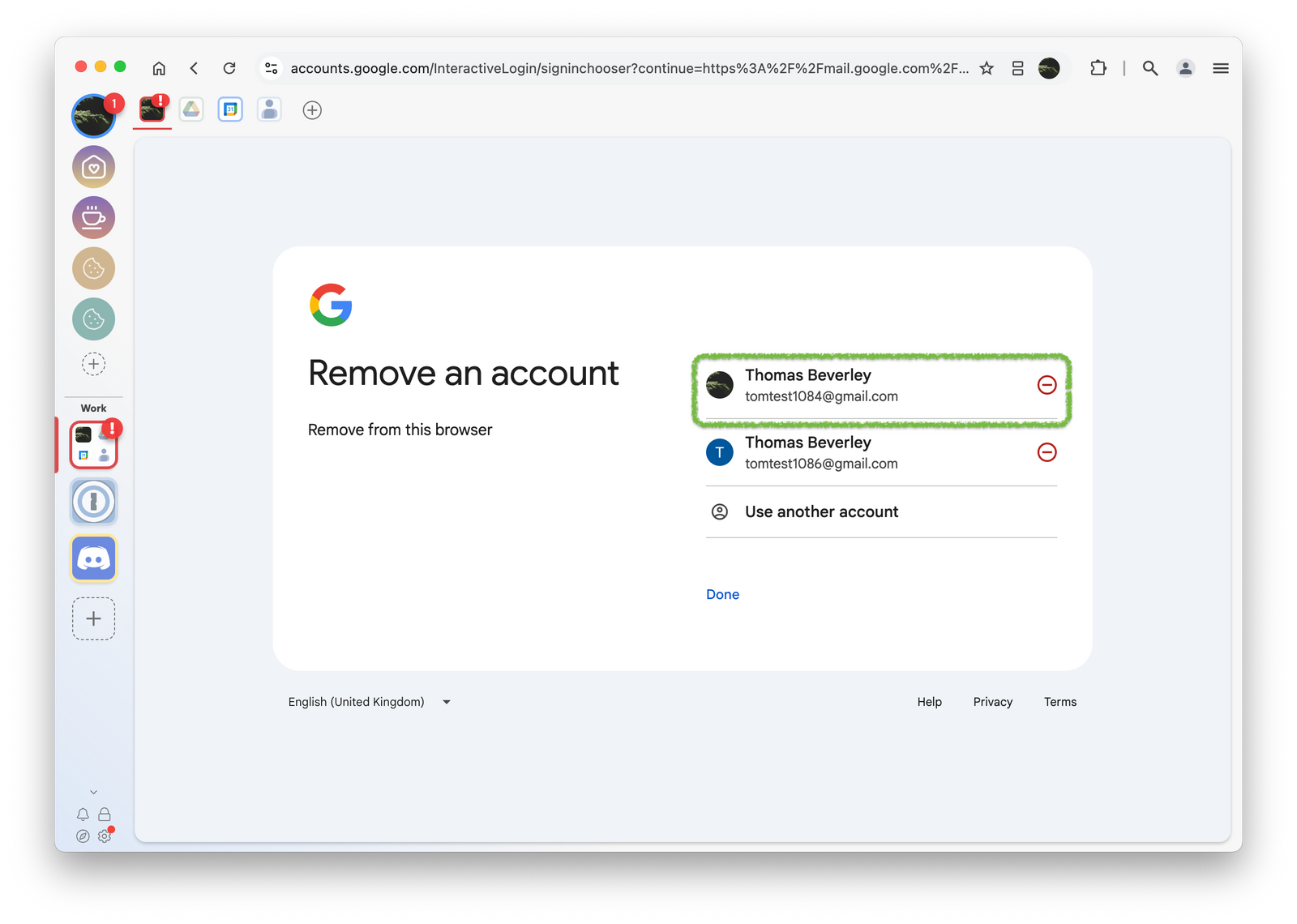
- Sign in again using the Gmail account you'd like to use as your main one in this space.
- Wavebox will now treat this as the “primary” account going forward. Nice and tidy!
All Set!
These occasional sign-in quirks can happen when managing multiple accounts across different spaces—but they're easy to fix and nothing to worry about. With just a few quick clicks, you can ensure your Gmail in Wavebox shows exactly what you want to see.
Wavebox is all about keeping your workflow smooth and tailored to how you work—and a quick account refresh like this is just part of the flexibility it offers.
Happy switching–and as always, if you need a hand, the Knowledge Base is just a click away.
🔄 Pro tip: Creating dedicated spaces for each Google account can help keep things separated and organized!
