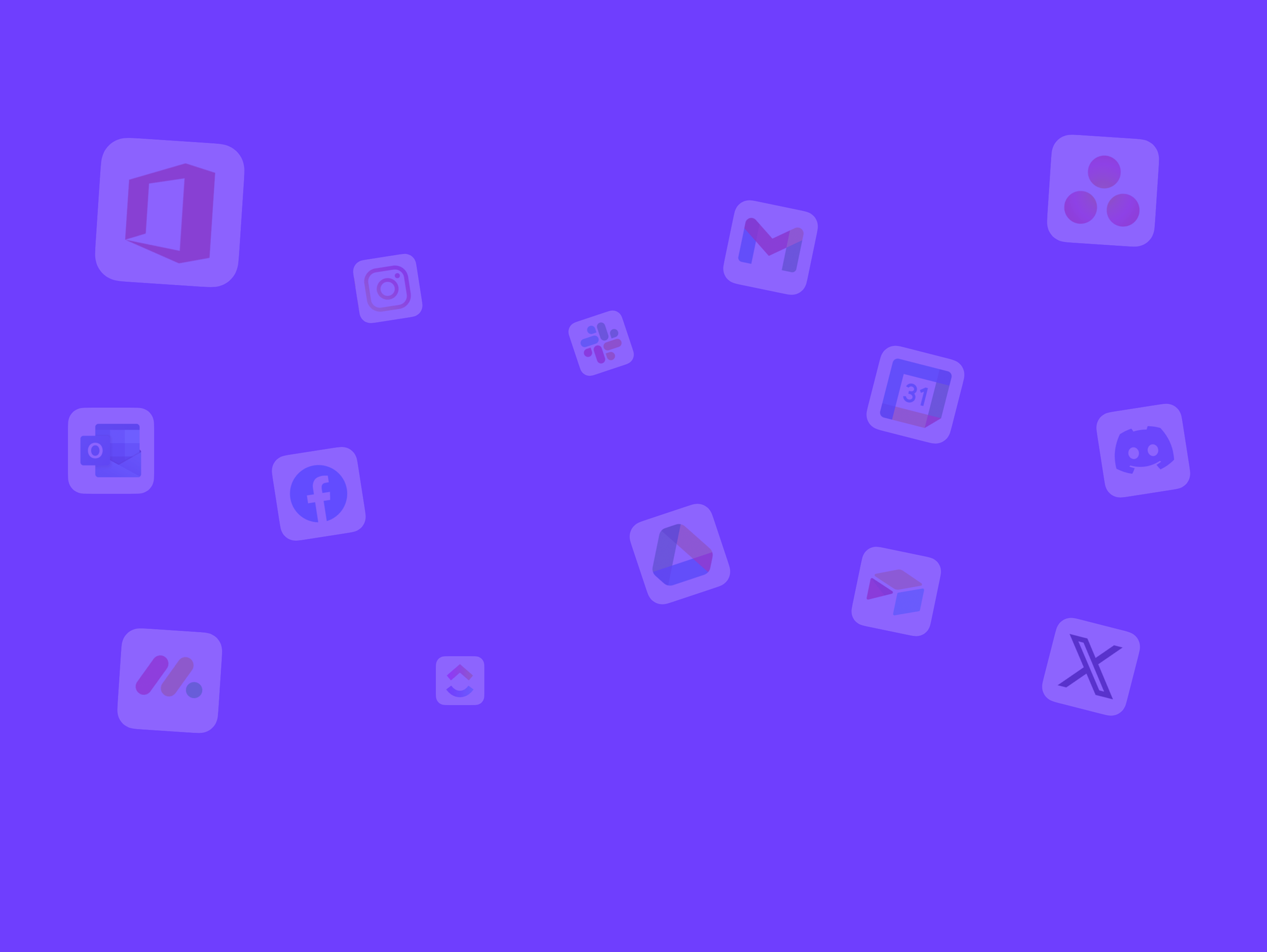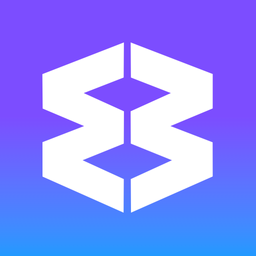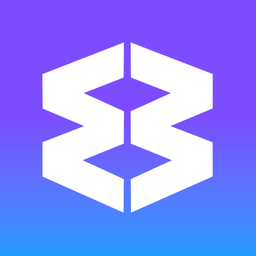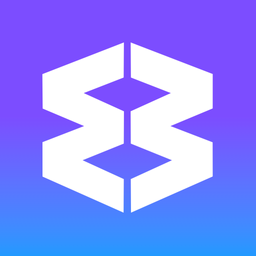📚 How to Organize Imported Bookmarks to Wavebox.

Wavebox allows you to import bookmarks from another browser, and organize them into webdock groups and your workflows.
Add the Bookmark Icon to the Toolbar (Optional)
For easy access to your bookmarks you can add a shortcut icon to the toolbar (top-right):
- Go to ☰Wavebox Menu > More Tools > Customize Wavebox
- Find Bookmarks in the list and toggle ON.
Tab Folders (Bulk Import)
Use this method when you want to import an entire bookmark folder at once:
- Create a new group: Click the + button in the webdock to create a new group for these bookmarks
- Open bookmarks panel: Go to ☰Wavebox Menu > Bookmarks > Show all Bookmarks.
- Find your bookmarks: Navigate to the 'Imported' folder
- Open all bookmarks: Right-click on the bookmark folder and choose 'Open all in new window'
- Move to webdock: In the new window, click the Spaces indicator icon (circle avatar) on the right side of the address bar and select 'Send all tabs to webdock group'
- Complete the move: Select your new group from the dropdown and click 'Move'
💡
Note: In the Spaces Indicator Icon menu, you'll notice an option to 'Send all tabs to Dashboard'. Learn more about this option.
Individual Tabs (Single Import)
Use this method for importing bookmarks one at a time:
- Navigate to target group: Go to the group where you want to add the bookmark
- Open the bookmark: In the Bookmarks side panel, right-click on the bookmark and select 'Open in new tab'
Organizing & Customizing Tabs
Once tabs are in a webdock group, you can keep them as tabs, or
- Boost into an App - Right-click on the tab and select 'Boost into App'. Boosted tabs have super powers such as badges and notifications.
- Add as a Saved item - Hover over the app icon and look for the tab under 'History'. Hover over it, and click on the bookmark icon. It will appear under 'Saved Items' at the top of the tooltip.
- Pin to the tabstrip - Right-click on the tab and pin to the tabstrip (as in Chrome)
- Move between groups - Drag and drop the tab from the tabstrip to another group in the webdock
- Learn more about apps, tabs and the tabstrip in this article.
📌Bookmarks Bar & Panel
Traditional bookmarks are a handy way to bring your favourite pages from another browser into Wavebox.
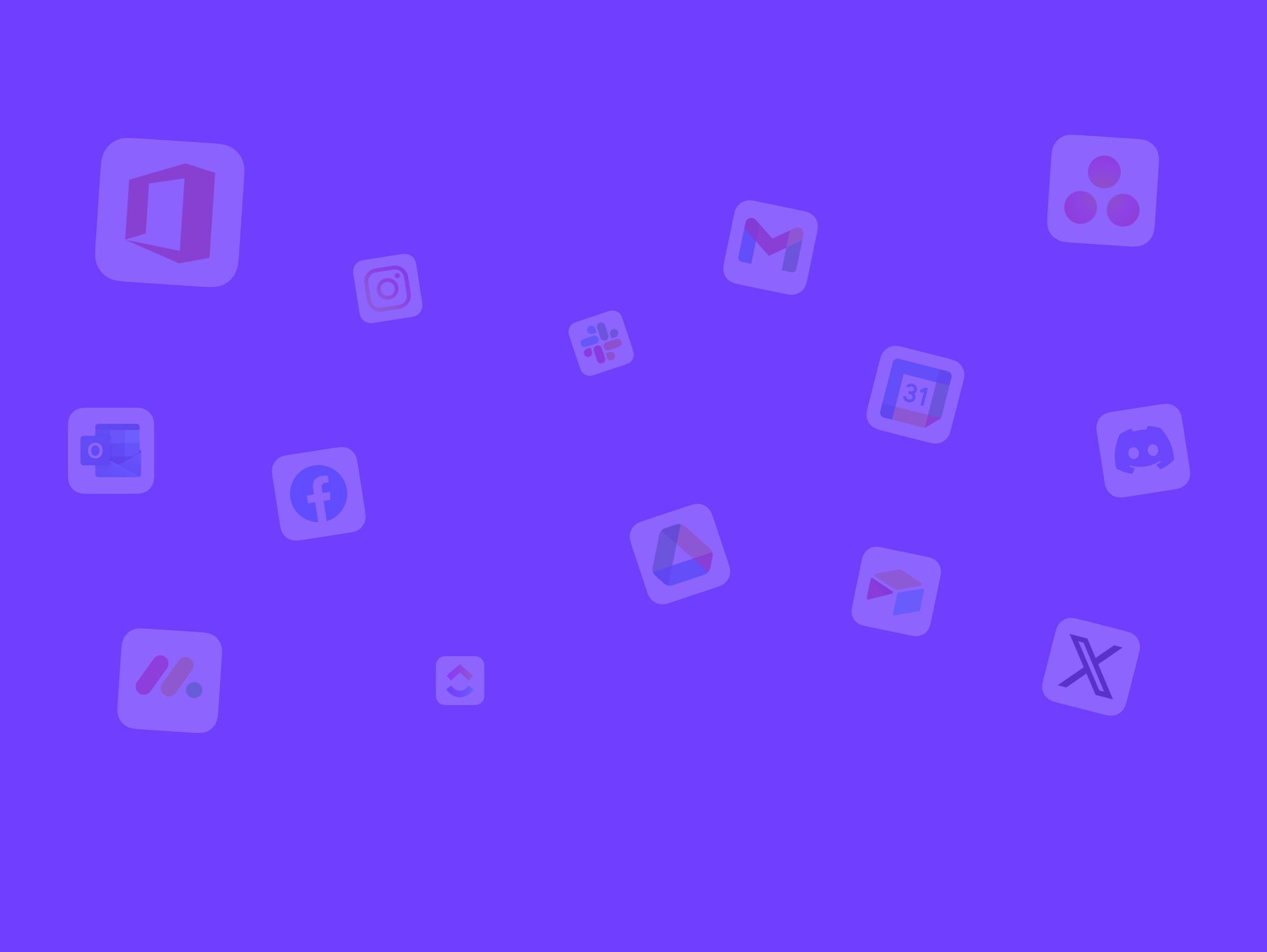
📌 What’s the difference between Apps, Saved Items, Tabs & Pinned Tabs?
Wavebox gives you the flexibility to organize your work exactly as you want. Start exploring different setups today to find what works best for you!
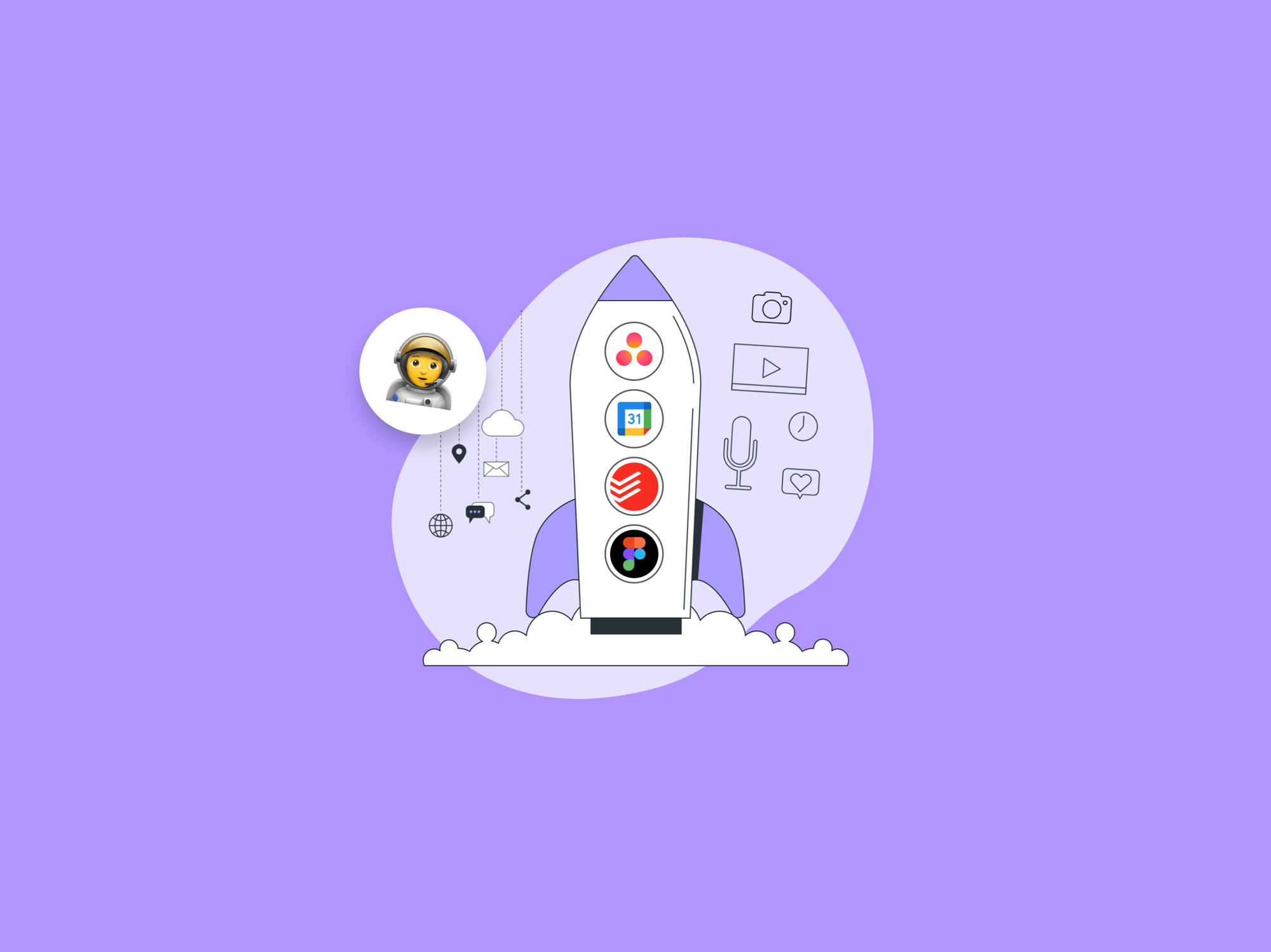
Dashboards
Dashboards give you a central place to organize widgets, apps, and shortcuts for projects, teams, or personal tasks. They function like custom start page Chrome extensions, enabling you to access web resources quickly without leaving the browser. Overview * Use + in the webdock or tabstrip to add a Dashboard app from