Extensions: Multiple extension accounts.
If you need to stay signed-in to different extension accounts for your clients, Wavebox has you covered. By locking an extension to a space, or signing-in to a different extension account for each space, you can safely work in your client accounts with zero data leakage.
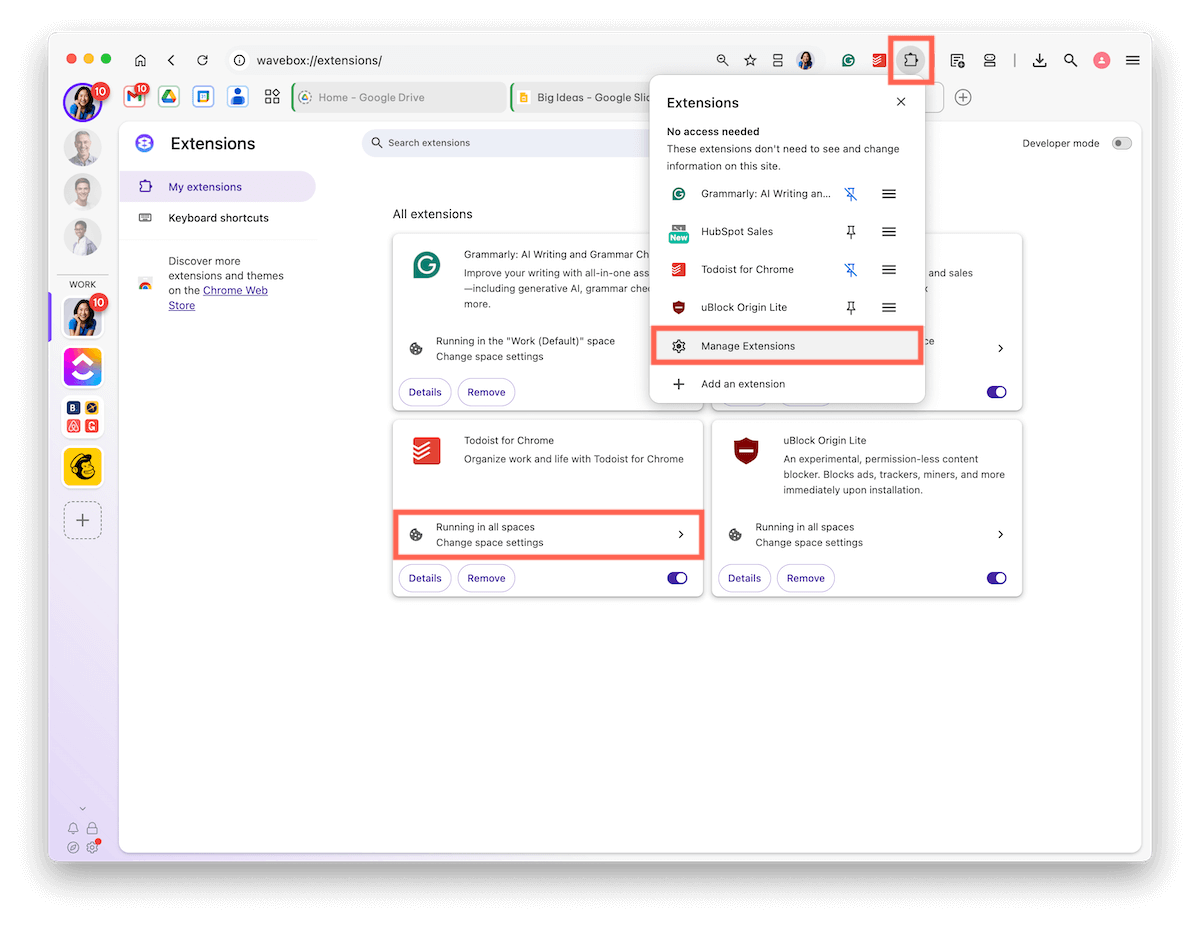
🧩 Open the Extensions Menu
- Click the puzzle piece icon in the top-right corner.
- Click on 'Manage Extensions'
🏃 Run in all Spaces (default)
- Find the extension in the list.
- Look for 'Running in......'.
- It should say 'Running in all space'. If not, click on it.
- Look for 'Space mode' and choose 'All spaces' from the dropdown.
🔐 Lock to One Space
- Find the extension in the list.
- Click on 'Running in......'.
- Next to 'Space mode' and choose 'One space' from the dropdown.
- A 'Space' dropdown will appear for you to choose a space.
👯 Run Multiple Instances
- Find the extension in the list.
- Click on 'Running in......'.
- Next to 'Space mode' and choose 'Multiple instances' from the dropdown.
- A list of your spaces will appear. Toggle ON the ones you want.
🦊 Firefox Contextual Identity
You can enable firefox contextual identity support for extensions. Contextual identities are similar to Wavebox spaces, this compatibility layer allows extensions written for contextual identities to work with Wavebox spaces.
- Find the extension in the list.
- Click on 'Running in......'.
- Next to 'Space mode' and choose 'Multiple instances' from the dropdown.
- Under the list of your spaces, look for the section about Firefox Contextual Identities and toggle ON.
