Save time and money with Wavebox's built-in extensions.
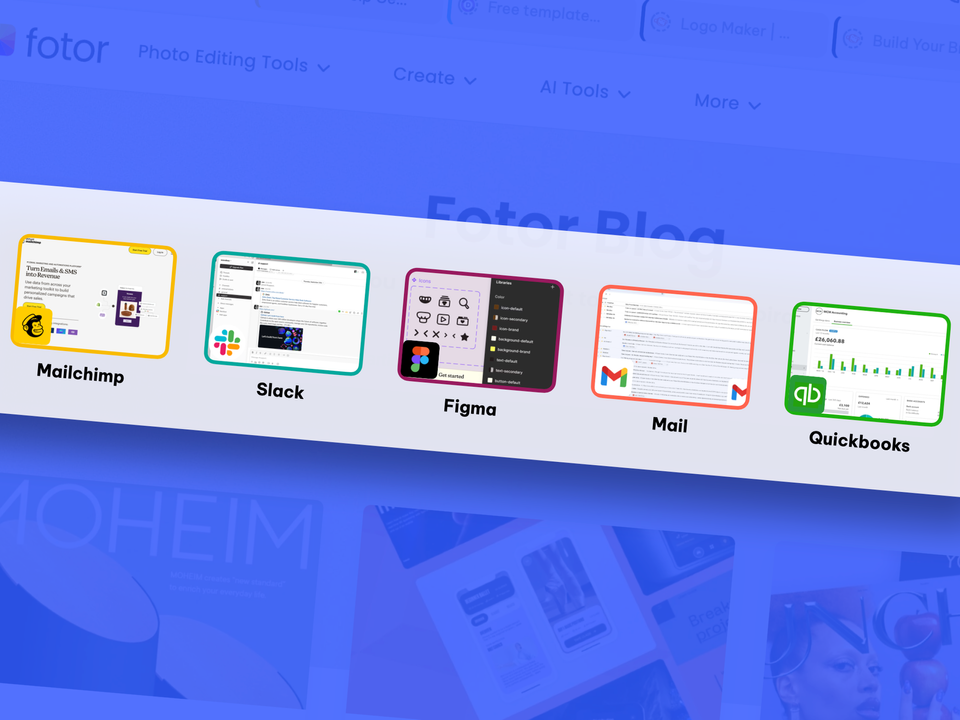
Wavebox isn't just another browser—it's a productivity powerhouse with a suite of features built-in from day one. Many of these features are unique to Wavebox, while others replace common, and often paid, Chrome extensions. This not only helps you streamline your workflow but also saves battery power and reduces costs by eliminating the need for multiple third-party add-ons.
By choosing an all-in-one solution like Wavebox, you benefit from a browser that's designed to be faster, safer, lighter on system resources, and easier on your wallet.
Built-In vs. Extensions: Why It Matters
Using built-in features comes with many clear advantages:
- Always Up-to-Date – Feature updates are bundled into regular Wavebox updates.
- One Trusted Provider – No risk of third-party extension vulnerabilities.
- Integrated Workflow – All features work seamlessly across tabs, groups, and spaces.
- Here to Stay – You won’t lose features due to third-party extensions being removed.
- More Power Efficient – Built-in tools consume less system power by avoiding the need to run multiple external extensions.
- Multi-Account Ready – Use built-in tools across multiple accounts using Wavebox Spaces.
🧠 Feature Legend
- ⭐️ Exclusive to Wavebox
- 🚀 Replaces a Chrome Extension
- 🪐 Can Pop-Out to Desktop
Tab Organization & Management
- ⭐️ Spaces (Containers) - Used to contain website cookies. Cookies are not shared across spaces for privacy and security. Enables multi-account sign-in.
- ⭐️ Webdock (Vertical Sidebar) - Main navigation in the left sidebar, with three layouts; Spaces, List and Explorer.
- Dividers - Vertical (tabstrip) and horizontal (webdock) lines to separate app icons. In the webdock, icons below a divider will collapse into it. Available in all webdock layouts.
- Webdock Groups - Rounded square icons in the webdock. Use these to organize apps and tabs - each group has its own tabstrip.
- ⭐️ Group Tabstrip - Horizontal bar in each group/app. Choose to show tabs for an app or all tabs for the group.
- ⭐️ Tab Color Indicator - A colored strip on a tab to indicate its parent app.
- 🚀 Dashboards - Organize web resources using a set of widgets. These can be used as an app or as a new tab page.
- 🚀 Tab Sessions (Collection Widgets) - Save shortcuts to apps and tabs in Wavebox. It can be used to save tab sessions using the space icon.
- ⭐️ Desktop Notifications - Get desktop notifications from your apps. They appear on your desktop, in the Group tooltip menu, and in the notifications tab in the Wavebox Mini. Includes 'sticky' notification option and custom sounds.
- ⭐️ Unread Badges - Red circles displayed on group/app icons showing a count of new items. It can be turned on and off in settings and muted using Focus Mode.
- ⭐️🪐 Wavebox Mini (unified inbox) - Pop-out list of unreads for all apps. Separate feeds for unified (all-in-one list), unreads (by app), and notifications.
Search & Navigation
- 🚀 Global Search - Keyword search across all apps, tabs, widgets and smart notes in Wavebox. Click the search icon top-right to launch, or use the Ctrl+S shortcut. The global search popup also shows the last 5 apps and the last 100 tabs used.
- 🚀 New Tab Page - Configure what is shown in your new tabs.
- ⭐️ Quick Switch - Control+Tab to toggle the last 5 used tabs.
- ⭐️🪐 Navigator - Visual map of everything in Wavebox, with multiple views to choose from, including tabs by CPU and tabs by memory.
Productivity
- ⭐️🪐 AI Assistant (Brainbox) - Built-in AI creative writing assistant. Click on the robot icon on the top right to open the Brainbox chat panel (on the right).
- ⭐️ Custom Skills (Brainbox) - AI prompts saved in the page right-click menu. Right-click on the page, and select Brainbox > Customize Skills. Create your own in seconds.
- ⭐️ Link Opening Engine - Customize where new tabs open by creating rules. Links between apps are created automatically. Right-click on any hyperlink to create a new rule.
- 🚀 Focus Mode - Disable notifications, sounds, and badges for a set period of time. Click the bell icon in the bottom left to display the focus mode modal.
- 🚀🪐 Smart Notes - Create a note for any URL and save in the Smart Note pad. Click on the Smart Note pad extension icon top-right to create a new note for the tab in use. Smart Note widget is also available for dashboards.
- ⭐️ Tooltips - Menu displayed when hovering over a spaces, groups, apps and tabs. Group tooltips include Fast Actions. App tooltips include 'Saved Items'.
- ⭐️ Fast Actions - Displayed in the group & app tooltips for apps that support them. Shortcuts to kickstart tasks within the app, for example creating a new Google doc.
- 🪐 Desktop Web Apps - Install your favorite web apps on your computer.
- 🚀 Mute Tab Audio - Right-click on an app and select Mute, or click the audio icon in the app tooltip
- ⭐️ My Wavebox (widget) - Report of your app usage over a given period.
- Split Screen - Use two apps/tabs side by side, vertically or horizontally.
Collaboration
- ⭐️🪐 Connect - Built-in remote working tools; one-click chat, audio and video calls, screen share, and file share.
- 🚀 Team Dashboards - Organize web resources using a set of widgets. These can be used as an app or as a new tab page.
- ⭐️ Team Templates - Easily share your Profile with someone.
- ⭐️ Team Live Profiles - Locked-down team browser with remote updates enabled for Admin users.
Performance, Privacy & OS Integration
- ⭐️ Privacy Lock - Screensaver for Wavebox with a PIN code, password or biometrics. Activates after a set period of inactivity. Click on the padlock icon at the bottom left to activate. Right-click on it to set it up.
- ⭐️ Tray/Menu Bar Icons - These are displayed along the top/bottom of your computer's OS, showing a small rounded square for each active profile with an unread count. Also, a shortcut to Wavebox features: Mini, Focus Mode, Navigator, and to Quit that profile. It can be customized in Settings > Menu Bar Icons.
- 🚀 Sleep with Auto-Wake - Periodically wake sleeping tabs to check for new items, update unread badges, and deliver notifications.
- ⭐️ Default Mail Handler - Makes Wavebox handle email links when clicked. When clicking an email link, Wavebox presents a list of available webmail accounts to compose a message.
Start Page Dashboards
Organize web resources using a set of widgets. These can be used as an app or as a new tab page.
Dashboard Widgets:
- 🪐 Embedded iFrame - Display content from other websites on your dashboard. [Tools]
- 🪐 Google Calendar - Add your Google Calendar to any dashboard.
- 🪐 Info Card - Image and text widget for dashboards.
- 🪐 RSS - Get RSS feeds on your dashboard. Can be popped out on to your desktop.
- 🪐 Search - Add search to any dashboard.
- 🪐 Sessions - Click on the window Spaces icon and pick 'Send all tabs to dashboard' to save as a session (Collection widget) that can be used again.
- 🪐 Smart Notes - Create a note for any URL and save it in the Smart Note pad. Click on the Smart Note pad extension icon top-right to create a new note for the tab in focus.
- 🪐 Sticky Notes - Colored notes for dashboards. Can be popped out and placed on the desktop.
- 🪐 Task Widget - Create mini to-do lists and manage work directly from your dashboard.
With built-in performance, privacy, productivity, and collaboration tools, Wavebox eliminates the need to hunt down and manage dozens of third-party extensions. This gives you a cleaner experience, better performance, and a lower total cost of ownership. Plus, with fewer external processes running, your device uses less power, helping extend battery life—perfect for mobile work and energy-conscious teams.
Make the smart switch to Wavebox—and let your browser do more while your device does less. 💻🔋💡
