🤓 Complete Beginner's Guide to Wavebox
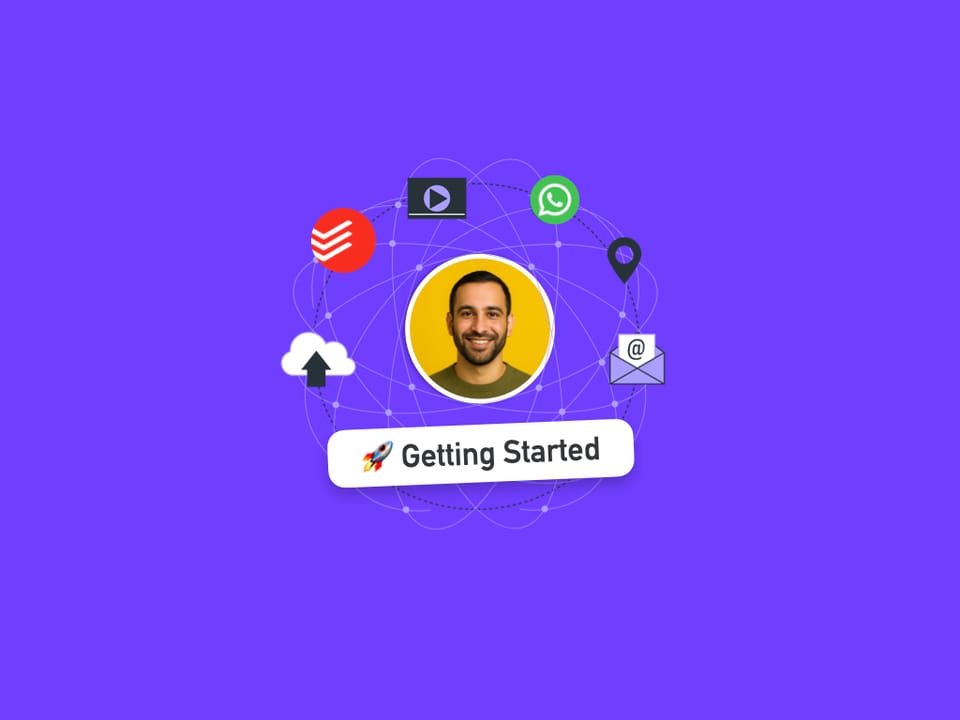
Welcome to Wavebox! This comprehensive guide will help you understand what Wavebox is, how it works, and how to get the most out of it from day one.
What is Wavebox?
Wavebox is a next-generation productivity browser that keeps your web apps, accounts, and workflows organized in one place. Unlike a regular browser, Wavebox is purpose-built for people who juggle multiple tools and accounts across work, personal, and project contexts. Experience supercharged browsing that effortlessly adapts to how you work online.
How is Wavebox Different from Chrome?
While Chrome mixes all your tabs together and requires constant switching between profiles to stay signed-in to accounts, Wavebox introduces a smarter way to separate and manage your online worlds. Enjoy dedicated Spaces, persistent sign-ins for all your accounts, and powerful organizing tools—so you can streamline tasks and maintain focus no matter your workflow.
🌊 Core Concepts You Need to Know
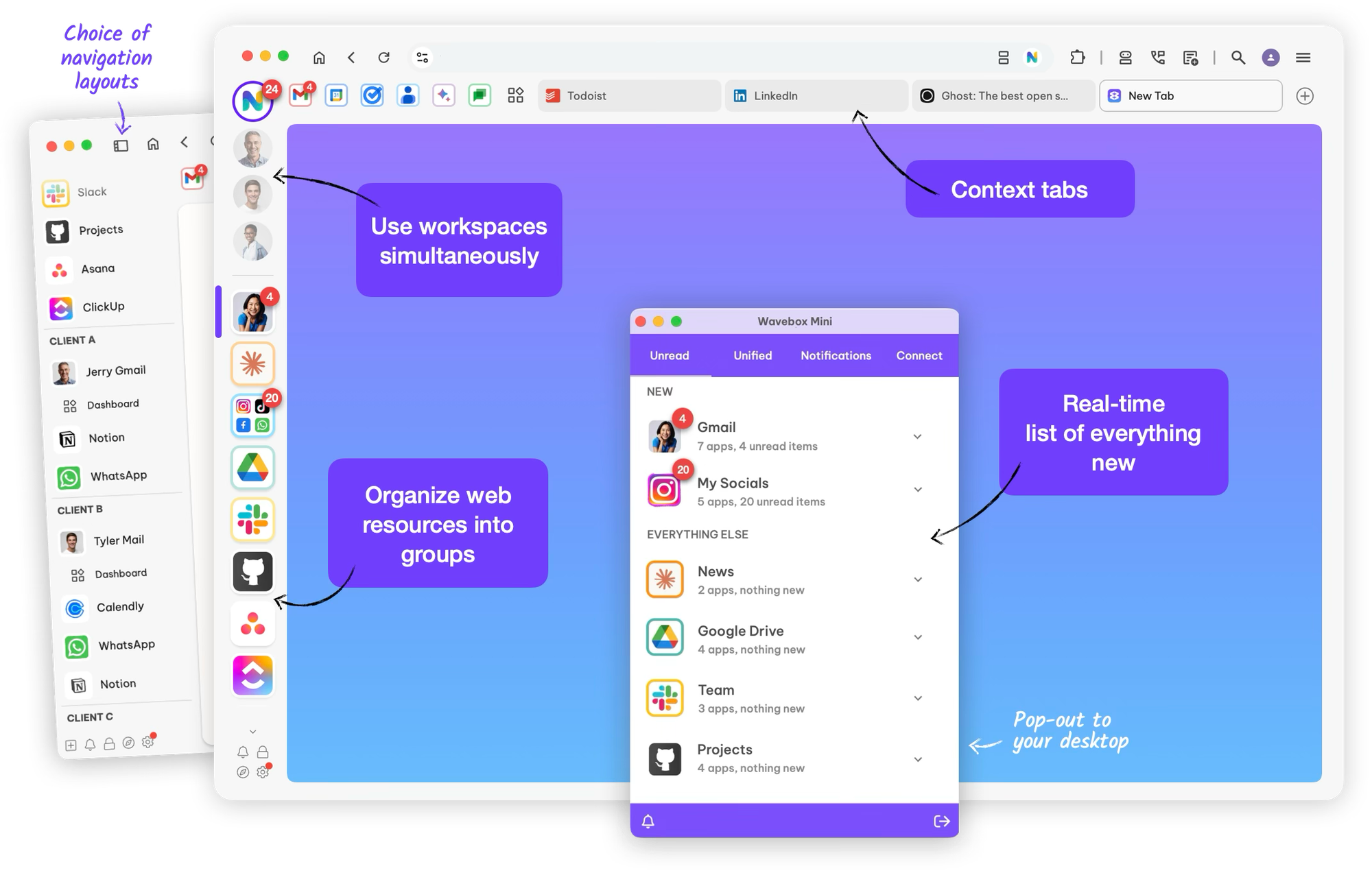
Wavebox uses a unique structure to help you work smarter, not harder. Get to know key components like the Webdock sidebar, Spaces, Groups, Apps, and Tabs. Mastering these core concepts will set the foundation for efficient browsing and effortless context-switching.
Webdock (Sidebar)
The vertical sidebar on the left is your command center. It contains all your organized Spaces (circles) Groups (rounded squares) and Apps.
- Spaces - Displays contents for the selected Space only
- List - Displays contents from all Spaces in one big list
- Explorer - Like List, with a tree-style layout with tab folders
Spaces 🍪
Think of Spaces as separate "browsers" or Chrome "profiles" but they are side-by-side in one window. Each Space has its own cookies and login sessions. Examples:
- Work Space: Your professional accounts and apps
- Personal Space: Your personal Gmail, social media, shopping
- Client A, Client B: Dedicated environments for different clients or projects
👍 Tip: Accounts of the same type that have different login credentials must be in separate spaces.
Groups 🔲
Groups are 'containers' within Spaces that hold related apps and tabs together and in context. Each Group has it's own horizontal tabstrip for apps (on the left) and tabs (on the right). Groups are often used for workflows and tasks, for example:
- "Communication" group: Slack, Teams, Discord
- "Google Apps" group: Gmail, Drive, Calendar
- "Client A" group: Their specific tools and accounts
Apps ⭐
Apps are your most frequently used web applications that you need to keep signed-in. They are essentially boosted tabs that live permanently on the left of the Group tabstrip. Anything with a URL can be an app, and apps have super powers that include;
- Stay signed-in, and always in the same place
- Show unread badges (red notification dots and numbers)
- Send desktop notifications
- Remember their state and data
- Add an app from our Store, or create a custom app.
Tabs 📄
Tabs are the same as other browsers, but they have some additional features like sleep and audio mute.
- Edit the title
- Quick mute
- Easy to switch Spaces
🐥 First-Time Setup: Step by Step
Getting started with Wavebox is simple. Follow this guided setup to create your first Spaces and Groups, add essential apps, and customize settings—so you’ll be up and running with an organized workspace from day one.
1️⃣ Choose Your Layout
After installation, decide how you want to organize your work. The default webdock layout for new users is Spaces, but you there are 2 others to try:
- Go to ⚙ Settings (bottom left)
- Select 'Webdock Layout'
- Try 'List Layout' and 'Explorer Layout'.
2️⃣ Create a New Space
During install you may have created 3 spaces, but you can have as many as you need. For example, you may need a Space for a second business, or for a client.
- Look for the + icon at the top-left of the webdock, under the circle icons.
- Click it to create a new Space
- Name it something meaningful: "Work", "Side Hustle", or "Client A"
- Choose an icon and color to make it easily recognizable.
3️⃣ Create Your First Group
- Click the + icon at the bottom of the webdock
- Name your group (e.g., "Email & Communication")
- Choose whether to start with apps or tabs:
- Apps: Search for Gmail, Slack, etc.
- Tabs: Browse to websites you'll later convert to apps.
4️⃣ Add Your Essential Apps
For each important web service you use:
- Navigate to the website (e.g., gmail.com)
- Sign in to your account
- Right-click on the tab
- Select "Boost into App"
- The tab becomes a permanent app with superpowers!
5️⃣ Configure Basic Settings
Enable Notifications:
- Go to ⚙ Settings > General > Desktop Integration > Notifications
- Toggle ON for apps where you want notifications
- Test with the "Test Notification" button.
Choose Your Theme:
- Go to ⚙ Settings > General > Appearance > App Theme
- Select Light, Dark, or System (matches your OS)
- Optional: Click "Browse Theme" for Chrome Web Store themes.
🎯 Essential Features Every Beginner Should Know
Wavebox offers a suite of powerful features, from unread badges and flexible notifications to global search and focus mode. Discover the everyday functions that help you stay on top of updates and minimize distractions, boosting your productivity with ease.
Unread Badges 🔴
Red dots with numbers on your Space, Group and App icons show unread items (emails, messages, etc.). You can turn them off/on and change the color. Learn more about badges.
Desktop Notifications 🔔
Get notified when something important happens in your apps. Again, you can turn them off/on. Learn more about notifications.
Global Search 🔍
Quickly find any group, app, tab, Smart Note etc. in Wavebox:
- Click the magnifying glass icon (top-right)
- Or use keyboard shortcut: Ctrl+K (Windows) / Cmd+K (Mac)
- Search across all apps, tabs, bookmarks, and notes
- Learn more about Global Search.
Focus Mode 🔕
Mute all distractions when you need to concentrate:
- Click the bell icon at the bottom of the webdock
- Choose how long to mute notifications and badges
- Perfect for meetings or deep work sessions
- Learn more about Focus Mode.
🧑💻 Common Workflows for Different User Types
Wavebox is flexible enough to support a variety of users—from office workers and freelancers to students. Explore setup examples for different scenarios and learn how to configure your browser to fit your unique routines and responsibilities.
For Office Workers
Recommended setup:
- Work Space: Outlook, Teams, SharePoint, company apps
- Personal Space: Personal Gmail, social media, shopping, streaming
- Group by function: "Email", "Communication", "Documents", "Project Tools"
For Agencies/VAs
Recommended setup:
- Admin Space: Invoicing, banking, business tools
- Client A Space: All apps and tools for Client A
- Client B Space: All apps and tools for Client B
- Personal Space: Your personal accounts
- Group by function: "Email", "Socials", "Documents", "Project Tools"
For Business Owners
Recommended setup:
- Admin Space: Invoicing, banking, business tools
- Business A Space: All apps and tools for Business/Project A
- Business B Space: All apps and tools for Business/Project B
- Personal Space: Your personal accounts
- Group by function: "Email", "Communication", "Documents", "Project Tools"
For Students
Recommended setup:
- School Space: University email, learning management system, research tools
- Personal Space: Personal social media, entertainment
- Group by subject: "Math Class", "History Class", "Research"
🚀 Productivity Tips for Beginners
Make the most of Wavebox from day one with these beginner-friendly tips. Learn how to save important items, organize your sidebar with dividers, work efficiently in multiple windows, and master keyboard shortcuts to boost your productivity.
Tip 1: Use Saved Items
Save frequently accessed pages without cluttering your tabs:
- Hover over an app icon to see its tooltip
- In the "History" section, find the page you want to save
- Click the bookmark icon next to it
- It appears in "Saved Items" for quick access
Tip 2: Organize with Dividers
Keep your webdock tidy:
- Right-click in empty space in the webdock
- Select "Add Divider"
- Drag it to separate different types of groups
- Click the divider to collapse/expand sections
Tip 3: Use Secondary Windows
Keep your main window focused while browsing:
- Look for the blue globe icon in the toolbar
- Click it to open a secondary window
- Perfect for research or temporary browsing
- Drag tabs between windows as needed
Tip 4: Master Keyboard Shortcuts
Speed up your workflow:
- Global Search: Ctrl+K / Cmd+K
- New Tab: Ctrl+T / Cmd+T
- Switch Apps: Ctrl+1,2,3... / Cmd+1,2,3...
- Quick Switch: Ctrl+
/ Cmd+(recent apps/tabs)
🤯 Common Beginner Mistakes to Avoid
Avoid common pitfalls as you start your Wavebox journey. Learn simple solutions to stay organized, use Spaces effectively, optimize app usage, and configure settings so you can work smarter—not harder.
Mistake 1: Creating Too Many Groups
- Problem: Overwhelming organization
- Solution: Start with 3-4 broad groups, refine later.
Mistake 2: Not Using Spaces
- Problem: Mixing work and personal accounts
- Solution: Separate contexts with different Spaces
Mistake 3: Keeping Everything as Tabs
- Problem: Losing login sessions and important apps
- Solution: Boost important tabs into Apps
Mistake 4: Ignoring Sleep Settings
- Problem: Apps using too much memory
- Solution: Use default sleep settings for best practice.
🛟 Getting Help
Need support? Wavebox offers built-in help resources, a robust knowledge base, an active user community, and direct support channels. Find out where to turn for answers, troubleshooting, and advanced guidance at any stage.
🎓 Masterclass
Take the built-in Masterclass to discover Wavebox's main features. It will give you a tour of the workspaces. To start, go to Settings > New User Masterclass
Resources
- ⚙ Settings > Contact Support
- ⚙ Settings > Wavebox Assistant
- ⚙ Settings > Knowledge Base & Blog
- Knowledge Base: https://knowledgebase.wavebox.io
- Discord Community: Help from Waveboxers worldwide.
- Support Email: support@wavebox.io
📈 Learning Path
Your Wavebox learning journey is guided by weekly milestones to help you build skills and confidence over time. Follow this structured path to fully unlock the platform’s potential and become a true Wavebox power user.
- Week 1: Take the Masterclass. Set up basic Spaces and Groups
- Week 2: Import bookmarks. Configure notifications and customize appearance
- Week 3: Explore advanced features like Smart Notes, Dashboards and Brainbox.
- Week 4: Optimize your workflow with keyboard shortcuts and search
🏆 What's Next?
When you’re ready for more, Wavebox’s advanced features await. Explore tools like Smart Notes, Dashboards, Chrome Extensions, and your built-in Brainbox AI assistant to take your workflows to the next level—and achieve peak productivity.
- Smart Notes: Take notes linked to specific URLs
- Dashboards: Create custom start pages with widgets
- Extensions: Add Chrome extensions for extra functionality
- Brainbox AI: Built-in AI assistant for productivity
Welcome to a more organized, productive way of working on the web! 🚀
