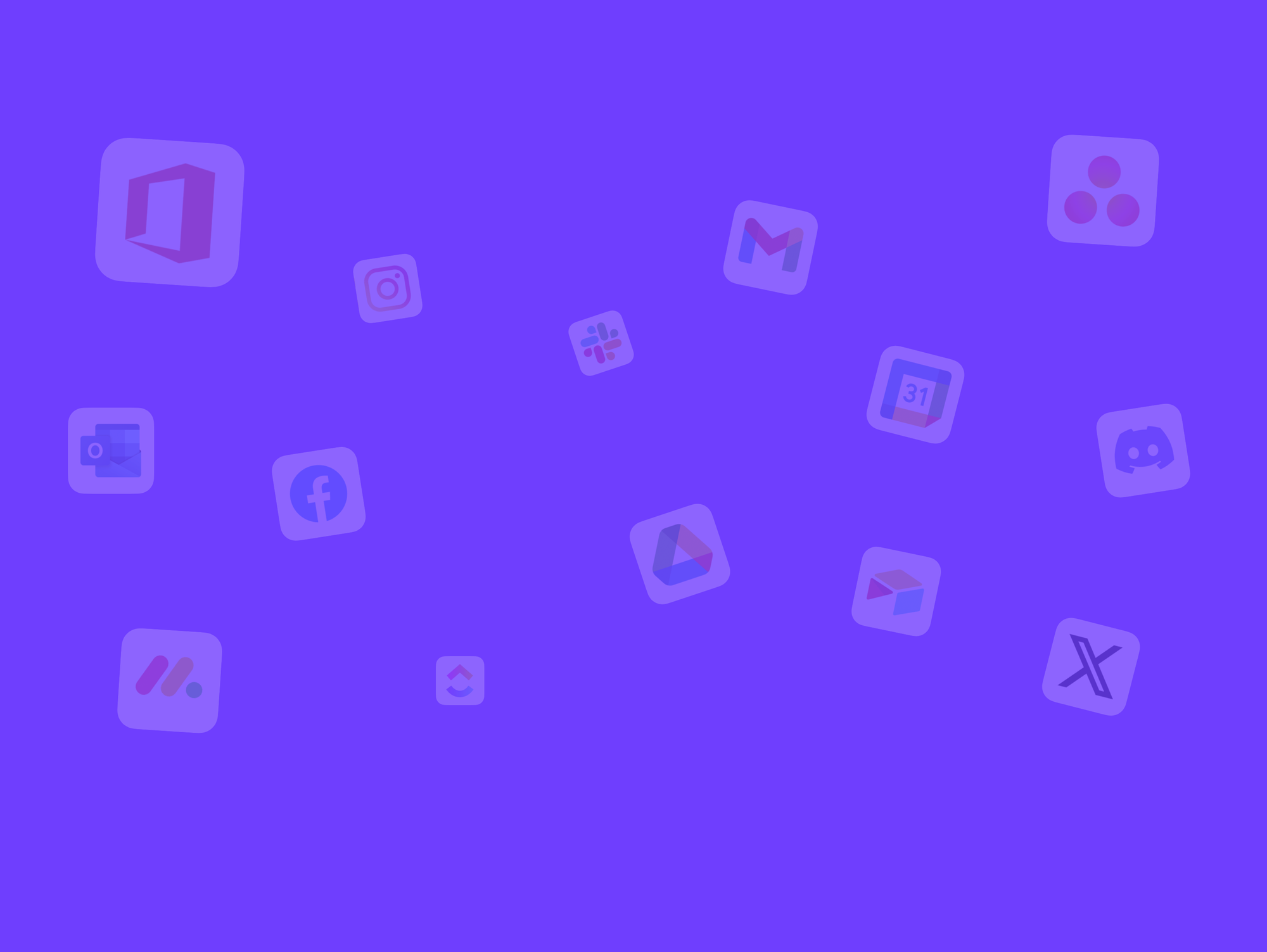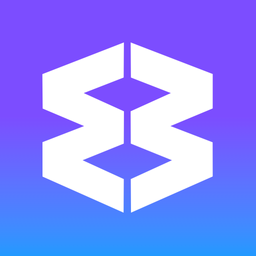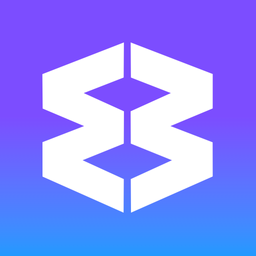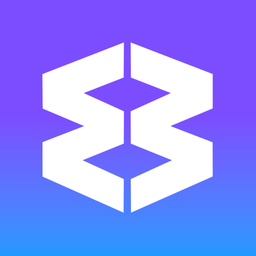✅ Auto-Wake Apps
Auto-Wake periodically wakes sleeping apps so they can refresh unread badges, notifications, and other updates—all without staying active all the time. It helps you save system resources while still keeping an eye on important changes.
How Auto-Wake Works
- Not needed for integrated apps (like Gmail, Slack, Trello, Outlook etc.), which already sync in the background automatically.
- Wakes an app every ~30 minutes to sync and check for updates.
- Keeps you up-to-date without disabling sleep.
Enable/Disable Auto-Wake
You can turn on auto-wake for any linked app. There are two simple ways to do so:
- First enable the option in Settings
- Open
Settings > General Tab > Sleep - Find Auto-wake apps in the background and toggle ON.
- Then, for individual apps:
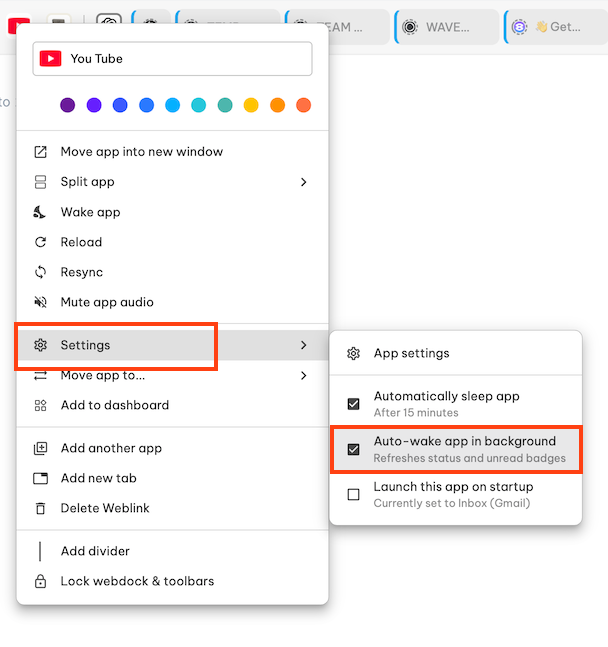
- Right-click on the app icon
- Choose Settings on the dropdown menu
- ✅ Check the box next to Auto-wake app in the background.
- You can also enable auto-wake individual apps in Settings
- Open
Settings > Groups & Apps Tabs - Find the app you want to auto-wake
- In the App's Settings, scroll down to Account & Behaviour
- Find Auto-wake app in background and toggle ON.
Troubleshooting
- Option Missing: Auto-Wake only appears for linked apps. Integrated apps (like Gmail, Slack, Trello) don’t need it because they already update in the background.
- Option Missing: The app is set to stay awake in settings. Change the app's sleep settings so that it's always sleeping.
- Updates Delayed: Expect updates about every 30 minutes. If real-time alerts are required, disable sleep completely for that app.
- High Resource Usage: If several apps wake at once, resource usage might spike. Disable Auto-Wake for non-critical apps to reduce this.
- Badges Not Updating: Ensure you’re signed-in and the app supports background checks. Update Wavebox to the latest version in case of bug fixes.
💤 Sleep & Performance
Wavebox Sleep Mode suspends inactive tabs, saving memory and boosting performance without extra extensions required.
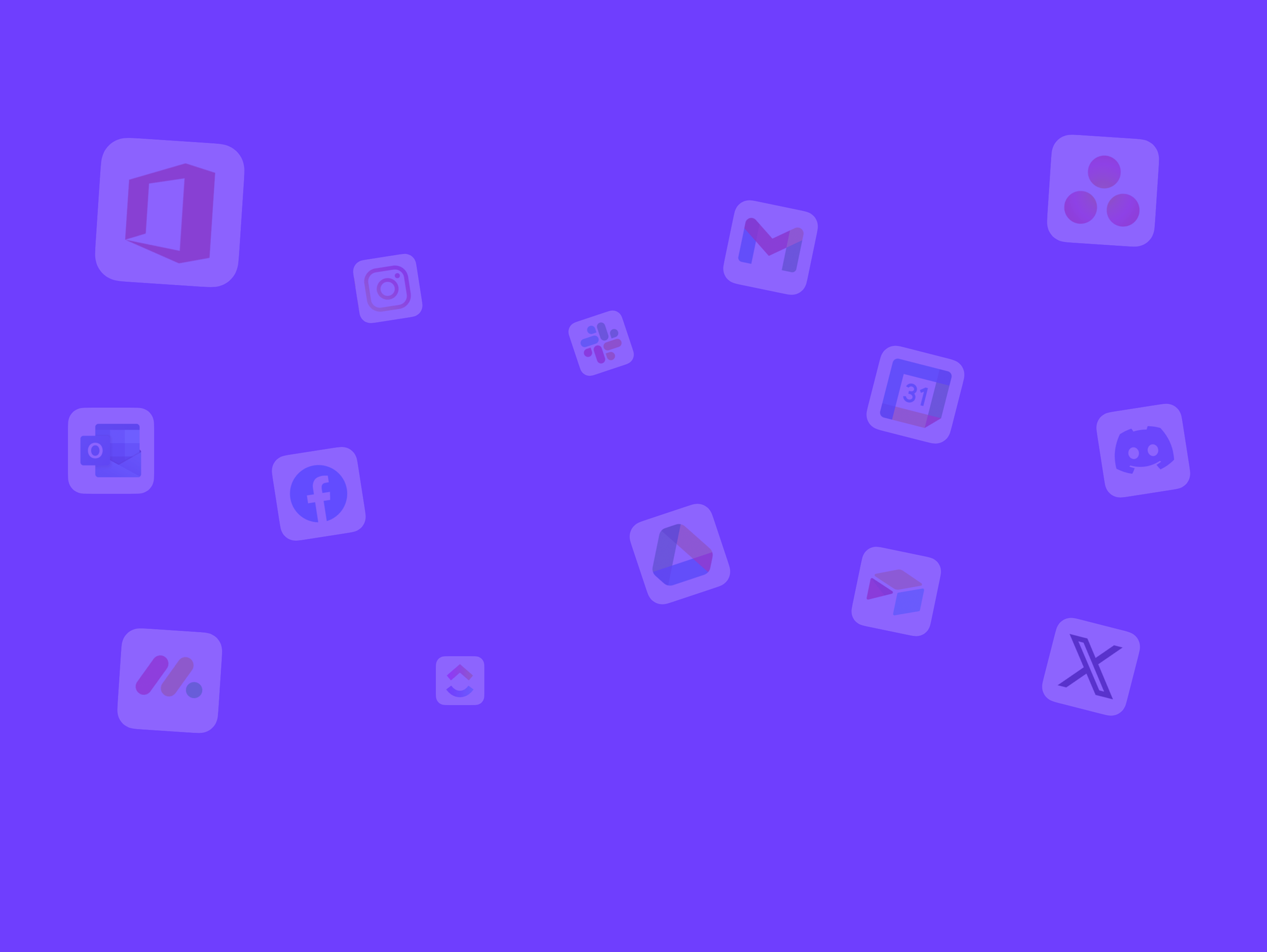
🚀 Apps
Apps are boosted tabs with extra features including tooltips, badges and notifications.
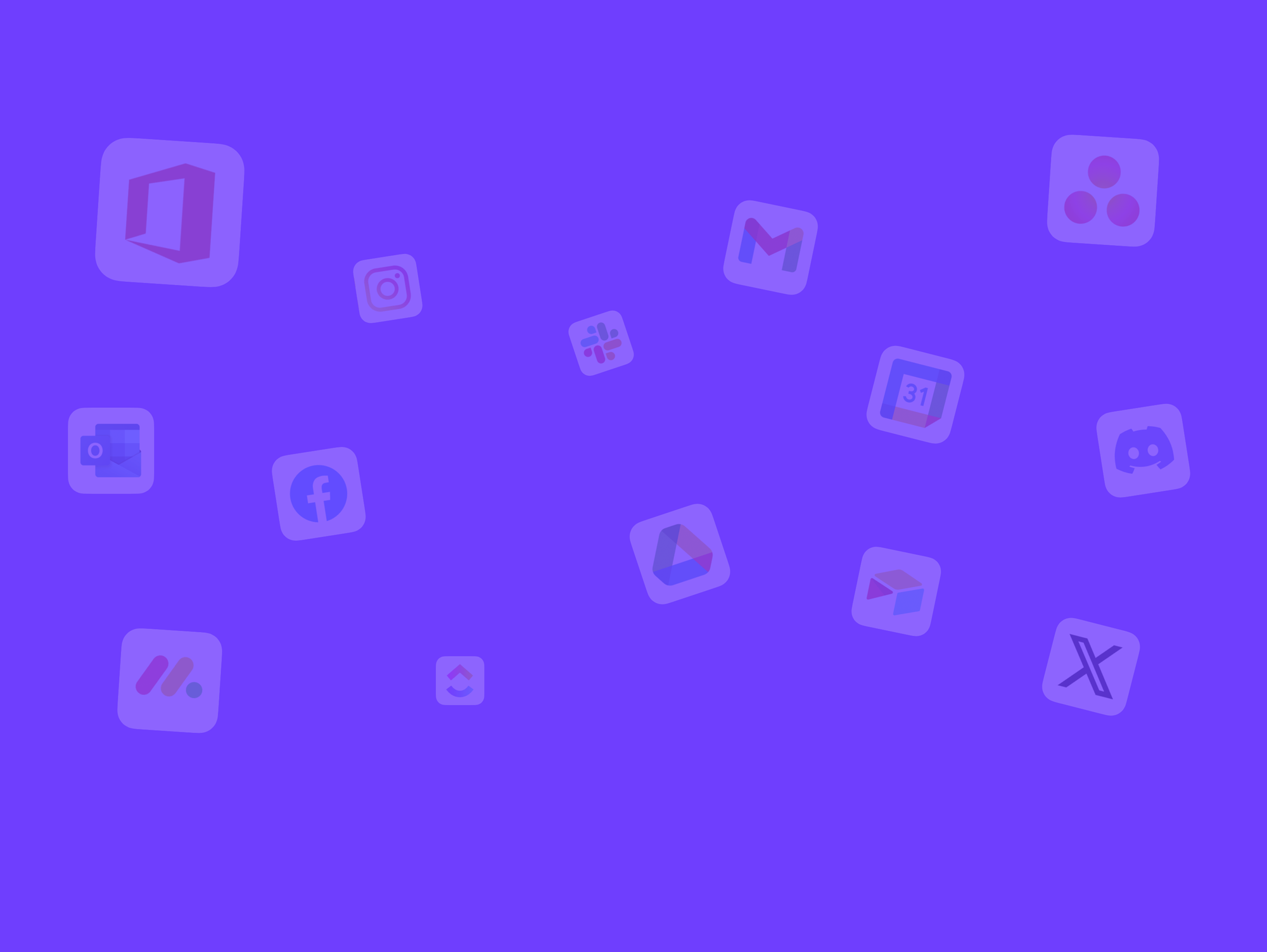
Notifications
Wavebox brings together all your web apps in one place. Here’s how to set up, manage, and troubleshoot notifications so you never miss an important alert. * This article refers to pop-up desktop notifications, also called banner notifications that appear in the top-right of your screen. * For Unread Badges (red